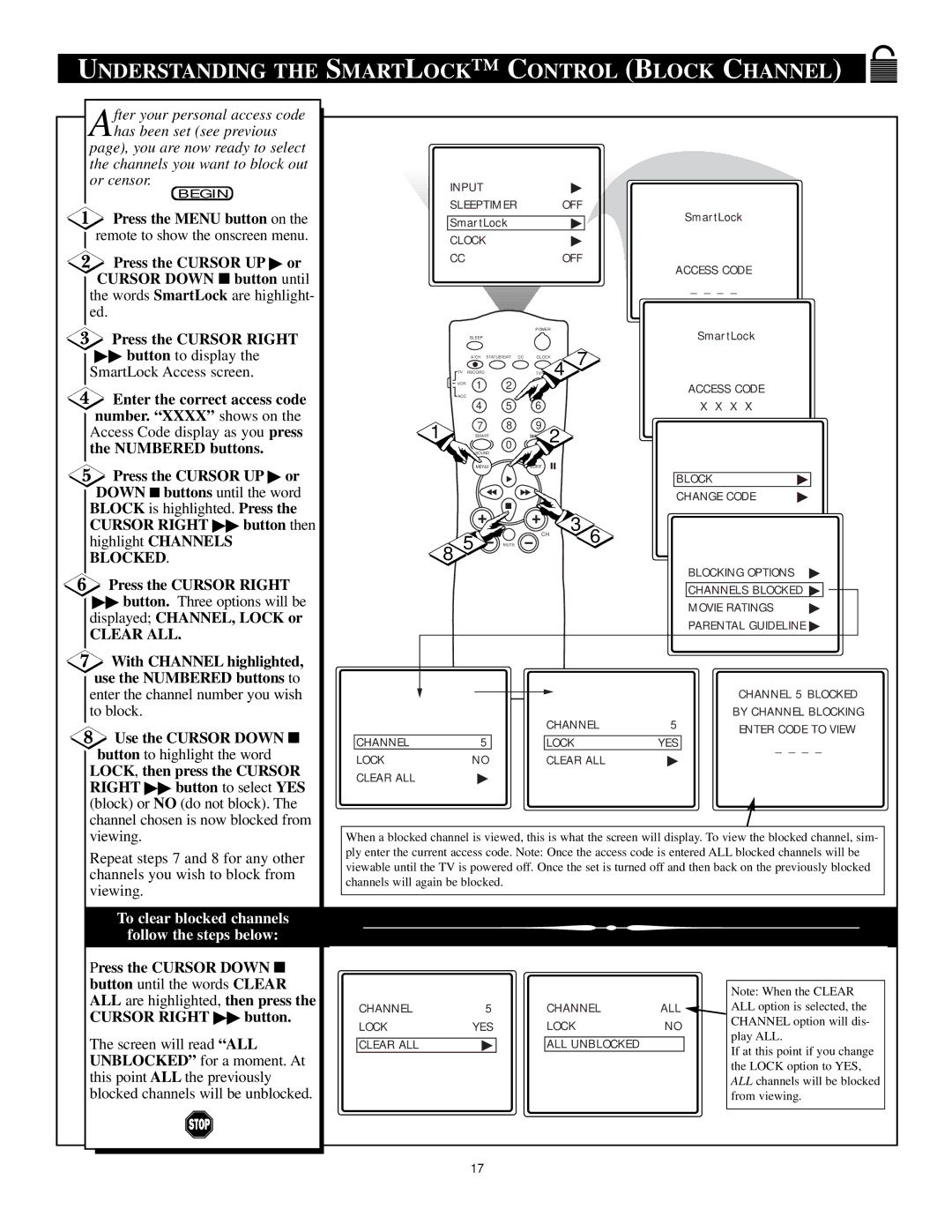UNDERSTANDING THE SMARTLOCK™ CONTROL (BLOCK CHANNEL)
After your personal access code has been set (see previous
page), you are now ready to select the channels you want to block out or censor.
BEGIN
![]() Press the MENU button on the remote to show the onscreen menu.
Press the MENU button on the remote to show the onscreen menu.
 Press the CURSOR UP ▶ or CURSOR DOWN ■ button until
Press the CURSOR UP ▶ or CURSOR DOWN ■ button until
the words SmartLock are highlight- ed.
Press the CURSOR RIGHT
▶▶button to display the SmartLock Access screen.
![]() Enter the correct access code number. “XXXX” shows on the Access Code display as you press the NUMBERED buttons.
Enter the correct access code number. “XXXX” shows on the Access Code display as you press the NUMBERED buttons.
![]() Press the CURSOR UP ▶ or DOWN ■ buttons until the word BLOCK is highlighted. Press the
Press the CURSOR UP ▶ or DOWN ■ buttons until the word BLOCK is highlighted. Press the
CURSOR RIGHT ▶▶ button then highlight CHANNELS BLOCKED.
Press the CURSOR RIGHT
▶▶button. Three options will be displayed; CHANNEL, LOCK or
CLEAR ALL.
![]() With CHANNEL highlighted, use the NUMBERED buttons to enter the channel number you wish to block.
With CHANNEL highlighted, use the NUMBERED buttons to enter the channel number you wish to block.
Use the CURSOR DOWN ■
button to highlight the word LOCK, then press the CURSOR RIGHT ▶▶ button to select YES (block) or NO (do not block). The channel chosen is now blocked from viewing.
Repeat steps 7 and 8 for any other channels you wish to block from viewing.
To clear blocked channels
follow the steps below:
INPUT | ▶ |
|
|
| |
SLEEPTIMER | OFF | SmartLock | |||
SmartLock | ▶ | ||||
|
|
| |||
CLOCK | ▶ |
|
|
| |
CC | OFF | ACCESS CODE | |||
|
| ||||
|
| _ | _ | _ _ | |
POWER
SLEEP | SmartLock |
|
| A/CH | STATUS/EXIT CC | CLOCK | 4 | 7 |
|
|
|
|
| TV RECORD | 2 | TV/VC |
|
|
|
|
| ||
| VCR | 1 | 3 |
|
|
|
| ACCESS CODE |
| |
| ACC |
|
|
|
|
|
|
|
| |
|
|
|
|
|
|
|
|
|
| |
|
| 4 | 5 | 6 |
|
|
|
| X X X X |
|
1 |
| 7 | 8 | 9 |
|
|
|
|
|
|
| SMART | SM 2 |
|
|
|
|
| |||
|
|
| 0 |
|
|
|
|
|
|
|
|
| SOUND | PICTURE |
|
|
|
|
|
| |
|
| MENU | SURF |
|
|
|
|
|
| |
|
|
|
|
|
|
|
| BLOCK | ▶ | |
|
|
|
|
|
|
|
| CHANGE CODE | ▶ | |
|
| L |
| CH |
| 3 | 6 |
|
|
|
8 | 5 | MUTE |
|
|
|
|
|
| ||
|
|
|
|
|
|
|
|
| BLOCKING OPTIONS | ▶ |
|
|
|
|
|
|
|
|
| CHANNELS BLOCKED ▶ | |
|
|
|
|
|
|
|
|
| MOVIE RATINGS | ▶ |
|
|
|
|
|
|
|
|
| PARENTAL GUIDELINE ▶ | |
|
|
|
|
|
|
|
|
| CHANNEL 5 BLOCKED | |
|
|
|
| CHANNEL | 5 | BY CHANNEL BLOCKING | ||||
|
|
|
| ENTER CODE TO VIEW | ||||||
CHANNEL |
| 5 | LOCK |
| YES | |||||
|
| _ _ | _ _ | |||||||
LOCK |
| NO | CLEAR ALL |
| ||||||
| ▶ |
|
| |||||||
CLEAR ALL |
| ▶ |
|
|
|
|
|
|
| |
When a blocked channel is viewed, this is what the screen will display. To view the blocked channel, sim- ply enter the current access code. Note: Once the access code is entered ALL blocked channels will be viewable until the TV is powered off. Once the set is turned off and then back on the previously blocked channels will again be blocked.
Press the CURSOR DOWN ■ button until the words CLEAR ALL are highlighted, then press the CURSOR RIGHT ▶▶ button.
The screen will read “ALL UNBLOCKED” for a moment. At this point ALL the previously blocked channels will be unblocked.
CHANNEL5
LOCKYES
CLEAR ALL | ▶ |
CHANNEL ALL ![]()
LOCKNO
ALL UNBLOCKED
Note: When the CLEAR ALL option is selected, the CHANNEL option will dis- play ALL.
If at this point if you change the LOCK option to YES, ALL channels will be blocked from viewing.
17