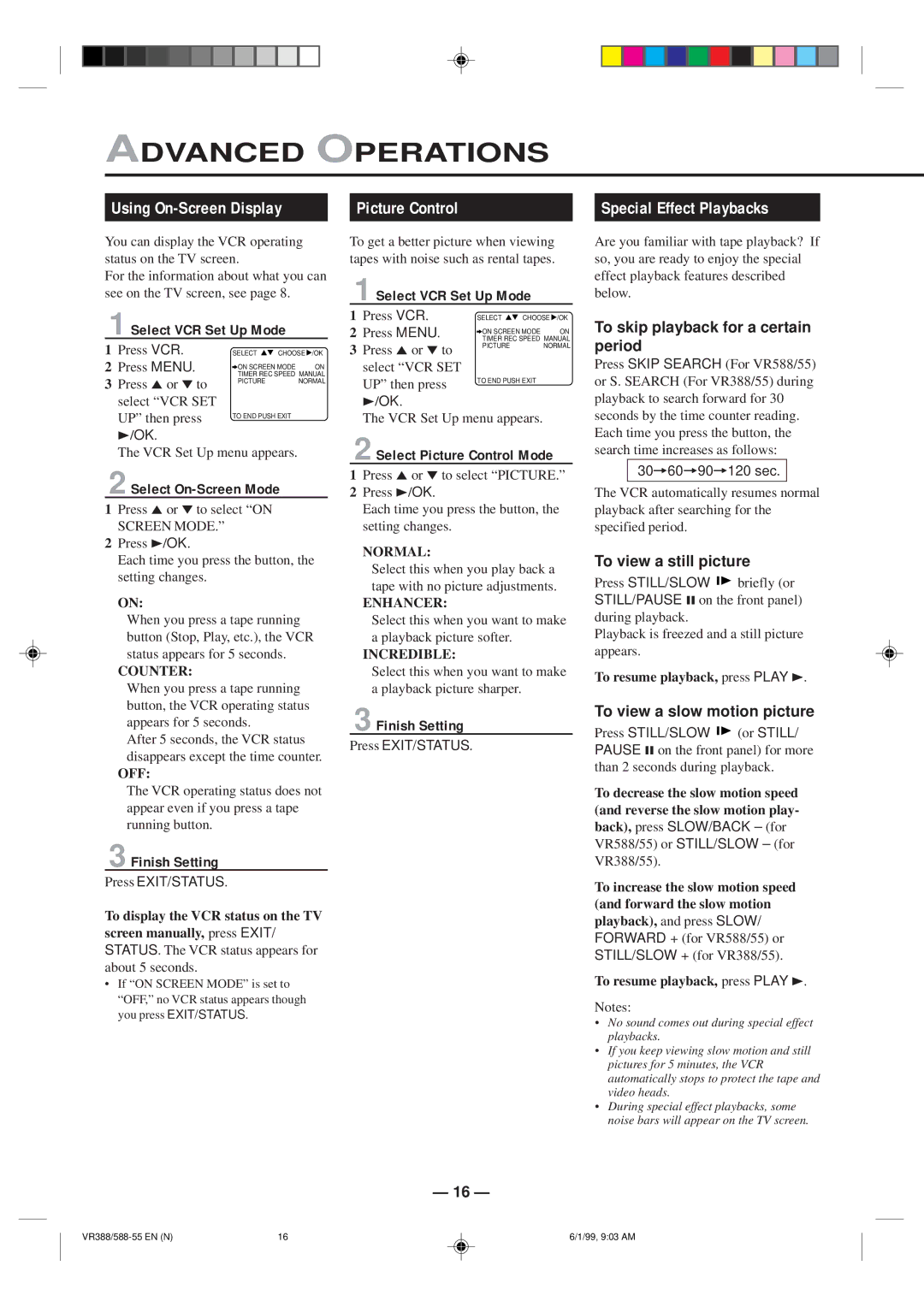ADVANCED OPERATIONS
Using On-Screen Display
You can display the VCR operating status on the TV screen.
For the information about what you can see on the TV screen, see page 8.
1Select VCR Set Up Mode
1 | Press VCR. | SELECT CHOOSE /OK | |
2 | Press MENU. | ON SCREEN MODE | ON |
3 | Press 5or °to | TIMER REC SPEED MANUAL | |
PICTURE | NORMAL | ||
|
| ||
select “VCR SET
UP” then press | TO END PUSH EXIT |
|
3/OK.
The VCR Set Up menu appears.
2Select On-Screen Mode
1Press 5or °to select “ON
SCREEN MODE.”
2Press 3/OK.
Each time you press the button, the setting changes.
ON:
When you press a tape running button (Stop, Play, etc.), the VCR status appears for 5 seconds.
COUNTER:
When you press a tape running button, the VCR operating status appears for 5 seconds.
After 5 seconds, the VCR status disappears except the time counter.
OFF:
The VCR operating status does not appear even if you press a tape running button.
3Finish Setting
Press EXIT/STATUS.
To display the VCR status on the TV screen manually, press EXIT/
STATUS. The VCR status appears for about 5 seconds.
•If “ON SCREEN MODE” is set to “OFF,” no VCR status appears though you press EXIT/STATUS.
Picture Control
To get a better picture when viewing tapes with noise such as rental tapes.
1Select VCR Set Up Mode
1 | Press VCR. | SELECT | CHOOSE | /OK |
2 | Press MENU. | TIMER REC SPEED MANUAL | ||
|
| ON SCREEN MODE | ON | |
3 | Press 5or °to | PICTURE | NORMAL | |
|
|
| ||
select “VCR SET
UP” then press | TO END PUSH EXIT |
| |
3/OK. |
|
The VCR Set Up menu appears.
2Select Picture Control Mode
1Press 5or °to select “PICTURE.”
2Press 3/OK.
Each time you press the button, the setting changes.
NORMAL:
Select this when you play back a tape with no picture adjustments.
ENHANCER:
Select this when you want to make a playback picture softer.
INCREDIBLE:
Select this when you want to make a playback picture sharper.
3Finish Setting
Press EXIT/STATUS.
Special Effect Playbacks
Are you familiar with tape playback? If so, you are ready to enjoy the special effect playback features described below.
To skip playback for a certain period
Press SKIP SEARCH (For VR588/55) or S. SEARCH (For VR388/55) during playback to search forward for 30 seconds by the time counter reading. Each time you press the button, the search time increases as follows:
30=60=90=120 sec.
The VCR automatically resumes normal playback after searching for the specified period.
To view a still picture
Press STILL/SLOW briefly (or STILL/PAUSE 8on the front panel) during playback.
Playback is freezed and a still picture appears.
To resume playback, press PLAY 3.
To view a slow motion picture
Press STILL/SLOW | (or STILL/ |
PAUSE 8on the front panel) for more than 2 seconds during playback.
To decrease the slow motion speed (and reverse the slow motion play- back), press SLOW/BACK – (for
VR588/55) or STILL/SLOW – (for VR388/55).
To increase the slow motion speed (and forward the slow motion playback), and press SLOW/
FORWARD + (for VR588/55) or STILL/SLOW + (for VR388/55).
To resume playback, press PLAY 3.
Notes:
•No sound comes out during special effect playbacks.
•If you keep viewing slow motion and still pictures for 5 minutes, the VCR automatically stops to protect the tape and video heads.
•During special effect playbacks, some noise bars will appear on the TV screen.
— 16 —
16 | 6/1/99, 9:03 AM |