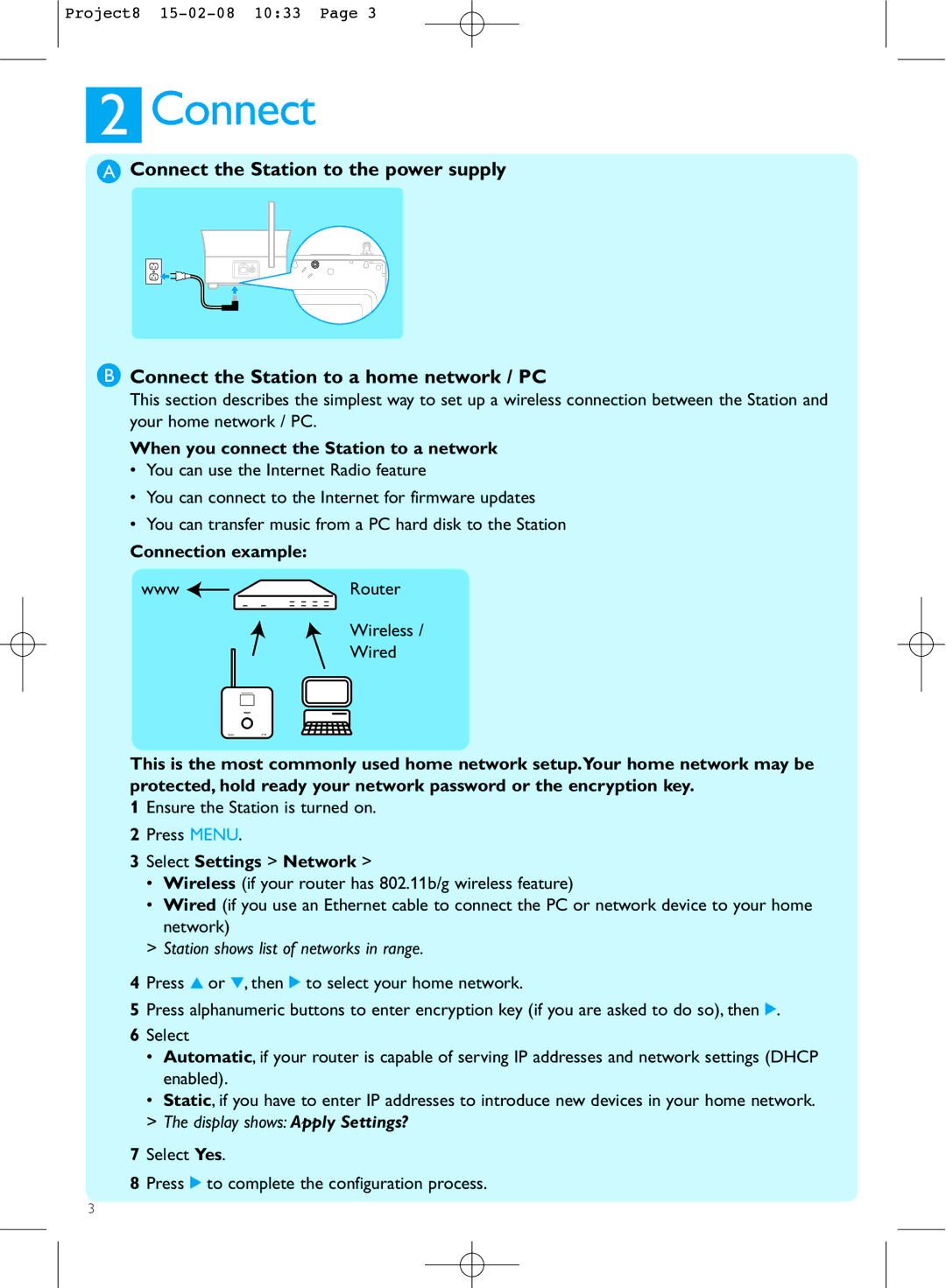Project8
2Connect
AConnect the Station to the power supply
BConnect the Station to a home network / PC
This section describes the simplest way to set up a wireless connection between the Station and your home network / PC.
When you connect the Station to a network
•You can use the Internet Radio feature
•You can connect to the Internet for firmware updates
•You can transfer music from a PC hard disk to the Station
Connection example:
www ![]()
![]() Router
Router
Wireless / Wired
This is the most commonly used home network setup.Your home network may be protected, hold ready your network password or the encryption key.
1Ensure the Station is turned on.
2Press MENU.
3Select Settings > Network >
•Wireless (if your router has 802.11b/g wireless feature)
•Wired (if you use an Ethernet cable to connect the PC or network device to your home network)
>Station shows list of networks in range.
4Press 3 or 4, then 2 to select your home network.
5Press alphanumeric buttons to enter encryption key (if you are asked to do so), then 2.
6Select
•Automatic, if your router is capable of serving IP addresses and network settings (DHCP enabled).
•Static, if you have to enter IP addresses to introduce new devices in your home network.
>The display shows: Apply Settings?
7Select Yes.
8Press 2 to complete the configuration process.
3