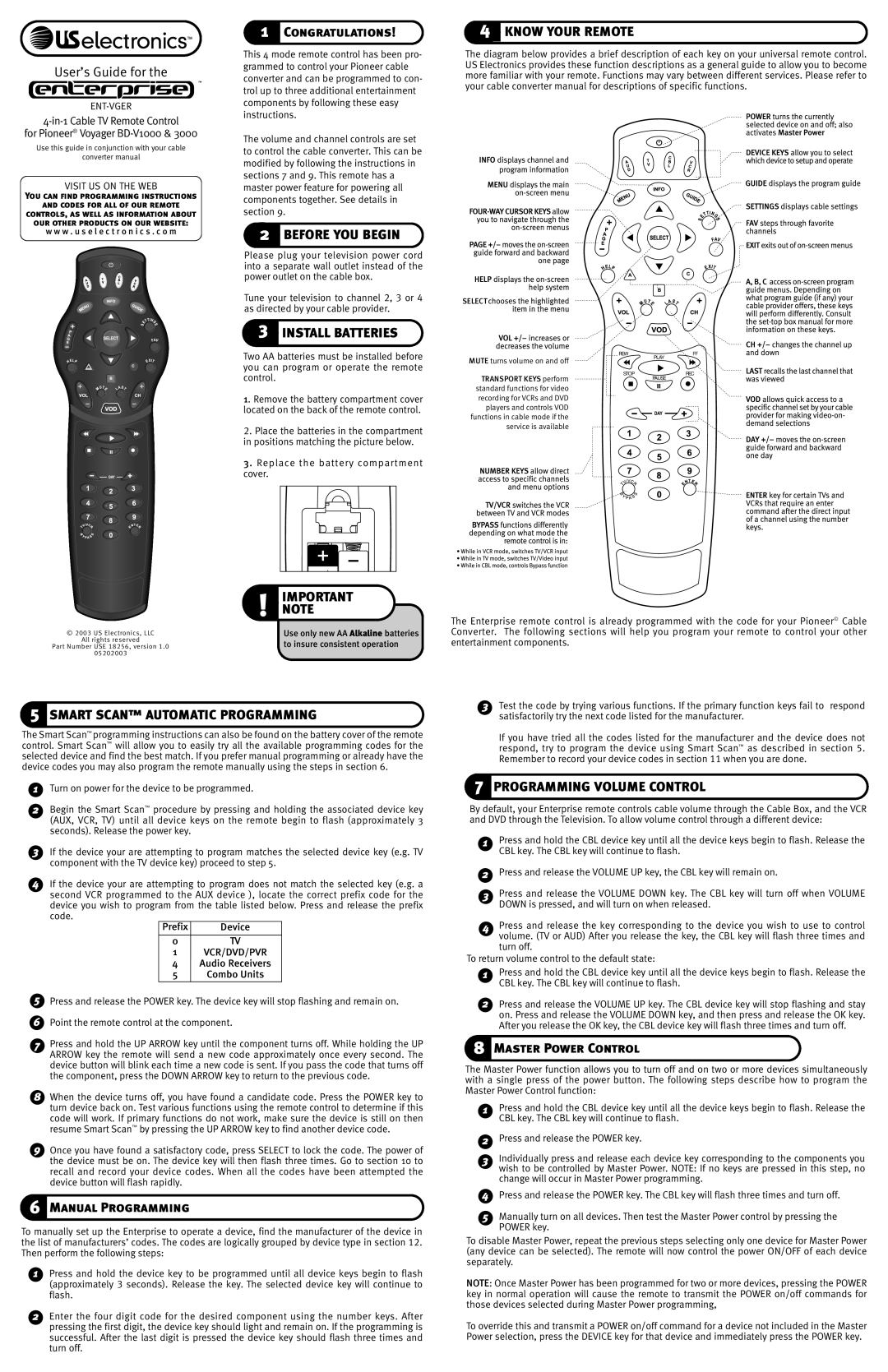User’s Guide for the
4-in-1 Cable TV Remote Control
for Pioneer® Voyager BD-V1000 & 3000
Use this guide in conjunction with your cable
converter manual
VISIT US ON THE WEB
You can find programming instructions
and codes for all of our remote
controls, as well as information about our other products on our website:
w w w . u s e l e c t r o n i c s . c o m
1 Congratulations!
This 4 mode remote control has been pro- grammed to control your Pioneer cable converter and can be programmed to con- trol up to three additional entertainment components by following these easy instructions.
The volume and channel controls are set to control the cable converter. This can be modified by following the instructions in sections 7 and 9. This remote has a master power feature for powering all components together. See details in section 9.
2 BEFORE YOU BEGIN
4 KNOW YOUR REMOTE
The diagram below provides a brief description of each key on your universal remote control. US Electronics provides these function descriptions as a general guide to allow you to become more familiar with your remote. Functions may vary between different services. Please refer to your cable converter manual for descriptions of specific functions.
Please plug your television power cord into a separate wall outlet instead of the power outlet on the cable box.
Tune your television to channel 2, 3 or 4 as directed by your cable provider.
3 INSTALL BATTERIES
SELECT ![]()
![]()
![]()
![]()
![]()
![]()
![]()
![]()
![]()
![]()
![]()
![]()
![]()
![]()
REWFF
Two AA batteries must be installed before you can program or operate the remote
MUTE turns volume on and off
PLAY
© 2003 US Electronics, LLC
All rights reserved
Part Number USE 18256, version 1.0
05202003
control.
1. Remove the battery compartment cover located on the back of the remote control.
2.Place the batteries in the compartment in positions matching the picture below.
3.Replace the battery compartment cover.
IMPORTANT ! NOTE
Use only new AA Alkaline batteries to insure consistent operation
STOP | REC |
TRANSPORT KEYS perform | PAUSE |
standard functions for video |
|
recording for VCRs and DVD |
|
players and controls VOD |
|
functions in cable mode if the |
|
service is available |
|
The Enterprise remote control is already programmed with the code for your Pioneer© Cable Converter. The following sections will help you program your remote to control your other entertainment components.
5 SMART SCAN™ AUTOMATIC PROGRAMMING
The Smart Scan™ programming instructions can also be found on the battery cover of the remote control. Smart Scan™ will allow you to easily try all the available programming codes for the selected device and find the best match. If you prefer manual programming or already have the device codes you may also program the remote manually using the steps in section 6.
1Turn on power for the device to be programmed.
2Begin the Smart Scan™ procedure by pressing and holding the associated device key (AUX, VCR, TV) until all device keys on the remote begin to flash (approximately 3 seconds). Release the power key.
3If the device your are attempting to program matches the selected device key (e.g. TV component with the TV device key) proceed to step 5.
4If the device your are attempting to program does not match the selected key (e.g. a second VCR programmed to the AUX device ), locate the correct prefix code for the device you wish to program from the table listed below. Press and release the prefix code.
Prefix Device
0TV
1VCR/DVD/PVR
4Audio Receivers
5Combo Units
5Press and release the POWER key. The device key will stop flashing and remain on.
6Point the remote control at the component.
7Press and hold the UP ARROW key until the component turns off. While holding the UP ARROW key the remote will send a new code approximately once every second. The device button will blink each time a new code is sent. If you pass the code that turns off the component, press the DOWN ARROW key to return to the previous code.
8When the device turns off, you have found a candidate code. Press the POWER key to turn device back on. Test various functions using the remote control to determine if this code will work. If primary functions do not work, make sure the device is still on then resume Smart Scan™ by pressing the UP ARROW key to find another device code.
9Once you have found a satisfactory code, press SELECT to lock the code. The power of the device must be on. The device key will then flash three times. Go to section 10 to recall and record your device codes. When all the codes have been attempted the device button will flash rapidly.
6 Manual Programming
To manually set up the Enterprise to operate a device, find the manufacturer of the device in the list of manufacturers’ codes. The codes are logically grouped by device type in section 12. Then perform the following steps:
1Press and hold the device key to be programmed until all device keys begin to flash (approximately 3 seconds). Release the key. The selected device key will continue to flash.
2Enter the four digit code for the desired component using the number keys. After pressing the first digit, the device key should light and remain on. If the programming is successful. After the last digit is pressed the device key should flash three times and turn off.
3Test the code by trying various functions. If the primary function keys fail to respond satisfactorily try the next code listed for the manufacturer.
If you have tried all the codes listed for the manufacturer and the device does not respond, try to program the device using Smart Scan™ as described in section 5. Remember to record your device codes in section 11 when you are done.
7 PROGRAMMING VOLUME CONTROL
By default, your Enterprise remote controls cable volume through the Cable Box, and the VCR and DVD through the Television. To allow volume control through a different device:
1Press and hold the CBL device key until all the device keys begin to flash. Release the CBL key. The CBL key will continue to flash.
2Press and release the VOLUME UP key, the CBL key will remain on.
3Press and release the VOLUME DOWN key. The CBL key will turn off when VOLUME DOWN is pressed, and will turn on when released.
4Press and release the key corresponding to the device you wish to use to control volume. (TV or AUD) After you release the key, the CBL key will flash three times and turn off.
To return volume control to the default state:
1Press and hold the CBL device key until all the device keys begin to flash. Release the CBL key. The CBL key will continue to flash.
2Press and release the VOLUME UP key. The CBL device key will stop flashing and stay on. Press and release the VOLUME DOWN key, and then press and release the OK key. After you release the OK key, the CBL device key will flash three times and turn off.
8 Master Power Control
The Master Power function allows you to turn off and on two or more devices simultaneously with a single press of the power button. The following steps describe how to program the Master Power Control function:
1Press and hold the CBL device key until all the device keys begin to flash. Release the CBL key. The CBL key will continue to flash.
2Press and release the POWER key.
3Individually press and release each device key corresponding to the components you wish to be controlled by Master Power. NOTE: If no keys are pressed in this step, no change will occur in Master Power programming.
4Press and release the POWER key. The CBL key will flash three times and turn off.
5Manually turn on all devices. Then test the Master Power control by pressing the POWER key.
To disable Master Power, repeat the previous steps selecting only one device for Master Power (any device can be selected). The remote will now control the power ON/OFF of each device separately.
NOTE: Once Master Power has been programmed for two or more devices, pressing the POWER key in normal operation will cause the remote to transmit the POWER on/off commands for those devices selected during Master Power programming,
To override this and transmit a POWER on/off command for a device not included in the Master Power selection, press the DEVICE key for that device and immediately press the POWER key.