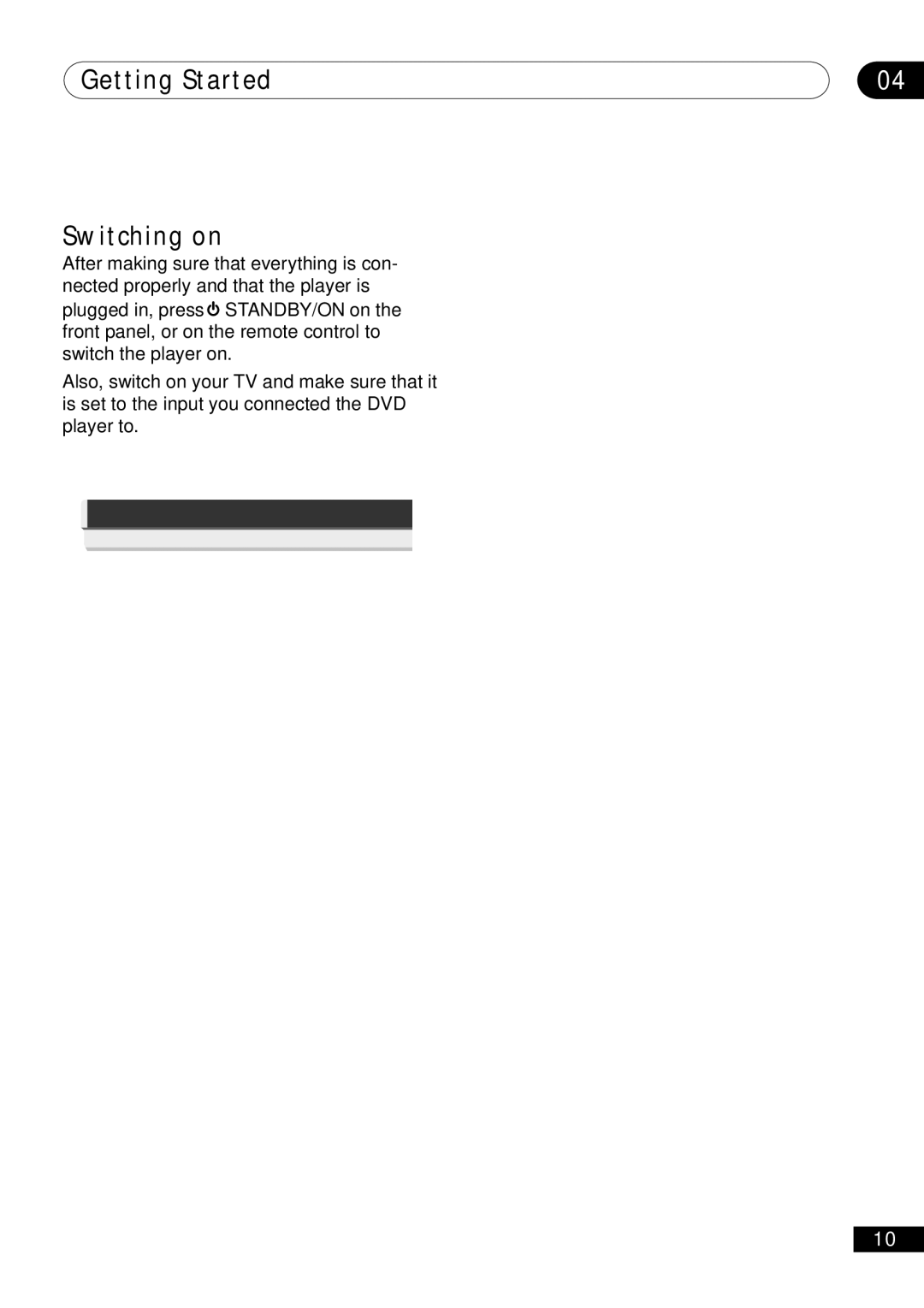DV-400-S specifications
The Pioneer DV-400-S is a versatile and compact DVD player that showcases Pioneer's dedication to high-quality audio and video performance. This model, acclaimed for its user-friendly operation, integrates advanced technology while maintaining a sleek design that fits seamlessly into any home entertainment setup.One of the standout features of the DV-400-S is its capability to play a wide range of disc formats, including DVD, DVD-R/RW, CD, and CD-R/RW, making it an excellent all-in-one player for various media. The player is also compatible with MP3 and JPEG format files, enabling users to enjoy their favorite music and photos directly on the TV.
An important technology that enhances the DV-400-S is the use of Progressive Scan, which ensures that video playback is smooth and clear. This feature allows for improved image quality, minimizing motion blur and enhancing overall visual clarity, especially during fast-paced scenes. The player offers a resolution of 720p, ensuring an immersive viewing experience whether you're watching movies or your favorite television shows.
The DV-400-S also implements Pioneer's advanced audio technology. With its built-in Dolby Digital and DTS decoding, users can experience high-quality surround sound that brings movies and music to life. The player features multiple audio outputs, including an optical output, that ensures compatibility with various home theater systems for expanded audio options.
Another notable characteristic of the DV-400-S is its ease of use. The device comes with a straightforward remote control that provides access to all major functions, enabling effortless navigation through menus and media. It is designed not only for functionality but also for efficient energy consumption, meeting various environmental standards that align with modern consumer needs.
In addition to its physical attributes and technology, the DV-400-S is praised for its reliability and durability. This means users can expect a long-lasting investment in their home entertainment system, with the assurance that the player will continue to deliver quality performance over the long term.
Overall, the Pioneer DV-400-S is an excellent choice for those seeking a reliable and capable DVD player. Its blend of format compatibility, advanced audio and video technologies, and user-friendly interface solidify its place as a valuable addition to any entertainment setup.