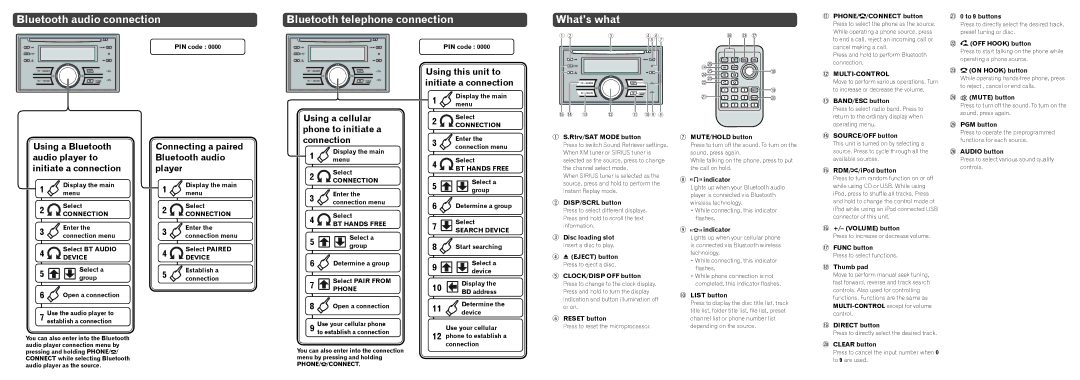FH-P800BT specifications
The Pioneer FH-P800BT is a cutting-edge in-dash multimedia receiver that stands out for its user-friendly features and advanced technologies, making it an excellent choice for car audio enthusiasts. This model combines modern connectivity with impressive sound quality, allowing users to enjoy both music and hands-free communication while on the road.One of the main features of the FH-P800BT is its Bluetooth capability, which allows for seamless wireless connections with smartphones and other devices. Users can easily stream music from their favorite apps or listen to their playlists without the hassle of tangled wires. The Bluetooth hands-free calling option enhances safety while driving, enabling users to answer calls with just a touch of a button, thanks to its built-in microphone.
Additionally, the receiver supports various audio formats, including MP3, WMA, and WAV, providing versatility in listening options. The FH-P800BT also includes a USB port, allowing users to connect their USB drives directly to the receiver for easy access to their digital music libraries. Moreover, it comes equipped with an auxiliary input for connecting external devices, ensuring compatibility with a wide range of media sources.
The FH-P800BT features a customizable 13-band graphic equalizer, empowering users to tailor the sound to their preferences. This level of control helps achieve a balanced and rich audio experience, which is especially important for those who appreciate high-quality sound. The built-in MOSFET amplifier delivers impressive power, ensuring clear audio even at higher volumes.
Another notable characteristic of the Pioneer FH-P800BT is its sleek design, which includes a 7-inch touchscreen display. This user-friendly interface allows for easy navigation through the receiver's features and functions, making it simple to switch between songs, adjust settings, and access maps if users have a navigation app integrated.
The receiver also supports smartphone integration, including compatibility with both Apple CarPlay and Android Auto. This feature enhances usability by providing access to navigation applications, messaging, and music streaming services directly from the receiver’s interface.
In conclusion, the Pioneer FH-P800BT is an exceptional choice for those looking to upgrade their car audio experience. With Bluetooth connectivity, versatile audio format support, customizable sound settings, and a modern design, it offers a perfect blend of functionality and aesthetic appeal, positioning itself as a top contender in the realm of in-dash multimedia receivers.