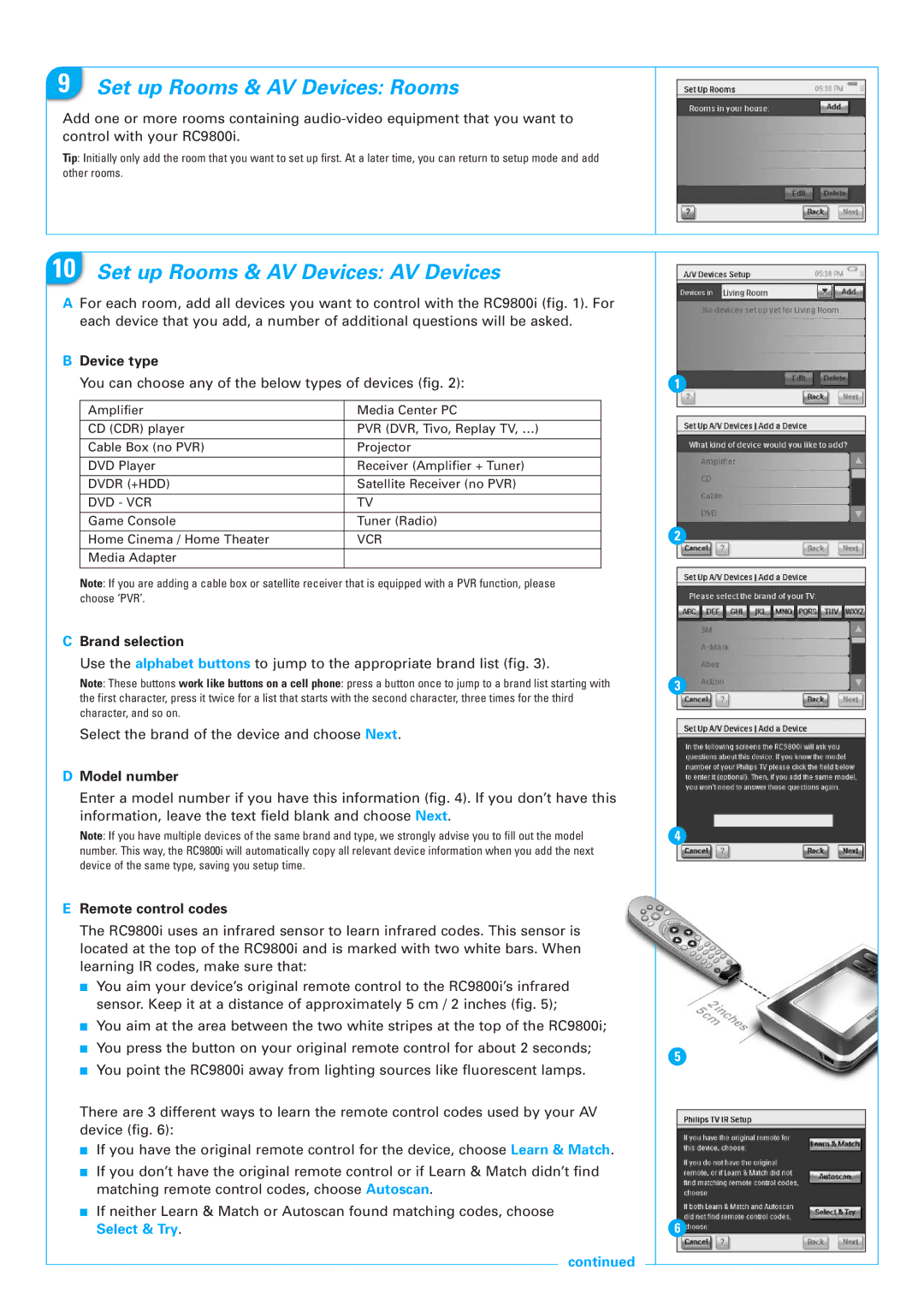RC9800I specifications
The Pioneer RC9800I is a high-performance remote control that stands as a bridge between modern technology and user convenience. Designed for the dedicated home audio enthusiast, this device showcases a harmonious blend of innovative features and robust functionality.One of the standout characteristics of the RC9800I is its user-friendly interface, which prioritizes accessibility. The remote features an intuitive LCD touchscreen, allowing users to navigate through commands with ease. This visual interface not only enhances usability but also provides instant feedback, making it simple to access the vast functionalities of compatible devices.
A defining aspect of the RC9800I is its ability to control multiple devices seamlessly. It boasts compatibility with a wide range of products, including televisions, DVD players, audio systems, and even smart home devices. Users can consolidate their remote collection into one device, reducing clutter and enhancing convenience. This universal capability is complemented by its learning function, allowing the RC9800I to adapt to different devices beyond its pre-programmed settings.
The remote incorporates advanced wireless technologies, allowing for reliable communication with connected devices. The integration of RF (Radio Frequency) technology ensures that users can operate their home entertainment systems from considerable distances, overcoming traditional line-of-sight limitations commonly associated with infrared remotes.
Another notable feature is its robust memory capacity. The RC9800I can store an extensive array of macros, enabling users to create personalized control sequences with a single button press. This is particularly useful for scenarios like movie nights, where users might want to dim the lights, adjust the sound system, and turn on the TV, all simultaneously.
In terms of build quality, the RC9800I is engineered for durability and longevity. The construction of the remote is robust, with a premium feel that stands up to daily use. The design is both ergonomic and aesthetically pleasing, making it a stylish addition to any home entertainment setup.
Moreover, the Pioneer RC9800I supports customization options, allowing users to assign their frequently used functions to convenient buttons. This level of personalization ensures that each user can tailor their experience according to their specific preferences, enhancing overall satisfaction.
In conclusion, the Pioneer RC9800I is an innovative remote control designed for the modern user, combining ease of use, extensive compatibility, and advanced technology. Its thoughtful features and durable design make it a valuable asset for anyone seeking to simplify and enhance their home entertainment experience.