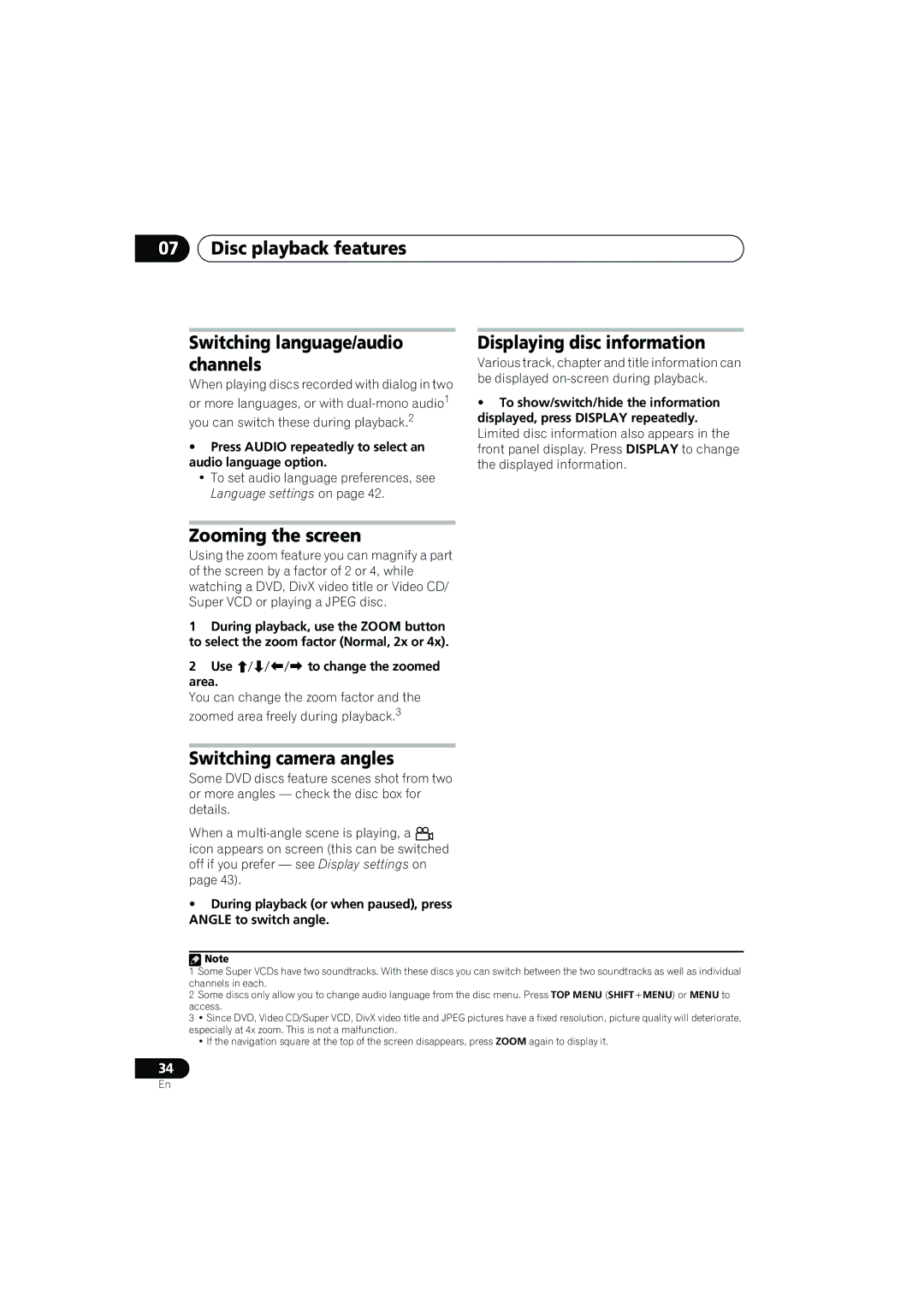CX303, XV-CX303, CX505, S-CX505, S-CX303 specifications
Pioneer has long been recognized as a leading name in audio technology, offering a range of tape receivers and CD players that have set benchmarks in sound quality and design. Among their noteworthy products, the CX500, S-CX500, XV-CX505, XV-CX500, and S-CX303 stand out due to their innovative features and robust construction.The Pioneer CX500 is a versatile component designed for audiophiles seeking high-quality sound reproduction. It features a dual-clocking system that reduces jitter, ensuring a clean audio signal. The CX500's DAC (Digital-to-Analog Converter) delivers dynamic range and clarity, making it a popular choice for discerning listeners.
Next, the S-CX500 is a compact design that doesn't compromise on audio quality. This model incorporates a high-power amplifier, providing robust audio performance. The S-CX500's lightweight construction makes it ideal for home setups where space is at a premium, yet it maintains the signature Pioneer sound with deep bass response and crisp highs.
The XV-CX505 is another impressive model, integrating DVD playback capabilities with superior audio performance. This 5-disc changer allows users to enjoy their media without needing to switch discs constantly, adding convenience to a seamless audio experience. Its advanced sound processing technologies ensure compatibility with various audio formats, making it a versatile addition to any home entertainment system.
Similarly, the XV-CX500 is designed with multi-channel audio in mind. This model supports various surround sound formats, providing a cinema-like experience in the comfort of home. With user-friendly controls and a sleek design, it appeals to both casual listeners and dedicated audiophiles.
Finally, the S-CX303 offers an affordable option without skimping on performance. Equipped with innovative sound enhancement technologies, the S-CX303 delivers clear and powerful audio. Its compact size and modern aesthetics make it an adaptable choice for different environments, whether it's a small apartment or a spacious living room.
Together, the Pioneer CX500, S-CX500, XV-CX505, XV-CX500, and S-CX303 showcase the brand's commitment to quality, performance, and innovation. With features ranging from advanced digital processing to user-friendly designs, these models cater to a wide variety of consumer needs, ensuring that Pioneer remains a top contender in the audio market.