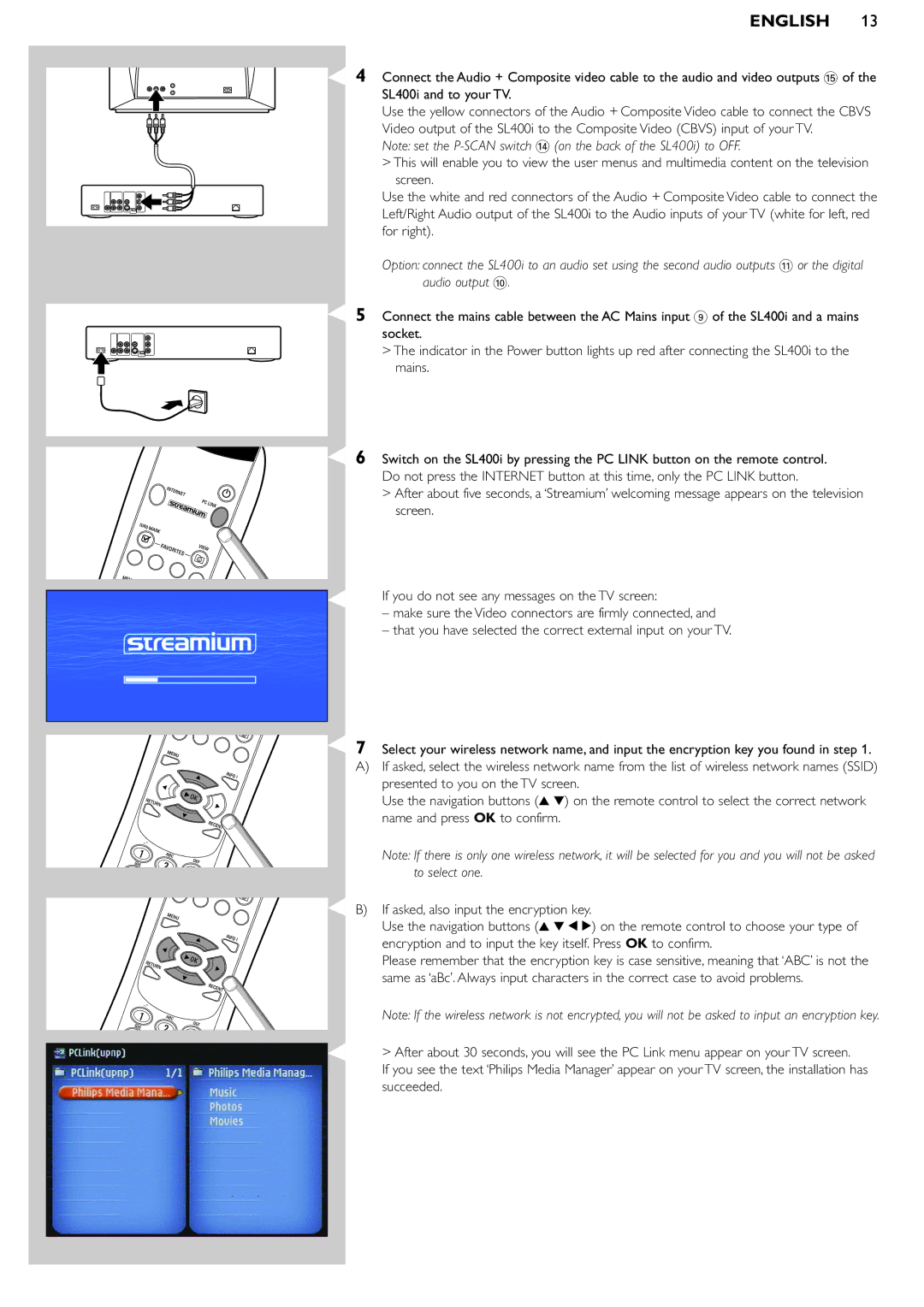SL400I specifications
The Pioneer SL400I is a sophisticated multi-channel audio receiver designed for those who demand high-quality sound and versatility in their home entertainment systems. This model stands out for its modern aesthetics and impressive range of features, making it suitable for both casual listeners and audiophiles alike.At the core of the SL400I is its ability to deliver immersive soundscapes across multiple channels. It supports various surround sound formats, including Dolby Atmos and DTS:X, ensuring that users experience cinema-quality audio in the comfort of their homes. With a power output of up to 100 watts per channel, the receiver provides ample sound power to fill larger rooms with clear and dynamic audio.
One of the key technologies integrated into the Pioneer SL400I is its advanced calibration system, which automatically adjusts the receiver’s settings based on the acoustics of the room. This technology enables the SL400I to optimize sound performance, allowing users to enjoy a personalized listening experience without extensive manual setup.
In addition to its surround sound capabilities, the SL400I supports high-resolution audio formats, such as DSD and FLAC, allowing audiophiles to enjoy their favorite tracks with unparalleled clarity and detail. Furthermore, the receiver features built-in support for streaming services, including Spotify, TIDAL, and Apple Music, providing users with seamless access to a vast library of music.
Connectivity options are another strength of the Pioneer SL400I. It comes equipped with multiple HDMI inputs, ensuring compatibility with various devices, including gaming consoles, Blu-ray players, and streaming devices. Additionally, the receiver features USB and Ethernet ports, enhancing its functionality and allowing users to connect directly to their digital music libraries.
The design of the SL400I is both stylish and user-friendly, with a clear display and intuitive controls. Pioneer has also included a mobile app that allows users to control the receiver remotely, making it easy to adjust settings and switch sources from anywhere in the home.
In summary, the Pioneer SL400I is a feature-packed audio receiver that combines high-quality sound with modern connectivity options and user-friendly technology. Whether used for movie nights, gaming sessions, or music playback, the SL400I provides an exceptional audio experience that caters to the diverse needs of home entertainment enthusiasts.