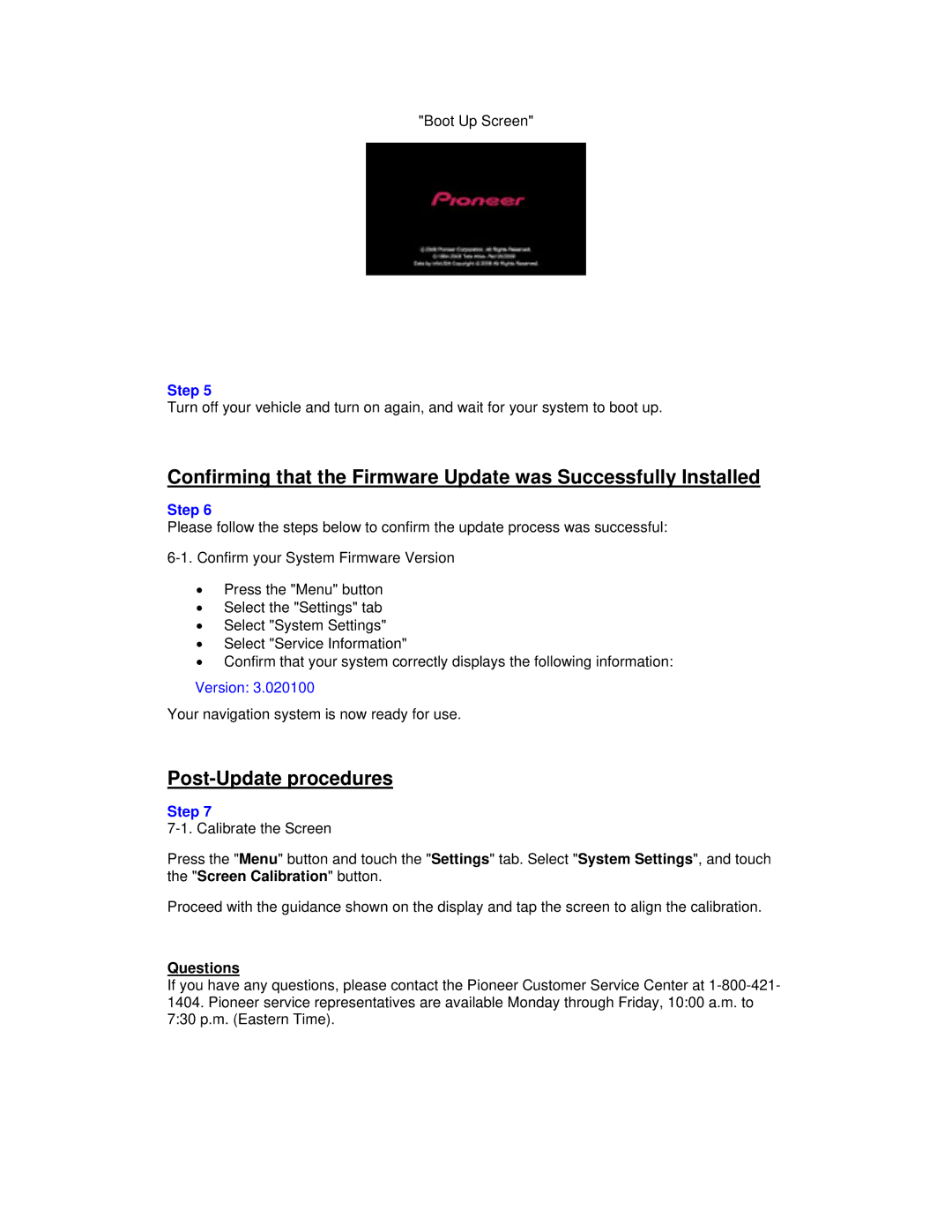X710BT specifications
The Pioneer X710BT is a versatile and feature-rich car audio receiver designed to elevate your in-car listening experience. Combining a sleek, modern design with advanced technology, this model caters to music enthusiasts who seek quality sound and connectivity.One of the standout features of the Pioneer X710BT is its 7-inch touchscreen display. The high-resolution display offers an intuitive interface that makes navigation easy and enjoyable. The responsive touchscreen allows users to access their playlists, radio stations, and settings with minimal effort. Moreover, the customizable user interface lets you personalize the home screen to suit your preferences.
Connectivity is a significant aspect of the X710BT, which supports Bluetooth technology that enables hands-free calling and wireless audio streaming. With this feature, you can easily connect your smartphone or other compatible devices, allowing you to enjoy your favorite songs without the hassle of tangling cords. Additionally, the receiver supports dual phone connection, allowing two devices to be linked simultaneously. This means you and a passenger can both stay connected without needing to switch devices.
The Pioneer X710BT also shines in its audio capabilities. The device features a built-in 13-band graphic equalizer, giving users complete control over their sound preferences. You have the option to fine-tune frequencies to create a customized listening experience that suits your music genre. Furthermore, the Advanced Sound Retriever technology enhances compressed audio files, restoring the high frequencies lost during compression for better sound quality.
For those who love exploring different audio sources, the X710BT includes support for various formats, including USB, CD, and AUX input. The receiver supports FLAC files, allowing audiophiles to enjoy high-resolution audio. Additionally, compatibility with both Android Auto and Apple CarPlay enables seamless integration with smartphones, providing access to navigation, music, and messaging apps right from the receiver’s display.
Safety is also a priority with the Pioneer X710BT, which features a rear-view camera input that enhances visibility when backing up. The unit is designed to integrate with your vehicle’s safety systems, offering peace of mind during your drives.
Overall, the Pioneer X710BT is an excellent choice for anyone looking to upgrade their car audio system. With its combination of advanced features, customizable audio settings, and versatile connectivity options, it delivers a rich and engaging listening experience tailored to meet the needs of modern drivers. Whether you're commuting, road-tripping, or simply running errands, the X710BT is sure to enrich your daily drives.