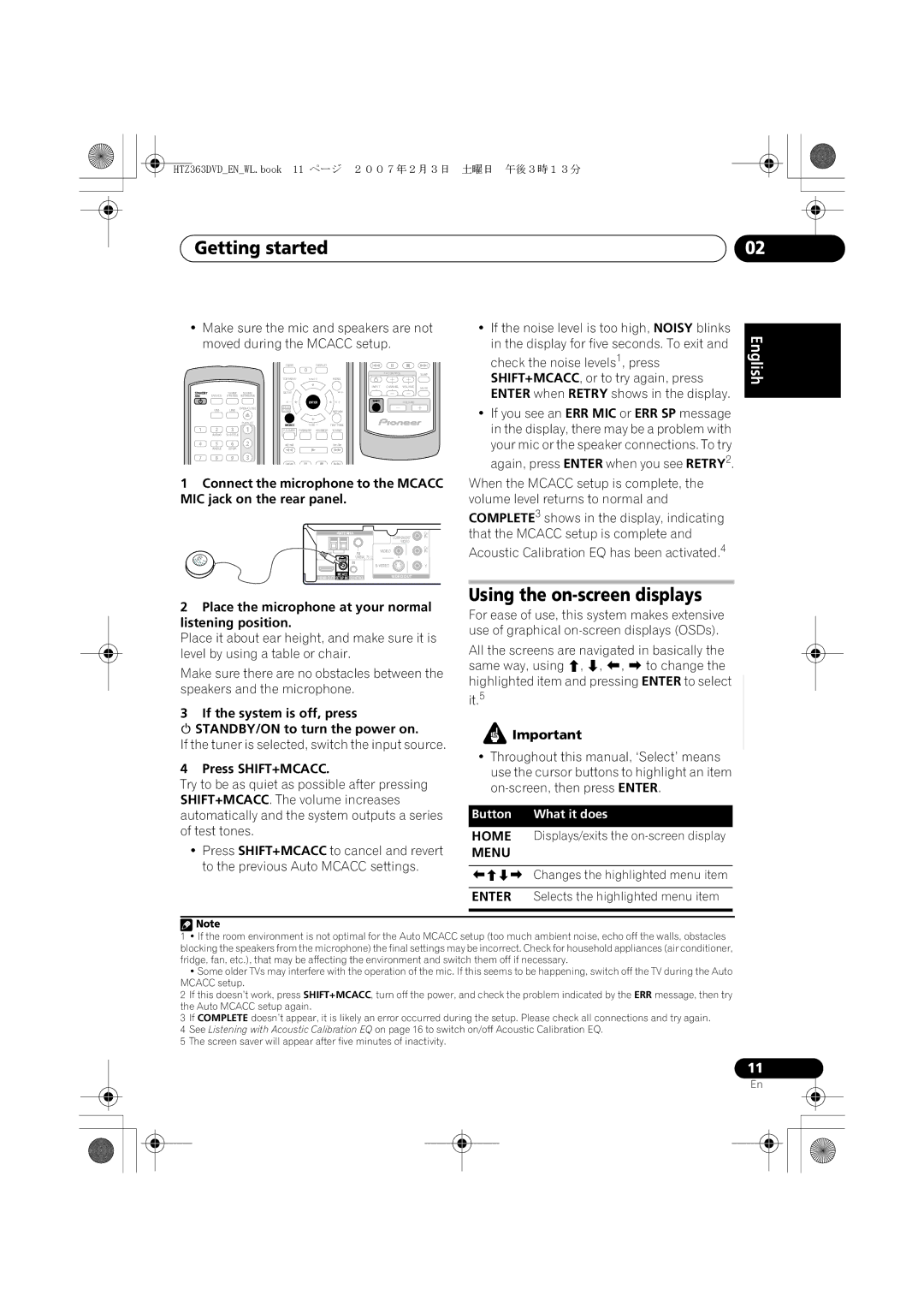XV-DV363 specifications
The Pioneer XV-DV363 is a versatile home entertainment system that combines the functionality of a DVD player with the performance of a multi-channel receiver. Launched as part of Pioneer's renowned range of audio-visual equipment, it speaks to both casual viewers and audiophiles alike. One of its primary features is the ability to play a wide variety of media formats, including DVD-Video, DVD-R/RW, CD, CD-R/RW, and even MP3 files, ensuring that users can enjoy their media collection without compatibility concerns.Central to the XV-DV363's appeal is its advanced audio processing technology. It supports multiple surround sound formats, including Dolby Digital and DTS, allowing for an immersive listening experience. This is complemented by its powerful built-in amplification, which delivers crisp, clear sound across various speaker configurations, making it suitable for small and large rooms alike.
The system also boasts progressive scan video output, which enhances picture quality by reducing motion blur and delivering sharper images. This feature is particularly beneficial when watching high-definition content, ensuring that viewers get the most out of their DVDs and other visual media.
Connectivity is another highlight of the XV-DV363. It offers a range of inputs and outputs, including composite video, S-Video, and the more comprehensive component video outputs. This allows users to connect multiple devices, such as gaming consoles and external speakers, seamlessly integrating them into their home theater setup.
User-friendliness is prioritized with its intuitive remote control, which provides easy access to settings and options. The system also incorporates on-screen displays that guide users through setup and playback functions.
In summary, the Pioneer XV-DV363 is a reliable choice for anyone looking to enhance their home entertainment experience. With its combination of advanced audio technology, versatile media playback, and user-friendly features, it serves as a solid foundation for a modern media center, catering to a broad audience while maintaining high-quality performance. The system exemplifies Pioneer's commitment to innovation and excellence in home entertainment solutions.