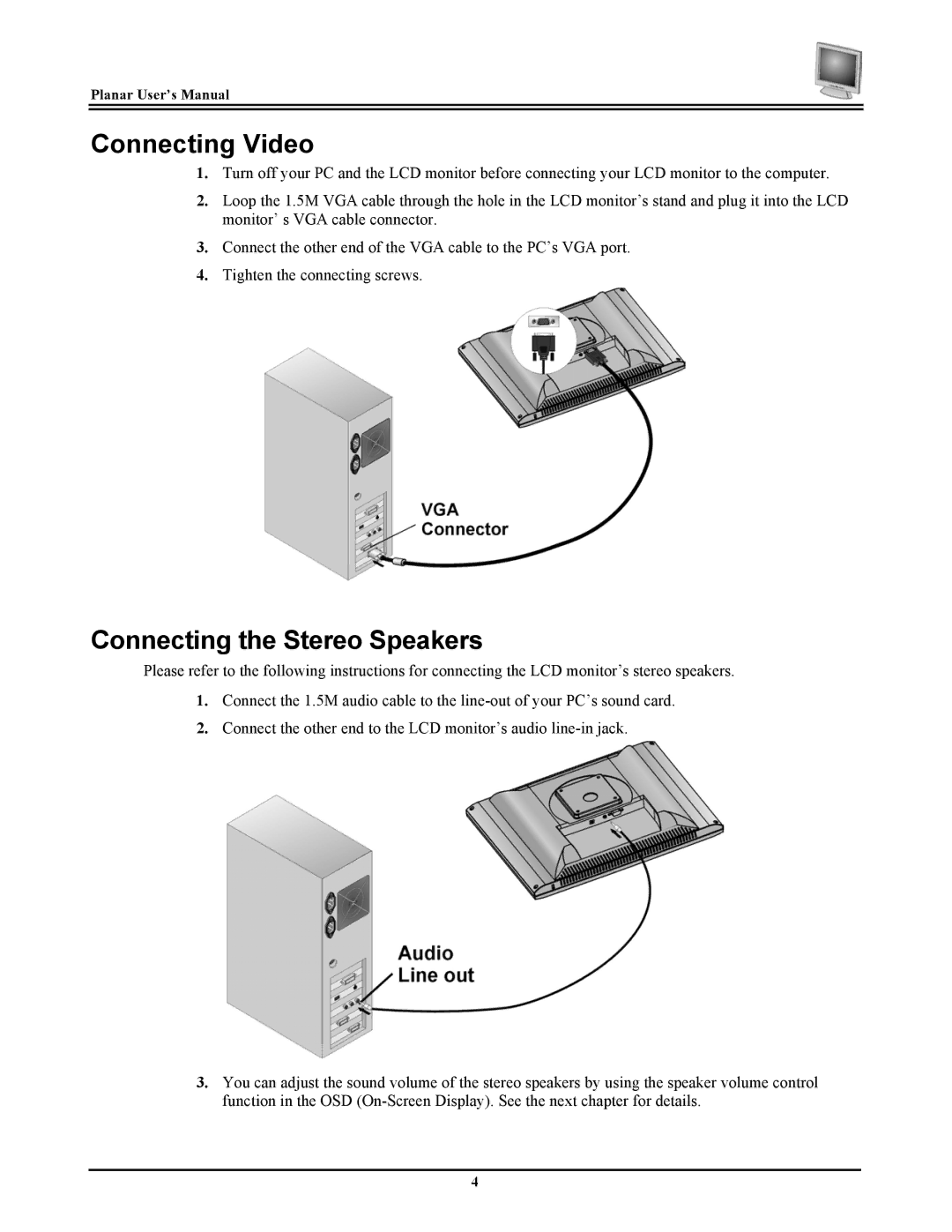FWT1744NU specifications
The Planar FWT1744NU is a state-of-the-art 17.4-inch widescreen display tailored for various applications in business, education, and digital signage. One of the standout features of the FWT1744NU is its ultra-slim design, which not only enhances aesthetics but also aids in space-saving arrangements, making it ideal for desktops and crowded environments.This monitor offers a Full HD resolution of 1920x1080 pixels, ensuring that visuals are sharp and vibrant. With a 16:9 aspect ratio, it is perfect for multimedia applications, allowing users to experience movies and videos in their native format without letterboxing. The FWT1744NU employs advanced LED backlighting technology, which not only boosts brightness levels but also improves power efficiency, extending the lifespan of the display while minimizing energy consumption.
For connectivity, the FWT1744NU is equipped with multiple input options, including HDMI, VGA, and DisplayPort, providing flexibility to connect various devices. This is particularly useful in presentation settings and classrooms where multiple devices may need to be connected. The monitor also features built-in speakers, further reducing the need for additional external audio equipment, simplifying setups for users.
Another significant characteristic of the FWT1744NU is its wide viewing angles, thanks to in-plane switching (IPS) technology. This feature ensures that colors remain consistent and accurate, even when viewed from the side. This characteristic is particularly beneficial in collaborative environments where multiple users may be viewing the display simultaneously.
The monitor is designed with user experience in mind, incorporating an easy-to-use on-screen display (OSD) menu that allows for quick adjustments to brightness, contrast, and other settings. Moreover, it includes VESA mounts, which facilitate easy wall installation or mounting on arms, providing additional arrangement options.
Additionally, the FWT1744NU is engineered for durability and long-term performance, with a robust casing that withstands typical wear and tear, making it suitable for both public and private settings. Overall, the Planar FWT1744NU combines high-quality display technology, versatile connectivity, and a user-friendly design, establishing itself as a reliable choice for both professional and personal use.