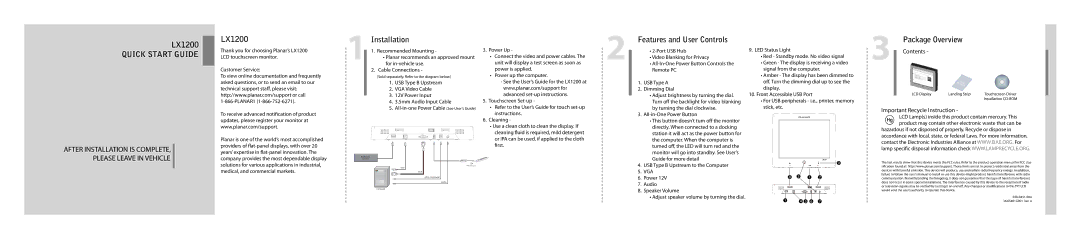LX1200 specifications
The Planar LX1200 is an advanced display solution renowned for its exceptional clarity and performance, designed to meet the needs of various professional environments. With its impressive combination of technology and features, the LX1200 stands out as an ideal choice for applications in control rooms, broadcasting, corporate settings, and more.One of the standout features of the Planar LX1200 is its high-resolution capability, delivering stunning visuals even in demanding situations. This display offers a resolution of up to 1920 x 1200 pixels, ensuring that every detail is sharp and clear. With an aspect ratio of 16:10, it provides a functional and widescreen view, making it perfect for multitasking and displaying multiple inputs simultaneously.
The LX1200 incorporates Planar’s proprietary technologies, including the Planar® DirectLight® technology, which enhances brightness and image quality while reducing reflections and glare. This makes the display ideal for environments with high ambient light, ensuring that the content remains visible and engaging. The Planar LX1200 is also equipped with an impressive brightness of up to 400 nits, allowing it to perform excellently even in brightly lit environments.
Another essential aspect of the Planar LX1200 is its flexible connectivity options. It supports a variety of input sources, including HDMI, DisplayPort, and USB-C, making it easily adaptable to different workflows and devices. This versatility ensures seamless integration into existing setups, whether it’s for a simple presentation or a complex control room arrangement.
The display's design is also noteworthy; it features a slim profile and a lightweight structure, allowing for easy installation and mounting. The Planar LX1200 is designed for 24/7 operation, supporting professionals who require reliability and consistent performance under demanding conditions.
In addition to its robust technology and design, the LX1200 also comes with a comprehensive warranty and support services, further enhancing its value for businesses seeking a long-term display solution. Overall, the Planar LX1200 combines high performance, excellent image quality, and adaptability, making it a compelling choice for any organization looking to elevate their visual display capabilities.