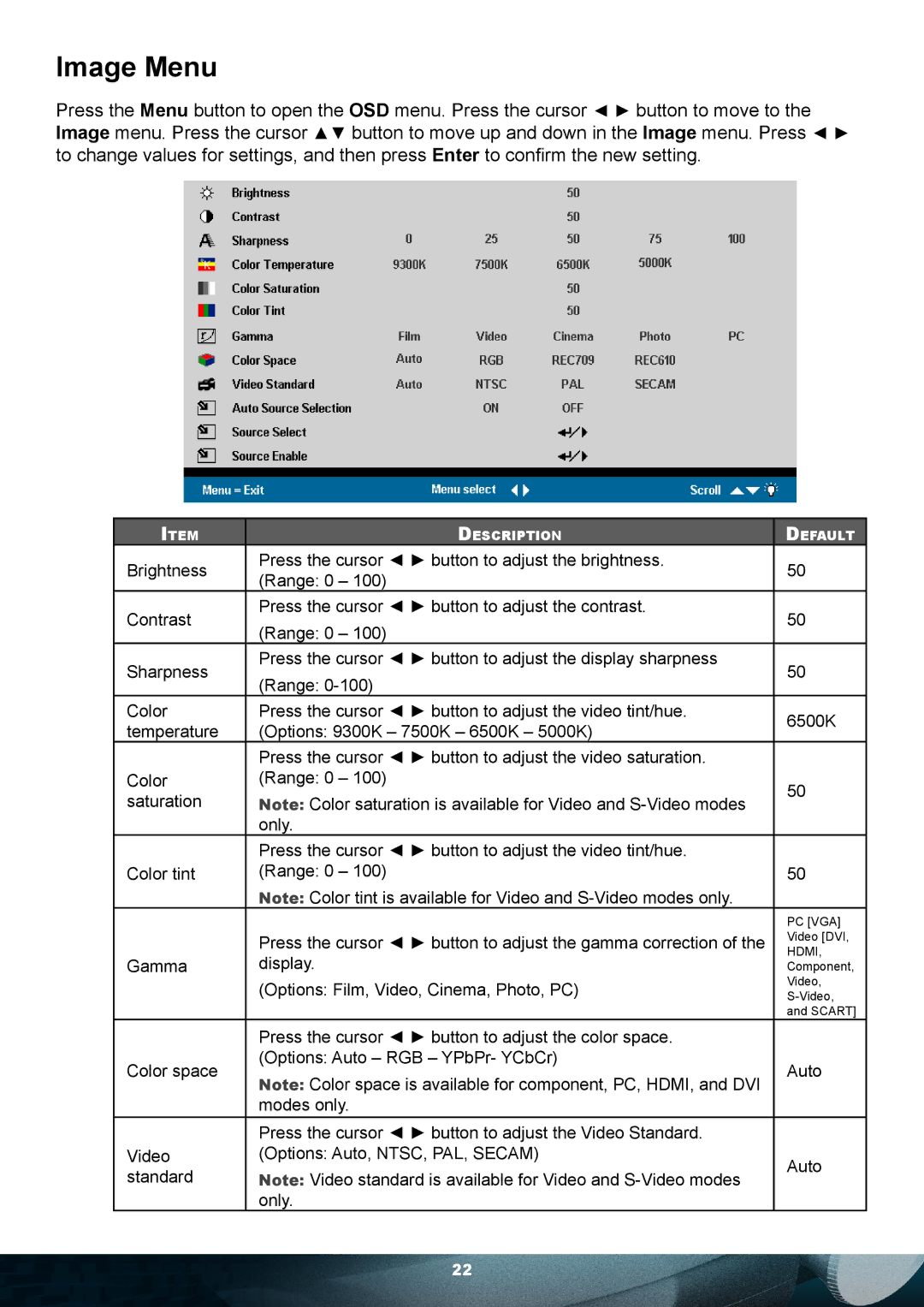PD7010 specifications
The Planar PD7010 is a state-of-the-art digital signage display designed to deliver high-quality visuals in various commercial environments. With a screen size of 70 inches, this display is ideal for capturing attention in retail stores, corporate lobbies, or public spaces. One of its standout features is the 4K Ultra HD resolution, which provides stunning image clarity and detail, making it perfect for showcasing vivid graphics, videos, and promotions.The Planar PD7010 utilizes advanced LED backlighting technology that not only enhances the brightness but also improves energy efficiency. This display offers wide viewing angles, ensuring that content can be viewed comfortably from different positions, which is essential in locations with large foot traffic. The full-array LED backlighting ensures that colors are vibrant, with deep blacks and bright whites, delivering an immersive viewing experience.
This digital signage solution is equipped with Planar's proprietary technology that optimizes color accuracy and uniformity, further enhancing the visual appeal. The PD7010 also features a durable design, built to withstand the demands of continuous operation often required in commercial settings. With a sleek and modern appearance, the display fits seamlessly into any décor while providing a professional presentation.
Another key characteristic of the Planar PD7010 is its versatile connectivity options. It includes a variety of inputs such as HDMI, DisplayPort, and USB, allowing for easy integration with various media players, computers, and other signage solutions. This flexibility ensures that users can quickly set up and adjust their displays to meet their evolving needs.
The Planar PD7010 supports various content management systems, allowing users to push updates and manage media remotely, improving operational efficiency. Its user-friendly interface simplifies content scheduling, making it convenient for users to display dynamic information.
Overall, the Planar PD7010 is a cutting-edge digital signage display that combines impressive visual technology with robust features tailored for commercial use. Whether for advertising, information sharing, or entertainment, it provides an impactful solution that is sure to engage and inform audiences effectively.