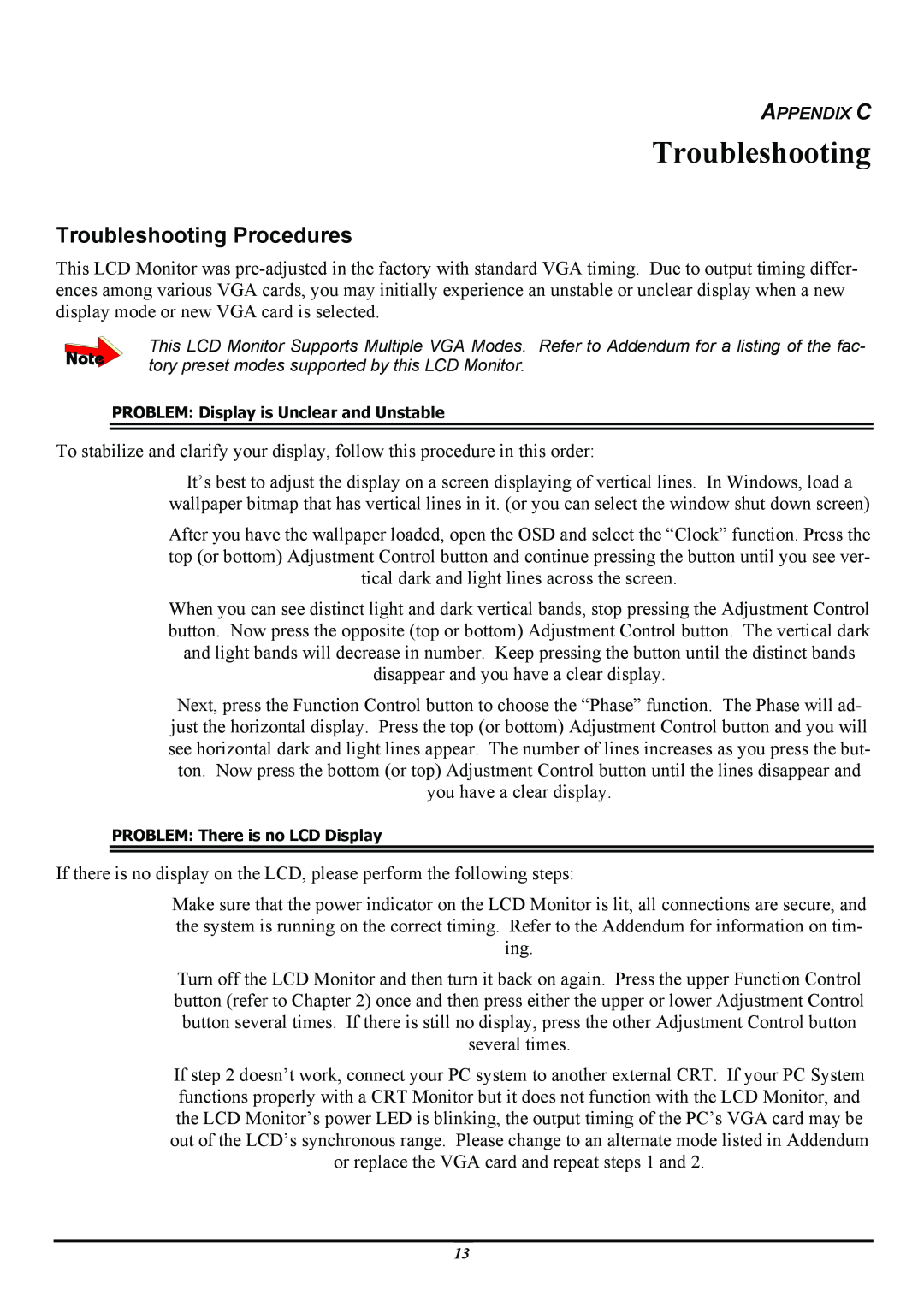PL120, PT120 specifications
The Planar PL120 and PT120 are advanced display solutions designed for high-performance environments, emphasizing vivid visuals and user-friendly interfaces. Both models leverage cutting-edge technology to cater to diverse professional settings, including corporate, educational, and retail applications.The PL120 is known for its sleek design and versatile mounting options, making it adaptable for wall, stand, or ceiling installations. It features a full HD resolution of 1920 x 1080 pixels, ensuring sharp images and video playback. The LED backlighting enhances brightness while maintaining color accuracy, providing striking visuals that grab attention. Additionally, the PL120 supports multiple input options, including HDMI, DisplayPort, and VGA, allowing seamless connectivity with various devices.
One notable aspect of the PL120 is its robust build quality. It is designed for extended use, with high durability ratings, making it an ideal choice for environments requiring continuous operation. The display also comes equipped with integrated speakers, simplifying audio output management and contributing to a cleaner setup.
The PT120, on the other hand, is a touch-enabled display that takes interactivity to the next level. This model is designed for collaborative environments, providing an intuitive user experience through its capacitive touch technology. Users can engage directly with the content, making it perfect for presentations, meetings, and educational purposes. The PT120 supports multi-touch functionality, allowing multiple users to interact simultaneously, enhancing group collaboration.
In terms of connectivity, the PT120 also offers a variety of input options, including USB-C for modern devices. Its built-in Android operating system allows users to run applications directly from the display without additional hardware. This feature opens up possibilities for digital signage or interactive kiosks, positioning the PT120 as a versatile tool for various industries.
Both the PL120 and PT120 are backed by Planar's commitment to quality and customer support, ensuring that businesses can rely on their performance and longevity. With their impressive features and innovative technologies, the Planar PL120 and PT120 displays represent the future of professional visual communications. Whether for displaying critical information or engaging audiences, these models stand out as exceptional choices in today's competitive marketplace.