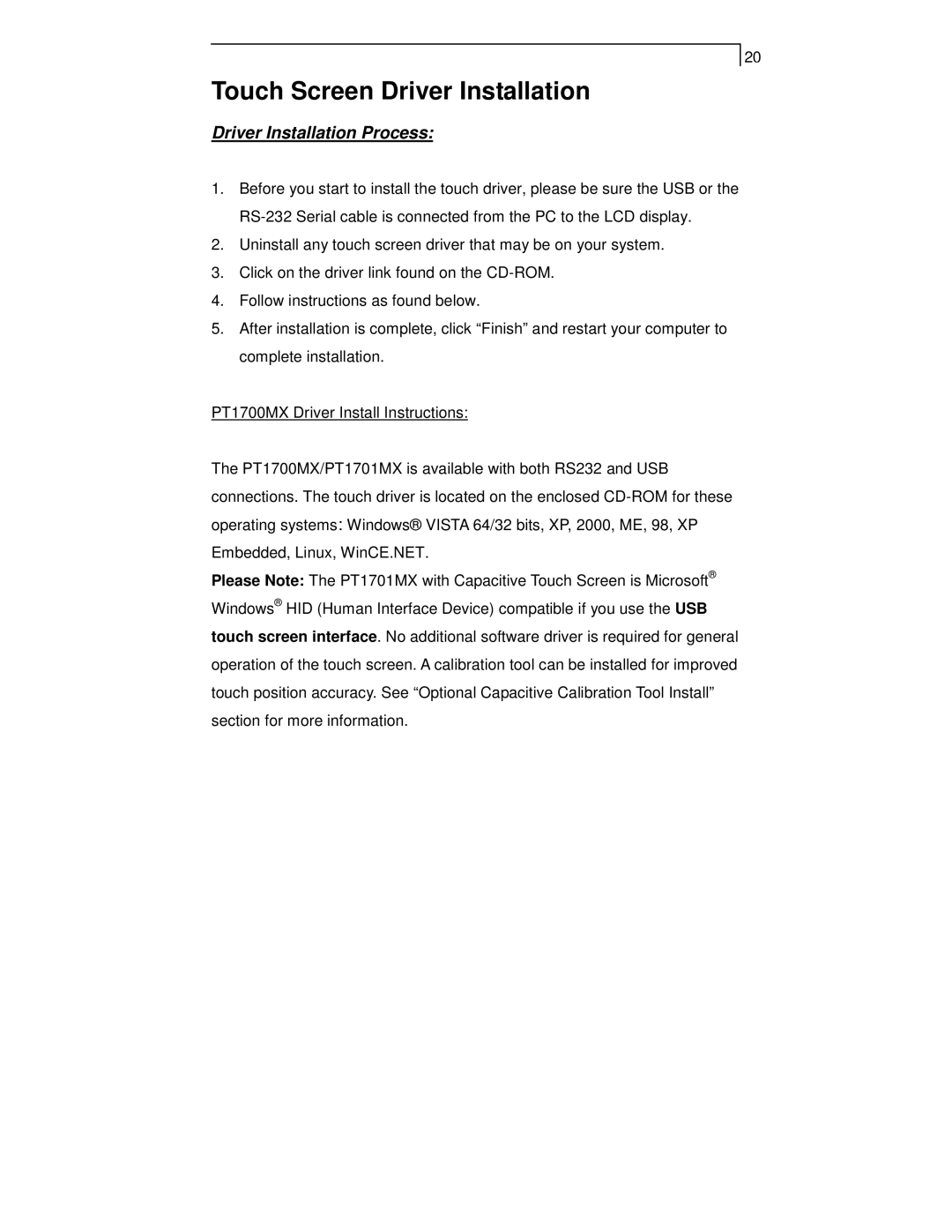PT1705MU, PT1700MX, PT1701MX specifications
The Planar PT1700MX, PT1701MX, and PT1705MU are innovative touchscreen monitors designed to enhance user interaction across various environments, including retail, healthcare, and educational settings. Each model offers distinct features and capabilities, catering to differing user needs and preferences.The Planar PT1700MX features a 17-inch touchscreen display that supports 5-wire resistive touch technology. This ensures precise touch accuracy and responsiveness, making it an excellent choice for applications requiring frequent touch interactions. With its sleek design and durable construction, the PT1700MX is suitable for installations that demand reliability and performance.
The PT1701MX takes it a step further with enhanced connectivity options. This model includes multiple input interfaces such as VGA, USB, and HDMI, providing flexibility in terms of system compatibility. Additionally, the PT1701MX supports a 10-point multi-touch functionality, allowing for more complex gestures and interactions. This feature is particularly useful in collaborative environments where multiple users can engage with the screen simultaneously.
On the other hand, the PT1705MU offers an impressive upgrade with its projected capacitive touch technology. This model boasts a 17.5-inch display that not only supports multi-touch but also provides a more intuitive experience similar to that of modern smartphones and tablets. The PT1705MU’s edge-to-edge glass design enhances its aesthetic appeal while also making it easier to clean, an essential feature in environments where hygiene is paramount.
All three models incorporate advanced image quality technologies, ensuring vibrant colors and sharp contrast ratios. With their energy-efficient LED backlighting, these monitors provide long-lasting performance while reducing power consumption, aligning with sustainable practices.
In terms of physical characteristics, each model is designed for easy integration into various setups. They come equipped with adjustable stands, allowing users to modify height and viewing angles according to their preferences. Furthermore, these monitors are compatible with VESA mount systems, providing even more versatility in installation.
The Planar PT1700MX, PT1701MX, and PT1705MU each present unique features tailored for specific user needs. Whether it’s the reliable performance of the PT1700MX, the versatile connectivity of the PT1701MX, or the advanced touch technology of the PT1705MU, these monitors exemplify Planar's commitment to providing high-quality display solutions that enhance user experience across diverse applications.