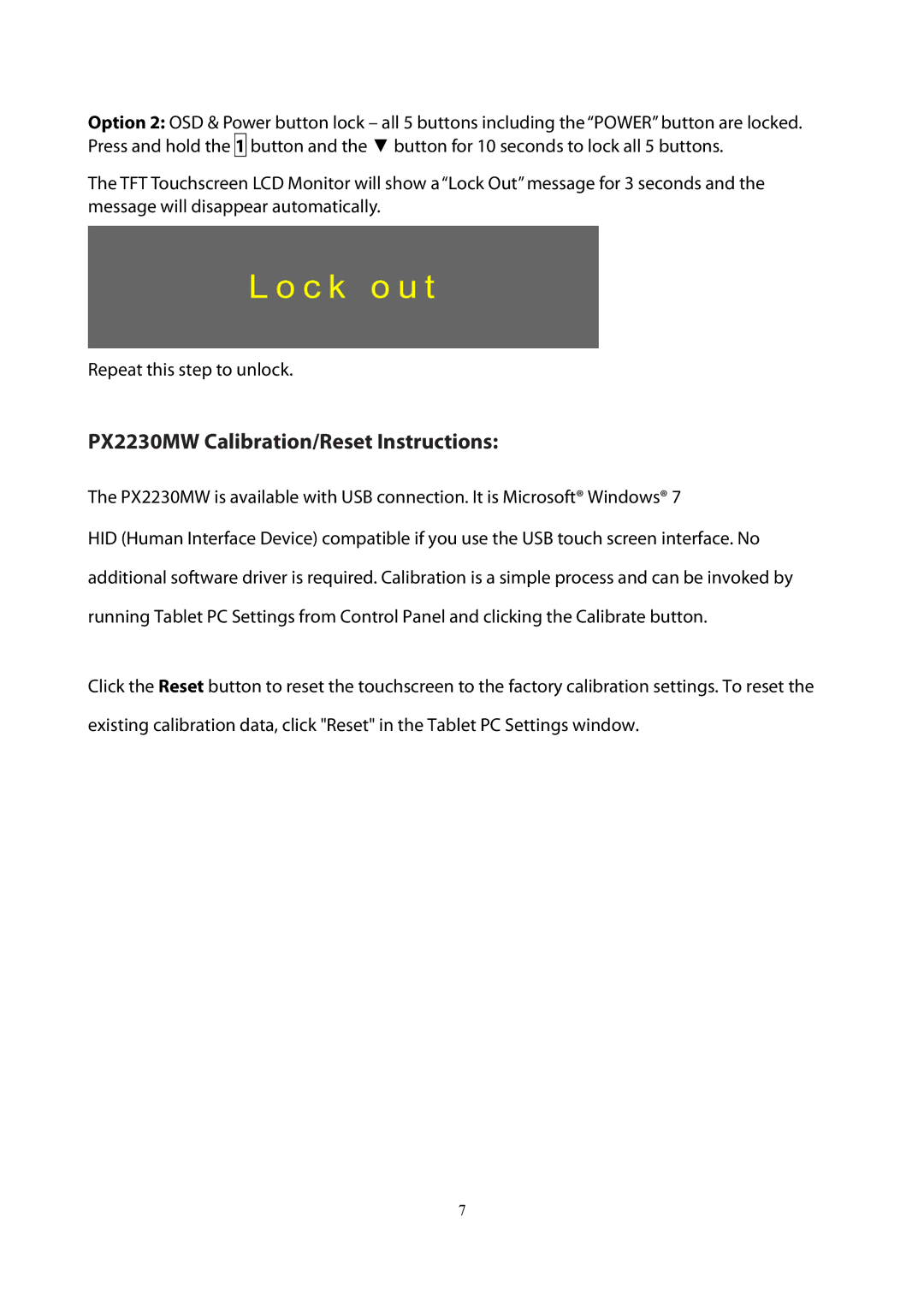Option 2: OSD & Power button lock – all 5 buttons including the “POWER” button are locked. Press and hold the 1 button and the ▼ button for 10 seconds to lock all 5 buttons.
The TFT Touchscreen LCD Monitor will show a “Lock Out” message for 3 seconds and the message will disappear automatically.
Repeat this step to unlock.
PX2230MW Calibration/Reset Instructions:
The PX2230MW is available with USB connection. It is Microsoft® Windows® 7
HID (Human Interface Device) compatible if you use the USB touch screen interface. No additional software driver is required. Calibration is a simple process and can be invoked by running Tablet PC Settings from Control Panel and clicking the Calibrate button.
Click the Reset button to reset the touchscreen to the factory calibration settings. To reset the existing calibration data, click "Reset" in the Tablet PC Settings window.
7