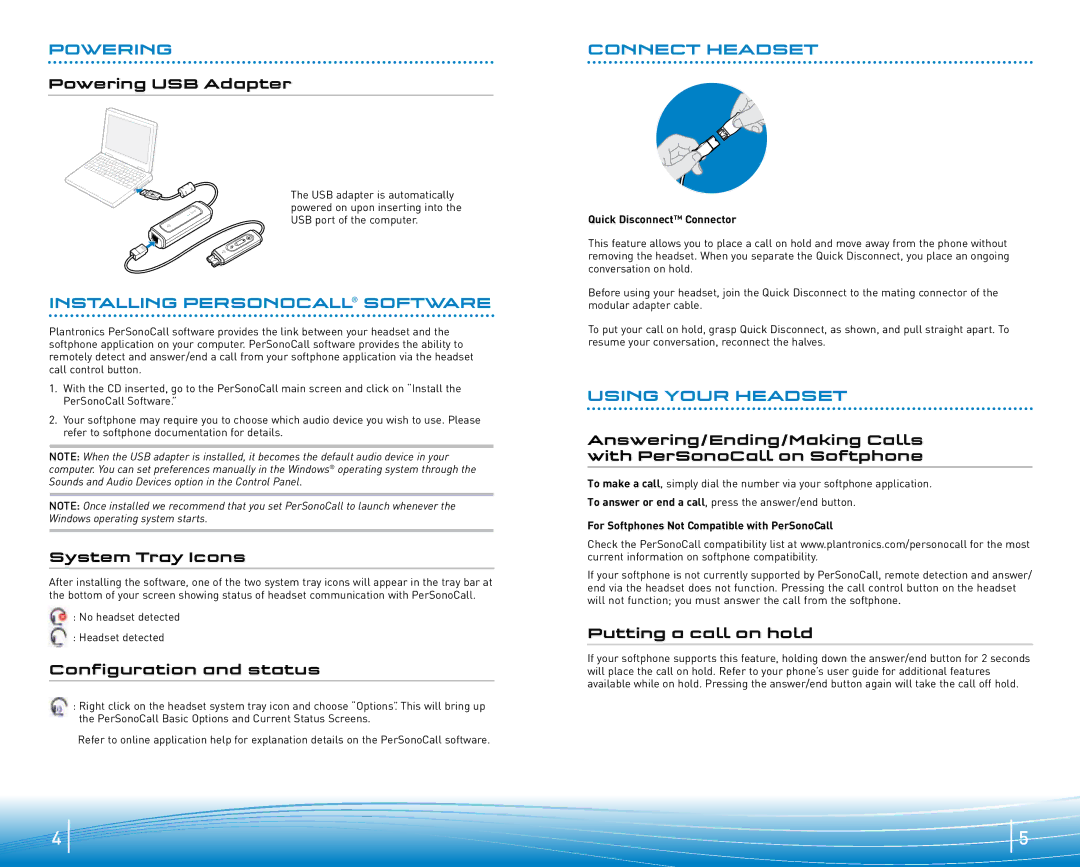DA45 specifications
Plantronics DA45 is a sophisticated and versatile headset adapter designed to enhance the communication experience in various workplace environments. It is particularly suitable for professionals in call centers and office settings, where clear audio is paramount for effective dialogue. The DA45 serves as a bridge between traditional telephony and modern USB connectivity, allowing users to connect their headsets to different communication platforms seamlessly.One of the main features of the Plantronics DA45 is its compatibility with a wide range of Plantronics headsets. This flexibility ensures that users can choose the model that best fits their needs, whether they prefer over-the-ear, on-ear, or around-the-neck styles. The DA45 Multi-Device Adapter allows for dual connectivity with both PC and desk phones, making it an ideal solution for those who navigate multiple communication channels.
The DA45 utilizes outstanding audio technologies, including noise cancellation and wideband audio, which enhance sound clarity and reduce background noises during calls. This is particularly beneficial in noisy environments, enabling clearer conversations and improving overall call quality. Additionally, the DA45 includes a built-in answer/end call button, allowing users to manage calls easily without the need to reach for their phones or computers.
Another key characteristic of the DA45 is its lightweight and ergonomic design, which provides comfort during prolonged use. The device supports an extensive talk time, further ensuring that users do not face interruptions due to battery life limitations. It also features an adjustable volume control to accommodate individual user preferences.
In terms of installation, the Plantronics DA45 is plug-and-play, making it incredibly user-friendly. Users can quickly connect the adapter to their favorite communication devices without needing extensive technical knowledge. The device is also designed for durability, providing a reliable solution that withstands daily wear and tear.
Overall, the Plantronics DA45 stands out as a robust headset adapter that combines functionality, compatibility, and audio excellence, making it a valuable addition to the toolkit of any professional reliant on clear communication in their day-to-day tasks. Whether for virtual meetings or customer service interactions, the DA45 remains an appealing choice for enhancing the audio experience in modern workspaces.