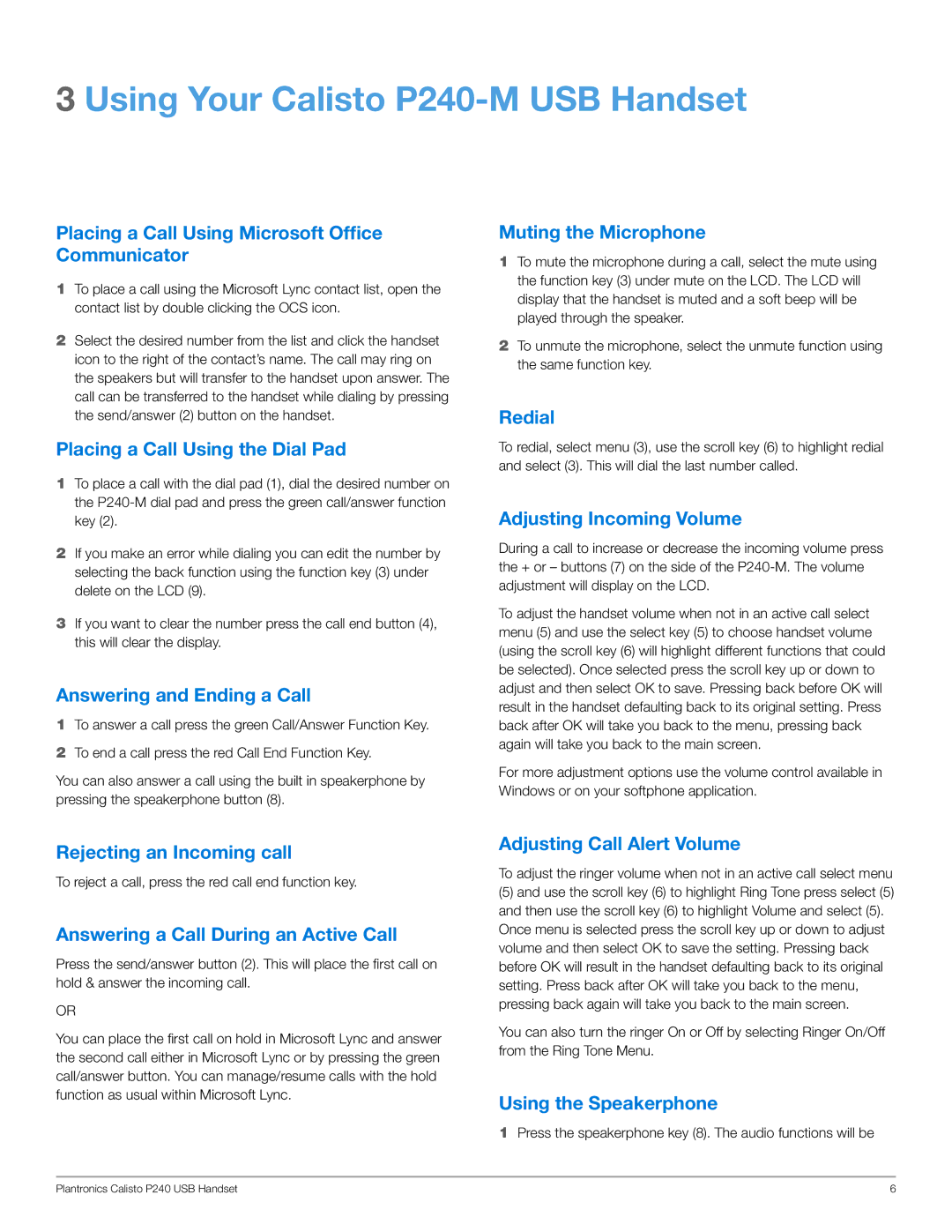3 Using Your Calisto P240-M USB Handset
Placing a Call Using Microsoft Office Communicator
1To place a call using the Microsoft Lync contact list, open the contact list by double clicking the OCS icon.
2Select the desired number from the list and click the handset icon to the right of the contact’s name. The call may ring on the speakers but will transfer to the handset upon answer. The call can be transferred to the handset while dialing by pressing the send/answer (2) button on the handset.
Placing a Call Using the Dial Pad
1To place a call with the dial pad (1), dial the desired number on the
2If you make an error while dialing you can edit the number by selecting the back function using the function key (3) under delete on the LCD (9).
3If you want to clear the number press the call end button (4), this will clear the display.
Answering and Ending a Call
1To answer a call press the green Call/Answer Function Key.
2To end a call press the red Call End Function Key.
You can also answer a call using the built in speakerphone by pressing the speakerphone button (8).
Muting the Microphone
1To mute the microphone during a call, select the mute using the function key (3) under mute on the LCD. The LCD will display that the handset is muted and a soft beep will be played through the speaker.
2To unmute the microphone, select the unmute function using the same function key.
Redial
To redial, select menu (3), use the scroll key (6) to highlight redial and select (3). This will dial the last number called.
Adjusting Incoming Volume
During a call to increase or decrease the incoming volume press the + or – buttons (7) on the side of the
To adjust the handset volume when not in an active call select menu (5) and use the select key (5) to choose handset volume (using the scroll key (6) will highlight different functions that could be selected). Once selected press the scroll key up or down to adjust and then select OK to save. Pressing back before OK will result in the handset defaulting back to its original setting. Press back after OK will take you back to the menu, pressing back again will take you back to the main screen.
For more adjustment options use the volume control available in Windows or on your softphone application.
Rejecting an Incoming call
To reject a call, press the red call end function key.
Answering a Call During an Active Call
Press the send/answer button (2). This will place the first call on hold & answer the incoming call.
OR
You can place the first call on hold in Microsoft Lync and answer the second call either in Microsoft Lync or by pressing the green call/answer button. You can manage/resume calls with the hold function as usual within Microsoft Lync.
Adjusting Call Alert Volume
To adjust the ringer volume when not in an active call select menu
(5)and use the scroll key (6) to highlight Ring Tone press select (5) and then use the scroll key (6) to highlight Volume and select (5). Once menu is selected press the scroll key up or down to adjust volume and then select OK to save the setting. Pressing back before OK will result in the handset defaulting back to its original setting. Press back after OK will take you back to the menu, pressing back again will take you back to the main screen.
You can also turn the ringer On or Off by selecting Ringer On/Off from the Ring Tone Menu.
Using the Speakerphone
1Press the speakerphone key (8). The audio functions will be
Plantronics Calisto P240 USB Handset | 6 |