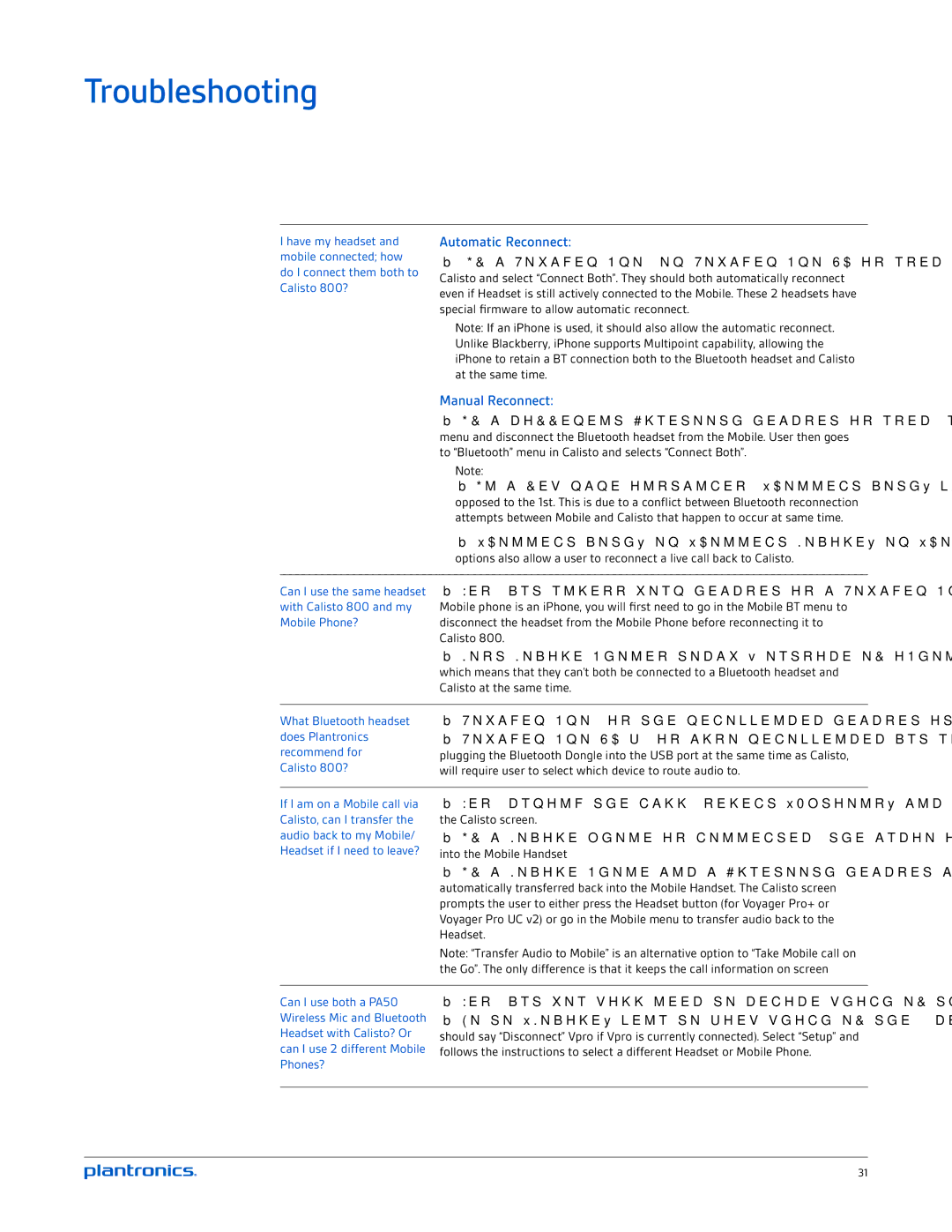P820-M, P835-M, P825-M, P830-M specifications
Plantronics, renowned for its innovative audio solutions, has a range of powerful headsets catering to different user needs, including the P830-M, P835-M, P825-M, and P820-M models. Each headset has been crafted to offer superior sound quality, comfort, and advanced technologies tailored for both office and mobile professionals.The Plantronics P830-M is a versatile stereo headset designed for maximum productivity. Its dual connectivity options allow seamless switching between computer and mobile devices, enhancing user flexibility. Featuring noise-canceling microphones, the P830-M ensures clear calls by reducing background noise, making it ideal for open-office environments. The plush ear cushions provide comfort for extended use, while the lightweight design promotes all-day wearability. The headset also incorporates a long-lasting battery, delivering up to 13 hours of talk time, ensuring users remain connected throughout the day.
Similarly, the P835-M model takes a step further with advanced audio processing technologies. This headset boasts HD voice quality, which delivers exceptional clarity for calls and multimedia. The P835-M is equipped with smart sensors that automatically pause audio playback when the headset is removed, contributing to enhanced user experience and battery longevity. Its robust build and adjustable headband ensure a snug fit, catering to various head sizes without compromising comfort.
Continuing the lineup, the Plantronics P825-M headset is specifically designed for those who demand a lightweight, compact option without sacrificing audio fidelity. Its single-ear design is perfect for multitasking, allowing users to remain aware of their surroundings while engaged in calls. The swivel microphone can be adjusted for optimal positioning, ensuring clear communication, while the intuitive controls provide easy access to functions like volume adjustments and call management.
Lastly, the P820-M is a reliable choice for budget-conscious consumers seeking quality performance. It features a straightforward design with essential functionalities. The P820-M is known for its excellent sound quality, comfortable fit, and effective noise isolation capabilities, making it a solid option for users who require a dependable headset for calls and casual listening.
In summary, the Plantronics P830-M, P835-M, P825-M, and P820-M represent a comprehensive range of headsets that cater to diverse user preferences. Each model offers unique features, ensuring high-quality audio experiences and superior comfort. Whether for professional environments or casual use, Plantronics headsets stand out for their innovative technologies and user-centric designs.