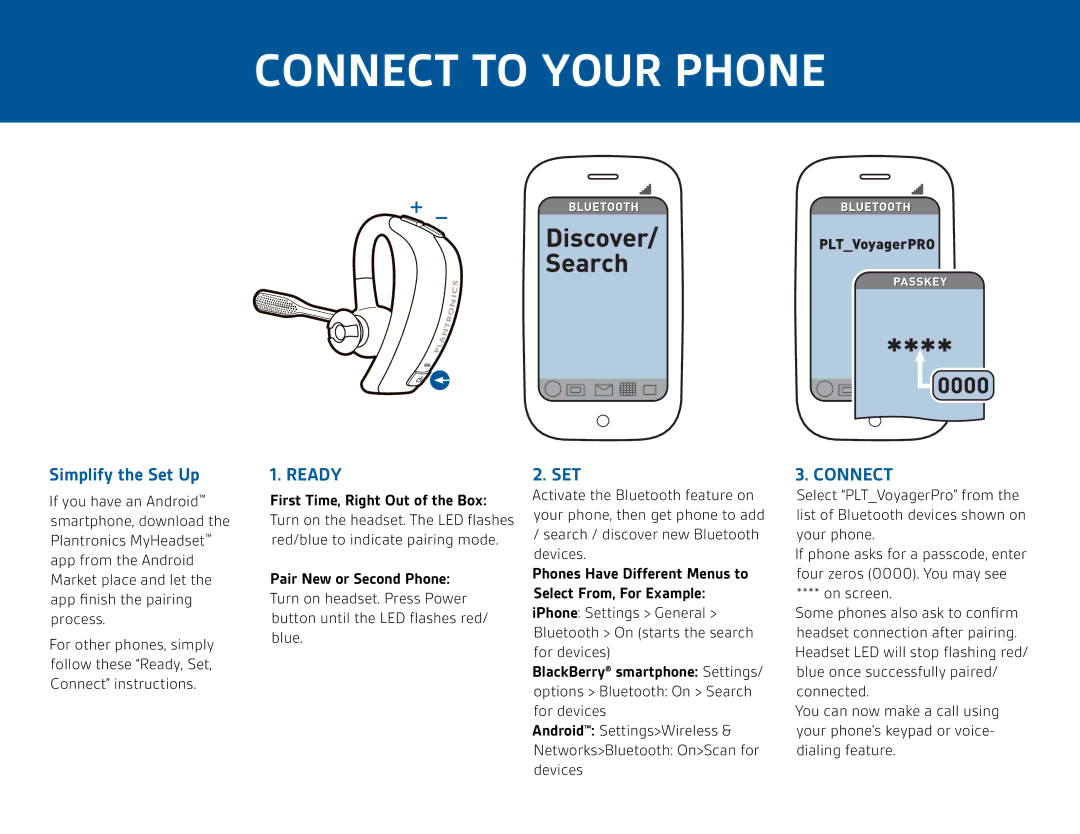CONNECT TO YOUR PHONE
PLT_VoyagerPRO
Simplify the Set Up
If you have an Android™ smartphone, download the Plantronics MyHeadset™ app from the Android Market place and let the app finish the pairing process.
For other phones, simply follow these “Ready, Set, Connect” instructions.
1. READY
First Time, Right Out of the Box: Turn on the headset. The LED flashes red/blue to indicate pairing mode.
Pair New or Second Phone: Turn on headset. Press Power button until the LED flashes red/ blue.
2. SET
Activate the Bluetooth feature on your phone, then get phone to add
/search / discover new Bluetooth devices.
Phones Have Different Menus to Select From, For Example: iPhone: Settings > General > Bluetooth > On (starts the search for devices)
BlackBerry® smartphone: Settings/
options > Bluetooth: On > Search for devices
Android™: Settings>Wireless &
Networks>Bluetooth: On>Scan for devices
3. CONNECT
Select “PLT_VoyagerPro” from the list of Bluetooth devices shown on your phone.
If phone asks for a passcode, enter four zeros (0000). You may see
**** on screen.
Some phones also ask to confirm headset connection after pairing. Headset LED will stop flashing red/ blue once successfully paired/ connected.
You can now make a call using your phone’s keypad or voice- dialing feature.