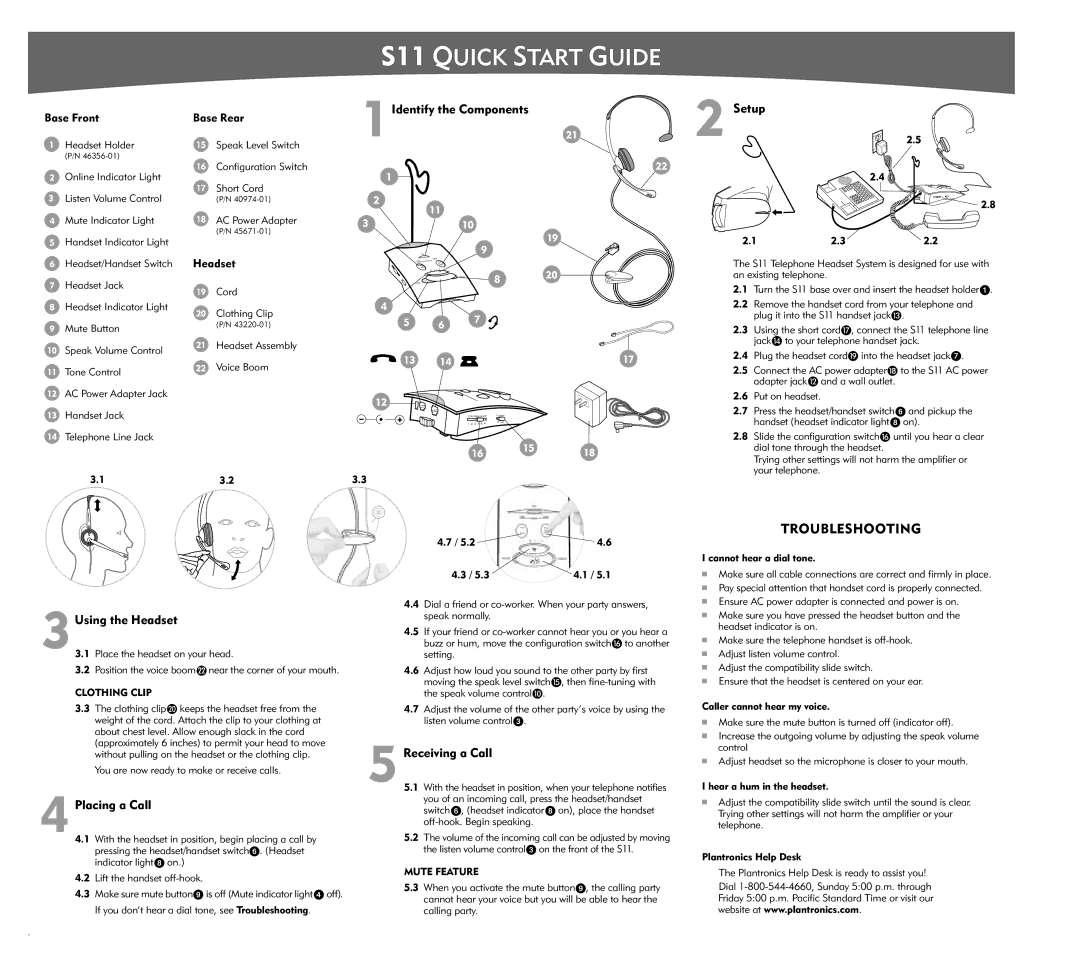S11 specifications
The Plantronics S11 is a versatile headset solution designed for both office and home environments. With a focus on clarity and comfort, this headset has become a popular choice for professionals who rely on clear communication throughout their workday.A standout feature of the Plantronics S11 is its lightweight design. Weighing in at just a few ounces, the headset is comfortable to wear for extended periods, minimizing fatigue during long phone calls. The adjustable headband ensures a snug fit for users of various head sizes, offering a personalized experience. Additionally, the headset can be worn over one ear or both, providing flexibility depending on the user’s preference.
The audio quality of the Plantronics S11 is another defining characteristic. Equipped with a high-quality speaker and noise-canceling microphone, it delivers crystal-clear sound for both incoming and outgoing calls. The noise-canceling feature is particularly beneficial in noisy environments, as it helps reduce background noise, allowing for better communication and fewer misunderstandings.
One of the noteworthy technologies employed in the S11 is its amplification capability, which enhances the volume of incoming calls, making it easier for users to hear even in busy offices. The headset also boasts compatibility with most desk phones, ensuring seamless integration into existing communication systems. This versatility makes it an ideal solution for businesses looking to improve communication without overhauling their existing technology.
Battery life is another aspect where the Plantronics S11 excels. While it is typically powered via a direct connection to a desk phone, the headset's efficient design ensures longevity and reliability. Users can expect a stable connection and consistent performance, reducing the need for frequent interruptions for charging or resetting the device.
In addition to its functional features, the Plantronics S11 is built with durability in mind. Constructed from high-quality materials, the headset can withstand the rigors of daily use in a busy workplace. This robustness contributes to its value, as users can rely on the headset to deliver consistent performance over time.
Overall, the Plantronics S11 stands out for its combination of comfort, audio quality, and compatibility, making it an ideal choice for professionals seeking a reliable headset for their communication needs. Whether used in a corporate setting or for personal use, the S11 provides a user-friendly experience that prioritizes effective communication.