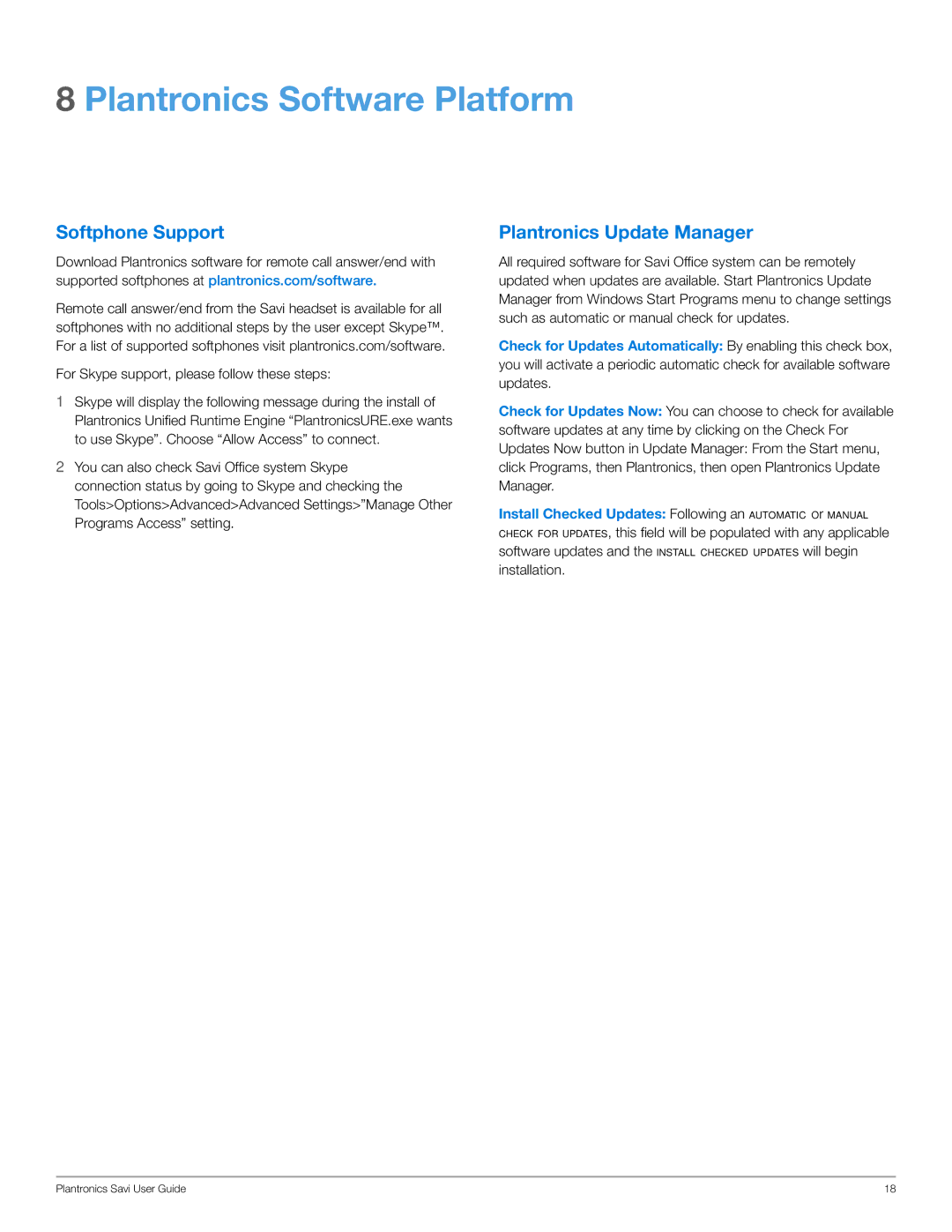WO101 specifications
The Plantronics WO101 is a sophisticated headset designed for modern communication needs, particularly in professional environments. This device combines comfort, advanced technology, and exceptional audio quality, making it a popular choice for users who rely on headsets for their daily tasks.One of the standout features of the WO101 is its Bluetooth connectivity, allowing users to pair the headset with various devices including smartphones, tablets, and computers seamlessly. This wireless functionality not only promotes ease of use but also enhances mobility, empowering users to move freely during calls or virtual meetings. The headset boasts a reliable wireless range, ensuring uninterrupted communication even when moving away from the connected device.
Another essential characteristic of the Plantronics WO101 is its superior audio performance. Equipped with high-definition audio processing, the headset delivers crisp, clear sound, which is crucial for both voice clarity and music playback. The noise-cancelling microphone effectively reduces background noise, isolating the user's voice to ensure that conversations are heard without interference. This feature is particularly beneficial in busy office environments or public spaces where noise can be a distraction.
The design of the WO101 is also noteworthy. It is lightweight and ergonomically designed for long-lasting comfort. The adjustable headband and cushioned ear pads allow users to wear the headset for extended periods without discomfort, making it ideal for those who spend long hours on calls. Additionally, the headset features intuitive controls that allow users to adjust volume, mute, and answer calls effortlessly.
Battery life is another impressive aspect of the WO101 headset. With a robust battery system, users can enjoy up to several hours of talk time on a single charge, ensuring productivity throughout the workday. Furthermore, the headset includes a rapid charging capability, so users can get back to their tasks quickly after a brief charging period.
In summary, the Plantronics WO101 headset is a versatile and reliable communication tool that meets the demands of today’s busy professionals. With its advanced Bluetooth technology, superior audio quality, ergonomic design, and impressive battery life, it stands out as an essential accessory for anyone looking to enhance their communication experience. Whether for business calls, virtual meetings, or leisure listening, the WO101 delivers exceptional performance and comfort.