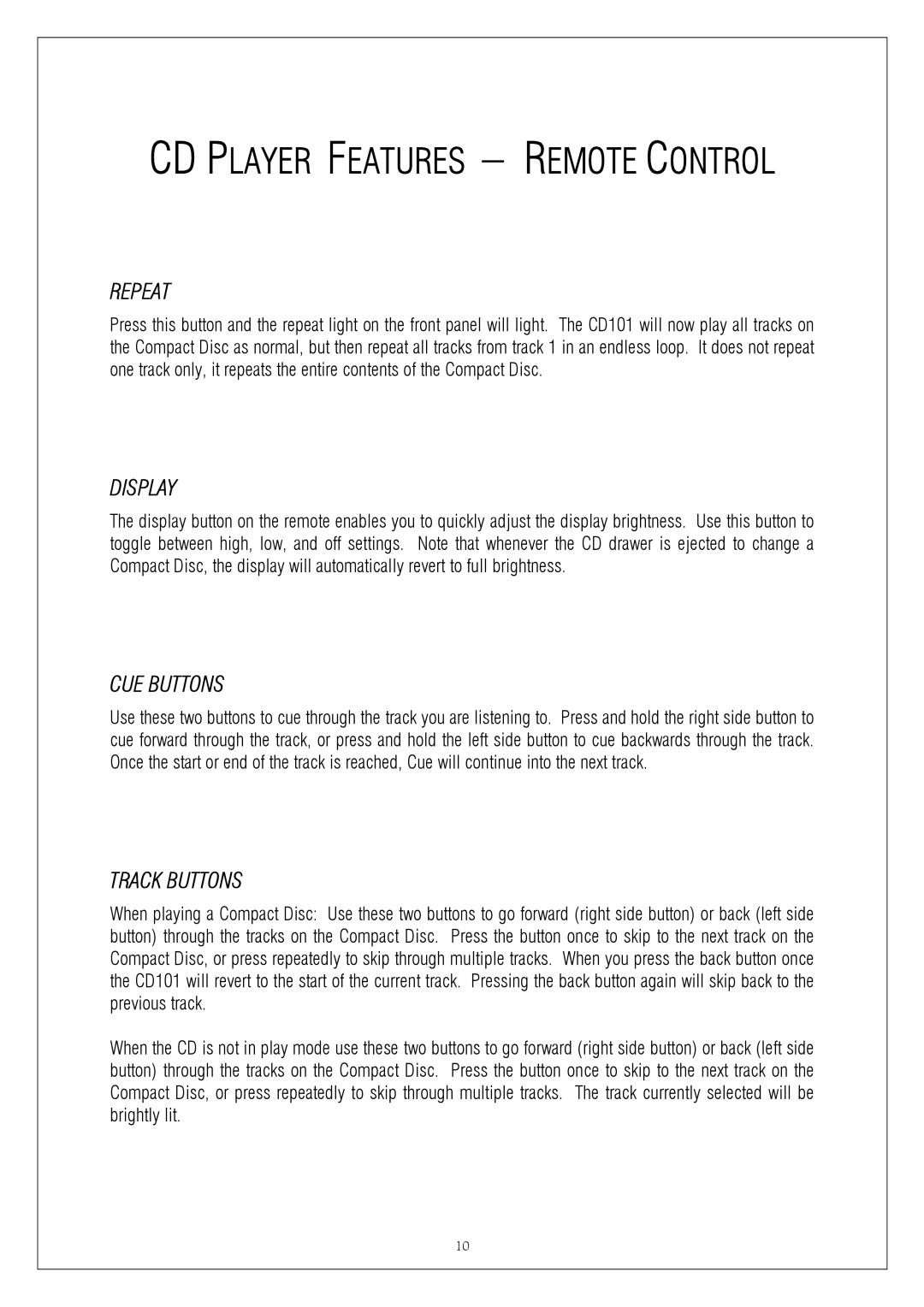CD101 specifications
Plinius Audio has earned a reputation for crafting high-quality audio equipment, and the CD101 is no exception. This CD player, designed for audiophiles, offers a blend of advanced technology and classic features that enhance the listening experience.At the heart of the CD101 is its robust digital-to-analog converter (DAC). Plinius employs a high-performance DAC that is capable of delivering a wide dynamic range and low total harmonic distortion. This ensures that the audio produced is as faithful to the original recording as possible. The player supports various CD formats, making it versatile for different media collections.
One of the standout features of the Plinius CD101 is its sophisticated transport mechanism. The player utilizes a precision laser optical system that minimizes jitter, resulting in better playback clarity and detail. The transport is designed for reliability and longevity, reducing the wear and tear that can often affect other CD players.
In terms of build quality, the CD101 reflects Plinius’ commitment to craftsmanship. It features a sturdy chassis that reduces vibrations, which can negatively impact sound quality. The player has a minimalist yet elegant design, characterized by its clean lines and high-quality materials. This not only makes it a visually appealing addition to any audio system but also contributes to its overall performance.
Connectivity is another important aspect of the CD101. The player offers various outputs, including both balanced XLR and unbalanced RCA connections. This allows users to integrate the CD player seamlessly with high-end amplifiers and speakers. Additionally, the CD101 includes a digital output, providing flexibility for those who wish to connect to external DACs or digital audio systems.
The user interface of the CD101 is intuitive and user-friendly. The remote control provides easy access to all functions, making it simple to navigate between tracks and adjust settings. Moreover, the loading tray is designed for smooth operation, ensuring that inserting and ejecting CDs is a hassle-free experience.
In conclusion, the Plinius Audio CD101 embodies a perfect balance of technology, build quality, and user-friendliness. Its outstanding performance, combined with thoughtful design features, makes it an excellent choice for anyone seeking to elevate their audio experience. Whether you are an avid collector of CDs or simply appreciate superior sound quality, the CD101 promises to deliver an unparalleled listening experience.