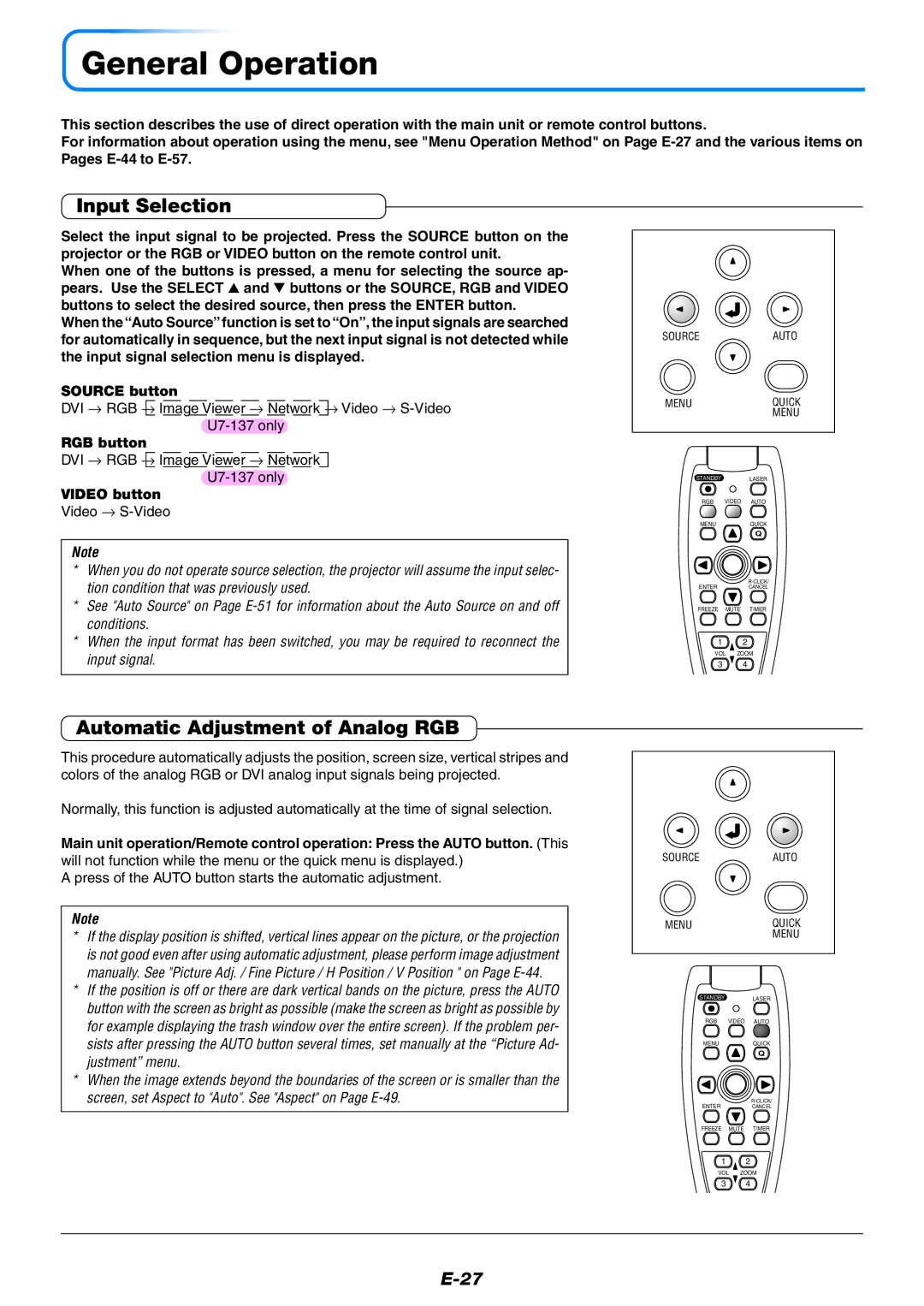U7-132/U7-137 specifications
The PLUS Vision U7-132/U7-137 represents a significant advancement in the realm of large-format display technology, catering to the demanding needs of contemporary professional environments. These models are designed to enhance collaborative efforts, facilitate presentations, and streamline information sharing, making them ideal for corporate offices, educational institutions, and creative studios.One of the standout features of the PLUS Vision U7-132/U7-137 is their impressive display quality. Both models come equipped with high-resolution screens that deliver vivid colors, sharp images, and wide viewing angles, ensuring that presentations are visually engaging from any position in the room. The U7-132 sports a 132-inch diagonal screen, while the U7-137 offers a slightly larger 137-inch option, providing flexibility for various room sizes and presentation needs.
These models incorporate advanced touchscreen technology, allowing multiple users to interact with the display simultaneously. This feature promotes collaboration, as team members can annotate, highlight, and manipulate content in real time. This interactivity is further enhanced by the inclusion of palm rejection and precision touch capabilities, which allow for a natural writing experience similar to that of traditional whiteboards.
In terms of connectivity, the PLUS Vision U7-132/U7-137 supports a wide range of input options, including HDMI, USB-C, and wireless connectivity. This versatility enables seamless integration with various devices, from laptops to tablets and smartphones, ensuring that users can easily share their screens without the hassle of cables.
The built-in collaboration software provides users with tools for remote and in-person teamwork. Features like screen mirroring and digital whiteboarding enhance group productivity and creativity, allowing users to brainstorm and share ideas effortlessly. Additionally, the embedded audio system ensures that sound is clear and powerful, making it ideal for video presentations and virtual meetings.
Durability is another hallmark of the PLUS Vision U7-132/U7-137. Designed for heavy usage, these models incorporate rugged materials and scratch-resistant screens, ensuring that they can withstand the rigors of an active workspace.
Overall, the PLUS Vision U7-132/U7-137 combines state-of-the-art technology, high-quality display, and user-centric features, making them a powerful tool for enhancing communication and collaboration in any professional setting. With their blend of durability, connectivity, and interactive capabilities, they are poised to redefine the standards for large-format displays in the modern workplace.