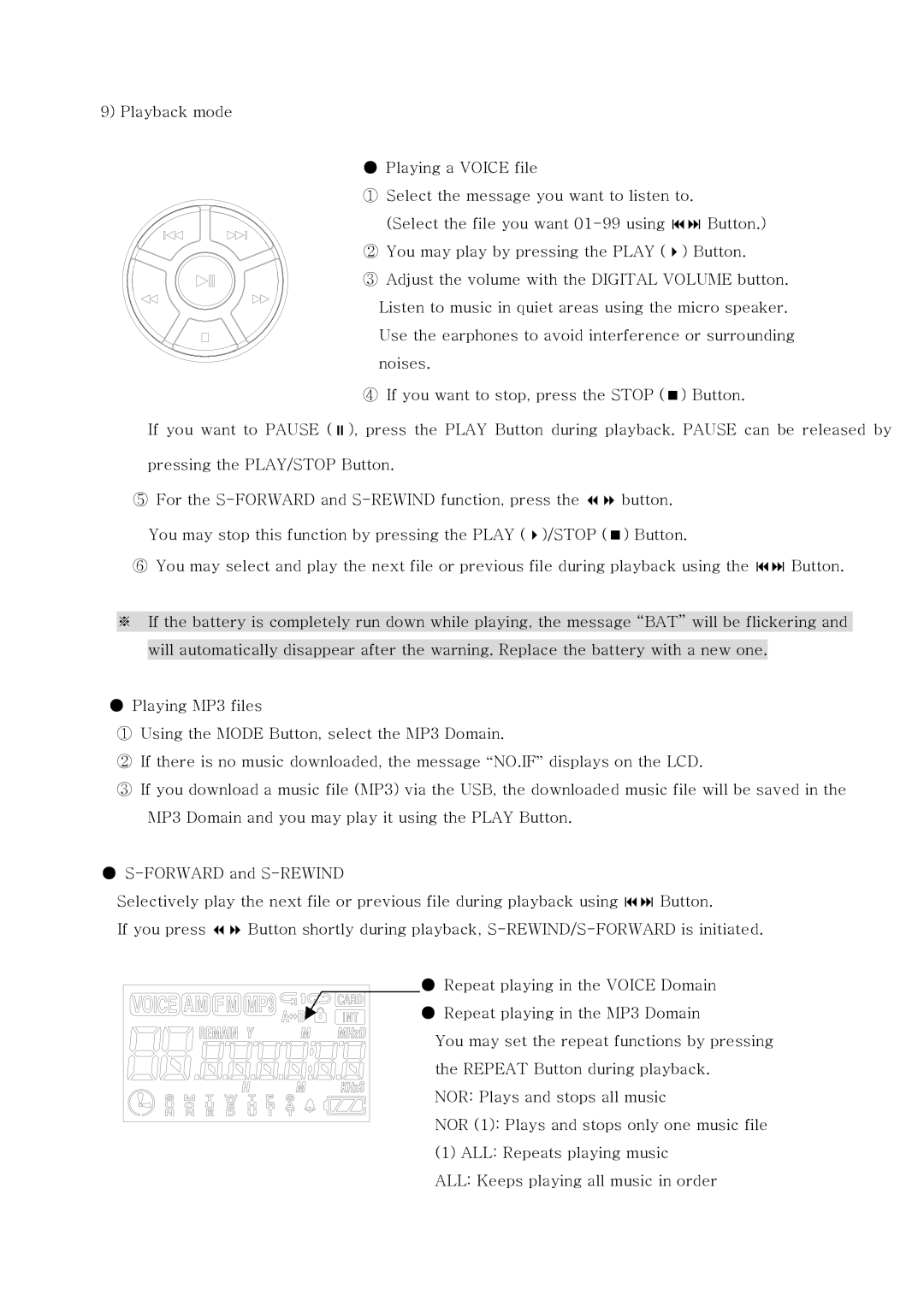9) Playback mode
● Playing a VOICE file
①Select the message you want to listen to.
| (Select the file you want | Button.) |
② You may play by pressing the PLAY ( | ) Button. | |
③ | Adjust the volume with the DIGITAL VOLUME button. | |
| Listen to music in quiet areas using the micro speaker. | |
| Use the earphones to avoid interference or surrounding | |
| noises. |
|
④ | If you want to stop, press the STOP ( | ) Button. |
If you want to PAUSE ( ), press the PLAY Button during playback. PAUSE can be released by
pressing the PLAY/STOP Button. |
|
|
⑤ For the | button. |
|
You may stop this function by pressing the PLAY ( )/STOP ( | ) Button. |
|
⑥ You may select and play the next file or previous file during playback using the | Button. | |
※If the battery is completely run down while playing, the message “BAT” will be flickering and will automatically disappear after the warning. Replace the battery with a new one.
●Playing MP3 files
①Using the MODE Button, select the MP3 Domain.
②If there is no music downloaded, the message “NO.IF” displays on the LCD.
③If you download a music file (MP3) via the USB, the downloaded music file will be saved in the MP3 Domain and you may play it using the PLAY Button.
●
Selectively play the next file or previous file during playback using | Button. | |
If you press | Button shortly during playback, | |
● Repeat playing in the VOICE Domain ● Repeat playing in the MP3 Domain
You may set the repeat functions by pressing the REPEAT Button during playback.
NOR: Plays and stops all music
NOR (1): Plays and stops only one music file
(1) ALL: Repeats playing music
ALL: Keeps playing all music in order