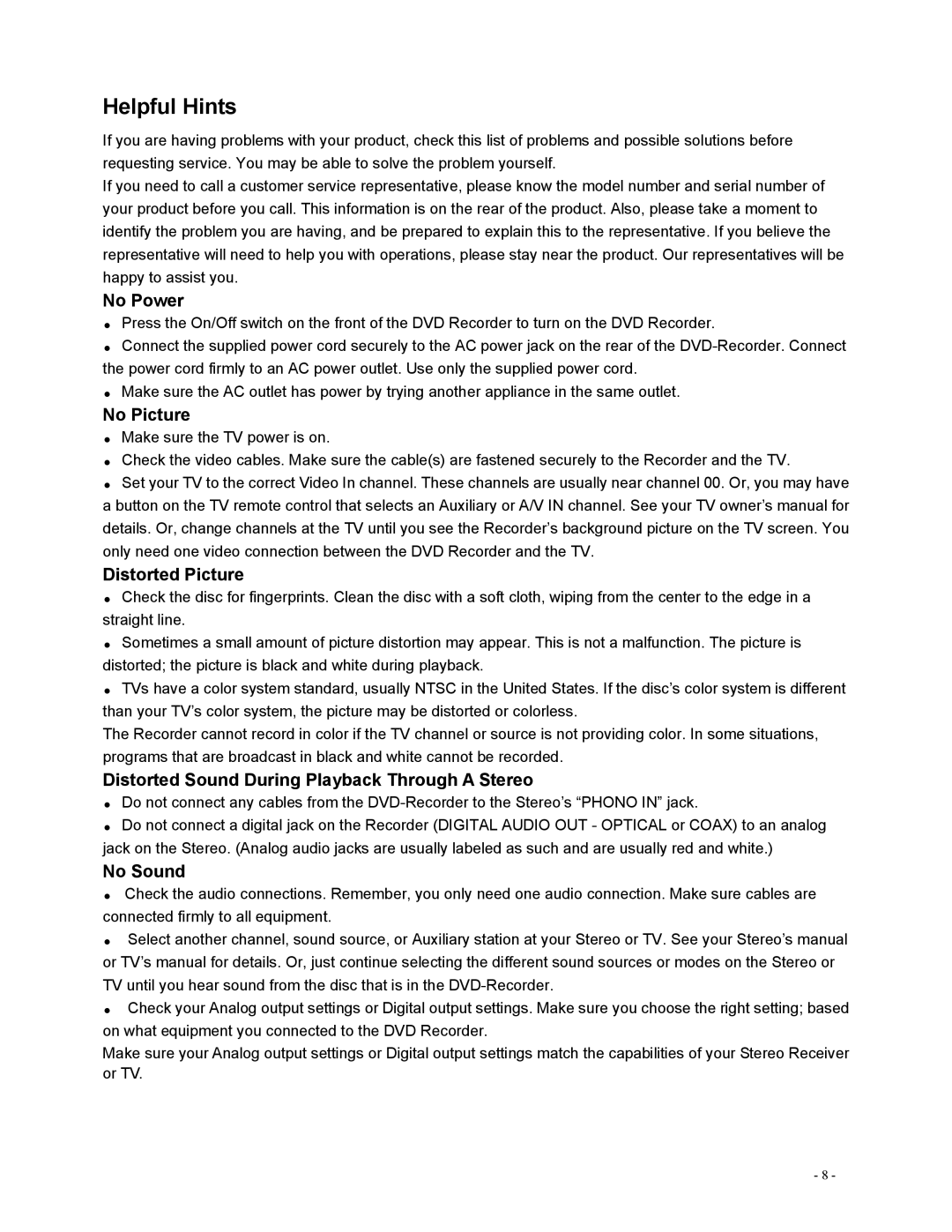DVR-0800 specifications
The Polaroid DVR-0800 is a versatile and user-friendly digital video recorder that offers an impressive range of features, making it an attractive choice for users looking to capture high-quality footage. Designed with the latest technology innovations, the DVR-0800 is perfect for recording memories, events, and everyday life moments with ease.One of the standout features of the Polaroid DVR-0800 is its high-definition recording capability. The device supports 1080p resolution, allowing users to capture sharp and vivid videos that showcase the finer details. This high-definition quality ensures that your recorded footage looks great on larger screens, making it perfect for sharing with friends and family or displaying on social media.
The DVR-0800 also comes equipped with a built-in LCD screen, providing a convenient way to preview recordings and navigate through menus. The intuitive interface allows users to easily access various settings, replay footage, and manage storage capacity. This makes it user-friendly for individuals of all ages, from tech-savvy enthusiasts to those who are less familiar with digital recording devices.
In terms of storage, the Polaroid DVR-0800 supports removable SD cards, providing flexibility for users to choose the storage capacity that best suits their needs. This feature allows for extended recording times without the worry of running out of space, giving users the freedom to capture long events such as weddings, parties, and family gatherings.
Another notable characteristic of the DVR-0800 is its lightweight and portable design. Weighing in at a mere fraction of traditional camcorders, it is easy to carry along on trips or outings. Its compact size makes it suitable for both indoor and outdoor use, allowing users to document their adventures without the bulk of larger cameras.
Additionally, the DVR-0800 features built-in image stabilization technology, which helps to reduce shaky footage, ensuring smoother video playback. This is particularly beneficial when recording in dynamic environments or while on the go.
In conclusion, the Polaroid DVR-0800 is a feature-rich digital video recorder that combines high-definition video capabilities, intuitive operation, and portability, making it an excellent option for anyone looking to capture their life’s moments with clarity and ease. Whether you are documenting family milestones or everyday activities, the DVR-0800 delivers reliable performance with its array of thoughtful features.