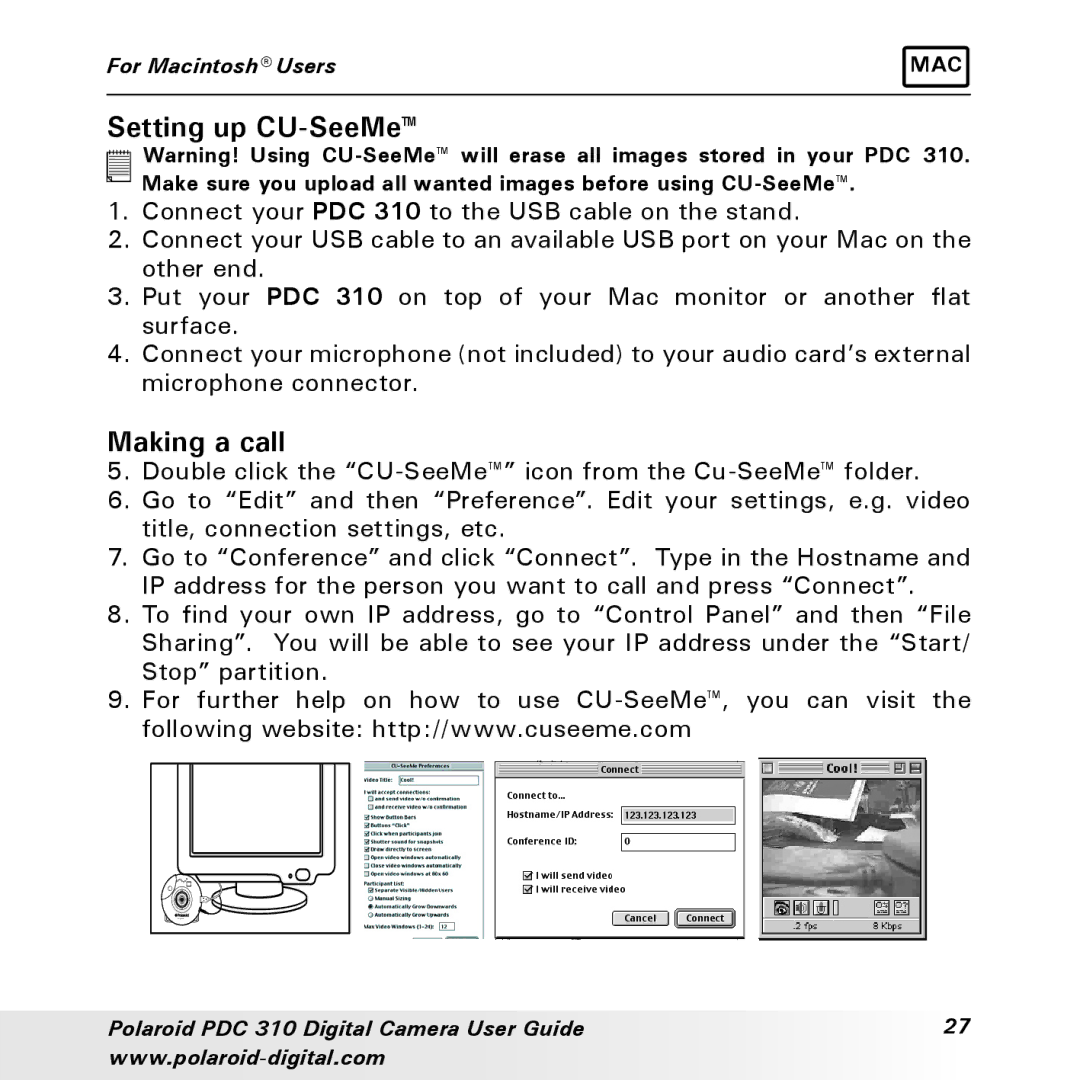PDC 310 specifications
The Polaroid PDC 310 is a compact digital camera that made its debut in the early 1990s, marking a significant shift in the way photography was approached. With its user-friendly interface and unique design, the PDC 310 was aimed at consumers who sought an accessible way to capture moments.One of the standout features of the Polaroid PDC 310 is its 1.3-megapixel resolution. This may seem modest by today's standards, but at the time, it provided users with decent image quality for casual photography. The camera was equipped with a fixed-focus lens, enabling users to capture images with relative ease without the complexities of manual adjustments.
The PDC 310 utilized a 1.8-inch LCD screen for viewing photographs and navigating the camera's settings. This feature was innovative for the era, allowing users to preview their shots before capturing them, which enhanced the photography experience. Additionally, it had a digital zoom capability, allowing users to magnify their subjects to a certain extent.
Battery life was another important characteristic of the PDC 310. It operated on four AA batteries, which made it convenient for users to find replacements when needed. This practicality suited the everyday photographer who desired a camera that could be used on various occasions without worrying about charging specialized batteries.
The camera also featured a built-in memory of 2 MB, which allowed users to store approximately 40 images at its maximum resolution. For users needing additional space, the PDC 310 supported PCMCIA cards, enabling photographers to expand their storage options and capture more images during outings.
In terms of connectivity, the Polaroid PDC 310 provided users with the capability to connect to a computer via a serial port. This facilitated the transfer of images, making it easier for users to edit and share their photographs using desktop software, a burgeoning practice in the digital age.
In conclusion, the Polaroid PDC 310 stands as a notable product in the ancestry of digital photography. Its blend of simplicity, early adaptation to digital technology, and practical features catered to the growing demand for user-friendly cameras. Despite the advancements in photography that followed, the PDC 310 remains a significant piece of history, showcasing the evolution from traditional film to innovative digital imaging.