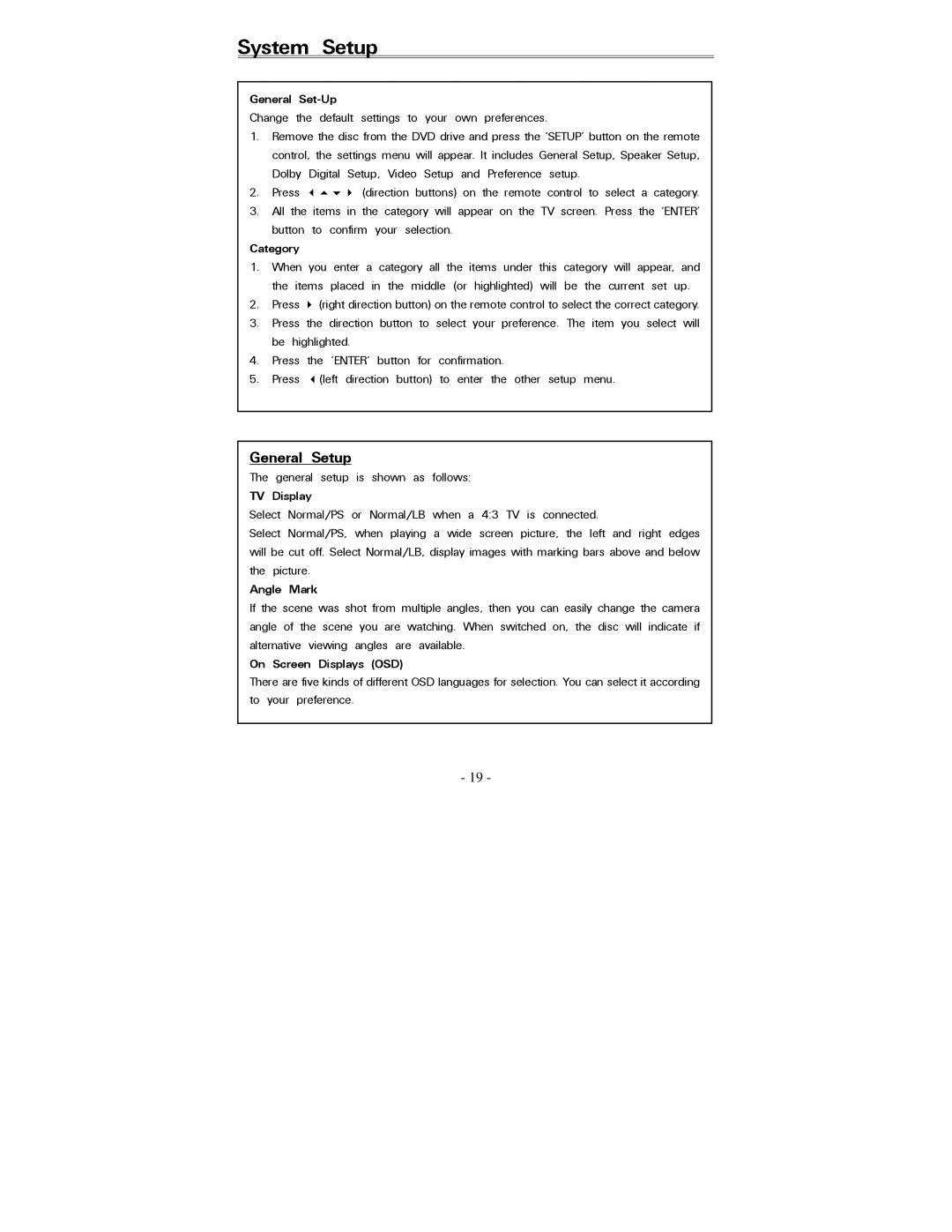PDV-0820T specifications
The Polaroid PDV-0820T is a portable DVD player that captures the essence of on-the-go entertainment. With a sleek and compact design, it is specifically engineered for users who desire high-quality viewing experiences, whether at home or while traveling. One of the standout features of the PDV-0820T is its 8-inch swivel screen. This display not only provides a clear and vibrant picture but also offers 270-degree rotation, allowing users to adjust the screen angle for optimal viewing comfort.The PDV-0820T is compatible with multiple media formats, including DVD, CD, and various image and video formats. This versatility ensures that users can enjoy a wide range of content, from movies to music to photos. The device comes equipped with a built-in rechargeable battery, which offers several hours of playback on a full charge, making it ideal for long trips or settings where access to power may be limited.
Another critical feature of the Polaroid PDV-0820T is its user-friendly interface. The device includes a remote control that allows for easy navigation of menus and settings, making it simple to switch between discs and make adjustments without having to get up. The player also offers various audio settings and supports memory cards and USB drives, expanding the range of media playback options further.
In terms of connectivity, the PDV-0820T includes AV output, which allows users to connect the player to larger televisions or external speakers for a more immersive experience. Additionally, the built-in speakers deliver decent sound quality for a compact device, although users will find that external speakers or headphones can enhance the audio performance significantly.
Overall, the Polaroid PDV-0820T is a well-rounded portable DVD player that combines functionality with user convenience. It is a perfect choice for families, frequent travelers, and anyone seeking entertainment without the constraints of larger devices. Its robust features, such as a vibrant screen, compatibility with multiple formats, and a long-lasting battery, make the PDV-0820T an excellent investment for anyone looking to enjoy their favorite movies and shows on the move.