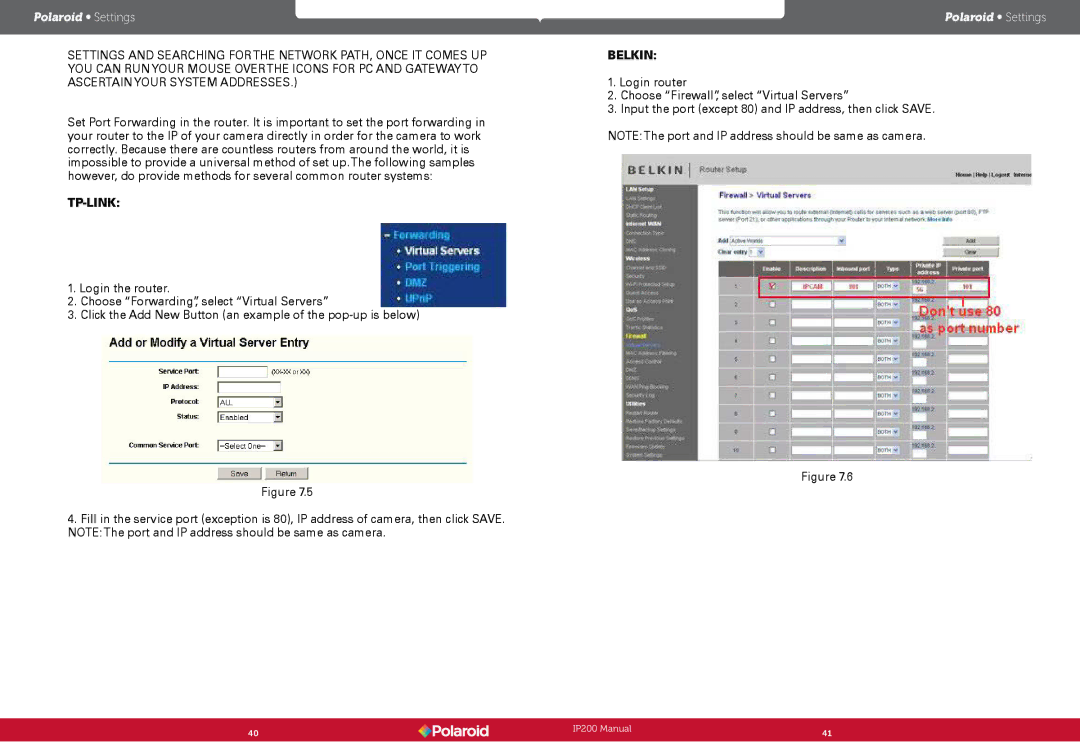Polaroid Wireless Surveillance Camera, IP200 specifications
The Polaroid IP200 is a state-of-the-art wireless surveillance camera designed to enhance home and business security. With its sleek design and cutting-edge features, the IP200 represents a perfect balance between functionality, ease of use, and stylish aesthetics.One of the standout features of the Polaroid IP200 is its high-definition video resolution. Offering 1080p Full HD clarity, this camera enables users to capture crisp and clear images, allowing for detailed surveillance footage. The wide-angle lens further enhances the viewing experience, providing a broader field of vision to monitor expansive areas effectively.
Additionally, the Polaroid IP200 is equipped with night vision capabilities. With infrared LED technology, the camera can easily capture high-quality video in low-light conditions. This ensures that surveillance continues seamlessly, even in darkness, thereby increasing security around the clock.
The wireless capabilities of the IP200 allow for easy installation and flexibility in placement. Users can set up the camera in various locations without the constraints of wired connections. The camera connects effortlessly to Wi-Fi networks, providing remote access to the live feed through the Polaroid app available on both Android and iOS devices.
Another notable feature is the two-way audio system. This function allows users to not only listen but also communicate through the camera, making it possible to interact with family members or even deter potential intruders. The integrated motion detection sensor adds an extra layer of security, sending instant notifications to users' smartphones when movement is detected.
Data storage is another critical aspect of the Polaroid IP200. The camera supports cloud storage, allowing users to save their footage securely off-site. Additionally, it features a microSD slot for local storage options, giving users the flexibility to choose how they wish to save their recordings.
In terms of durability, the Polaroid IP200 is built to withstand various environmental conditions, making it suitable for both indoor and outdoor use. Its weather-resistant design ensures that it functions reliably even in rain or direct sunlight.
Overall, the Polaroid IP200 combines advanced technology with user-friendly features, making it an excellent choice for individuals seeking to bolster their security measures. With high-quality video, reliable wireless connectivity, two-way audio, and responsive motion detection, this surveillance camera offers comprehensive monitoring solutions tailored to modern security needs.