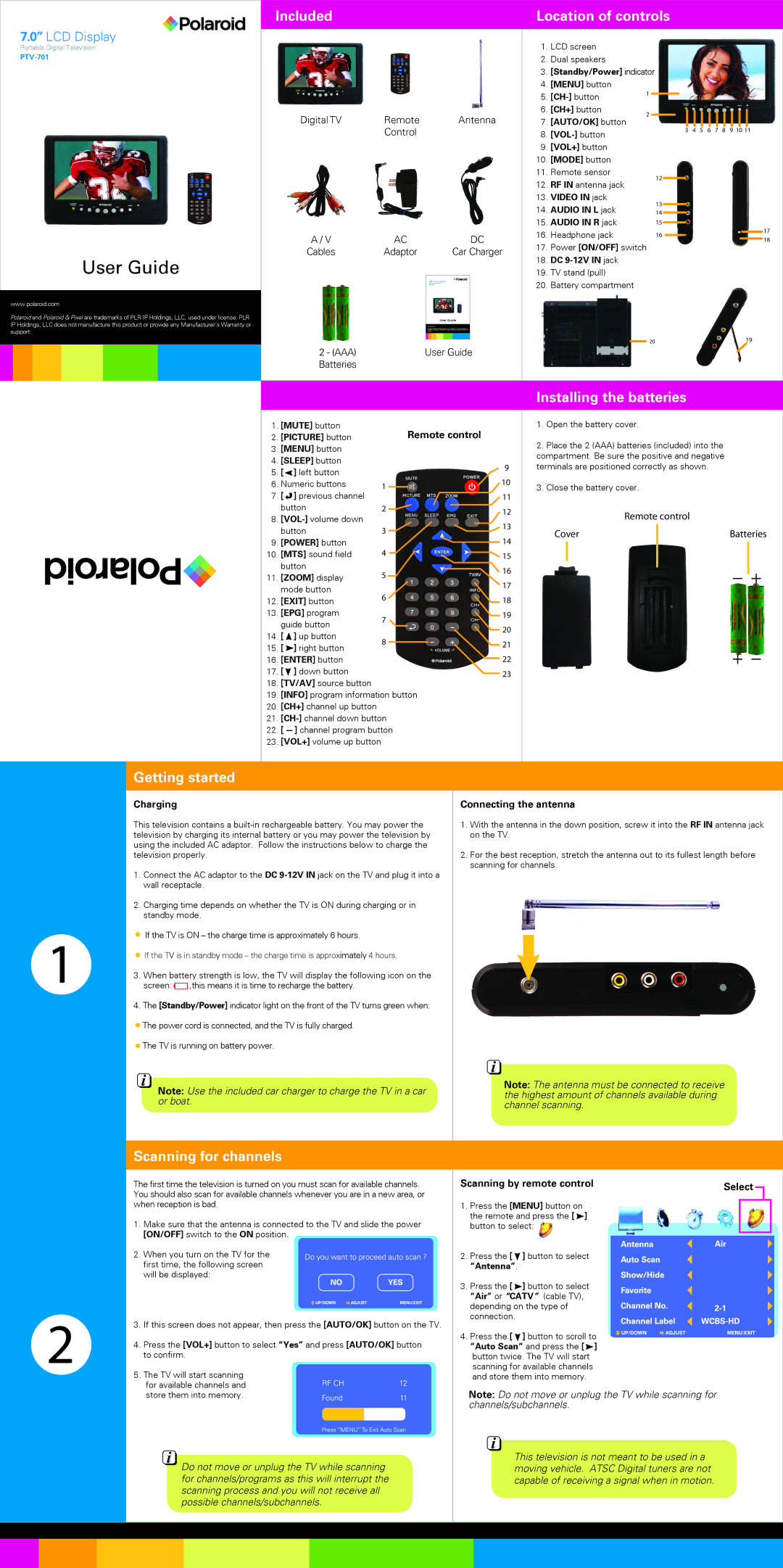PTV-701 specifications
The Polaroid PTV-701 is a compact and versatile digital photo viewer designed for those who appreciate the nostalgia of instant photography. This portable device allows users to display their cherished memories in vibrant colors and crisp detail, making it an indispensable accessory for photography enthusiasts.One of the main features of the PTV-701 is its 7-inch LCD screen, which supports high-resolution images. With a display resolution of 800x480 pixels, the screen delivers bright and clear visuals, ensuring that photos come to life with vivid clarity. The screen size strikes a balance between portability and visibility, making it easy to carry while providing a pleasing viewing experience.
This digital photo viewer supports a variety of image formats, including JPEG, BMP, and PNG, allowing users to showcase images captured from different cameras and devices. The intuitive user interface facilitates effortless navigation through folders and photos, enhancing the overall user experience. Users can easily scroll through their memories using the touchscreen controls or included remote, making it convenient for shared viewing with family and friends.
Another standout feature of the PTV-701 is its built-in memory capabilities, typically ranging from 4GB to 8GB; this provides ample storage for hundreds of images. Additionally, the viewer supports SD and MMC memory cards, enabling users to expand their storage capacity as needed. This flexibility allows the seamless integration of photos from various sources without the hassle of transferring files to a computer.
The PTV-701 is powered by a rechargeable lithium-ion battery, which ensures that users can enjoy their photo displays on the go without constantly needing to be plugged into a power source. This aspect of portability makes it particularly appealing for road trips, family gatherings, or any scenario where showcasing memories is desired.
Moreover, the PTV-701 includes useful features such as slideshow options, adjustable display settings, and the ability to set up cross-fading transitions between images. This adds a dynamic touch to presentations, elevating the experience of reliving past moments.
In summary, the Polaroid PTV-701 combines portability, user-friendly features, and a vibrant display, making it an ideal digital photo viewer. Its technical capabilities and thoughtful design cater to the needs of users seeking an engaging way to display their most treasured moments. Whether it’s for personal enjoyment or as a thoughtful gift, the Polaroid PTV-701 stands as a testament to capturing and sharing memories in a contemporary format.