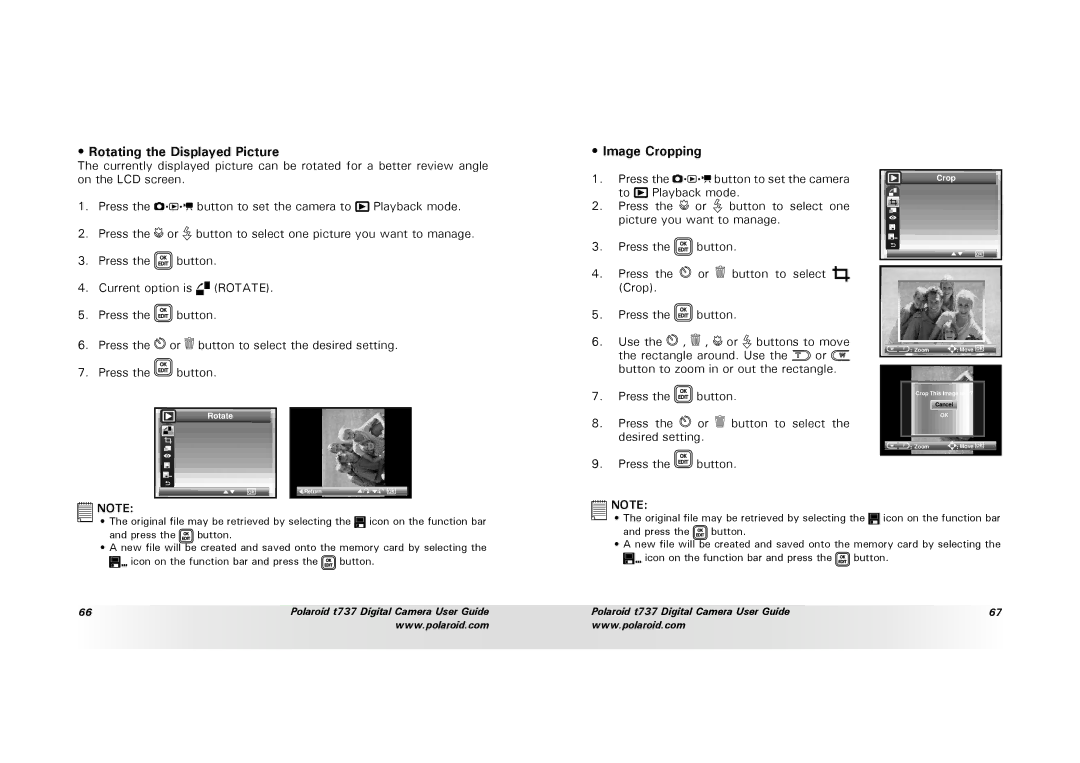T737 specifications
The Polaroid T737 is a modern offering in the world of instant photography, capturing the essence of what made Polaroid a household name while incorporating contemporary technology. This camera brings together the nostalgic charm of instant photography and the convenience of advanced features, making it a suitable choice for both enthusiasts and casual users.One of the standout features of the T737 is its sleek, compact design, which makes it easy to carry and handle. This lightweight camera is equipped with a high-quality lens that offers impressive image clarity. The lens features a decent focal length, allowing users to take both close-up shots and landscapes with remarkable detail. Additionally, the camera's built-in flash ensures that you can capture moments even in low-light conditions, providing versatility in various settings.
The T737 operates using Polaroid’s signature film, ensuring that each photograph develops in real-time, creating a tangible keepsake within moments of capture. The film comes in various formats, encouraging creative expression and personalization. This blend of instant gratification and artistic potential is at the heart of the T737's appeal.
One of the technological advancements in the T737 is its digital display. The LCD screen not only simplifies navigation through its menu system but also allows for quick previews of photos before printing. Users can customize their images with various filters and settings, enhancing their creative options. The camera supports Bluetooth connectivity, enabling users to transfer images to smartphones and tablets with ease, facilitating sharing on social media.
Battery life is an essential characteristic of any camera, and the T737 delivers in this area. Built with a rechargeable battery, users can capture a significant number of photos on a single charge, making it ideal for outings and events.
Furthermore, the construction of the T737 includes durable materials that offer resilience against the rigors of outdoor photography, ensuring that it withstands the test of time. The Polaroid T737 encapsulates the joy of instant photography with innovative features and reliability, appealing to a new generation of creators while honoring its iconic legacy. Whether capturing simple moments or life’s grand adventures, the T737 stands ready to deliver.