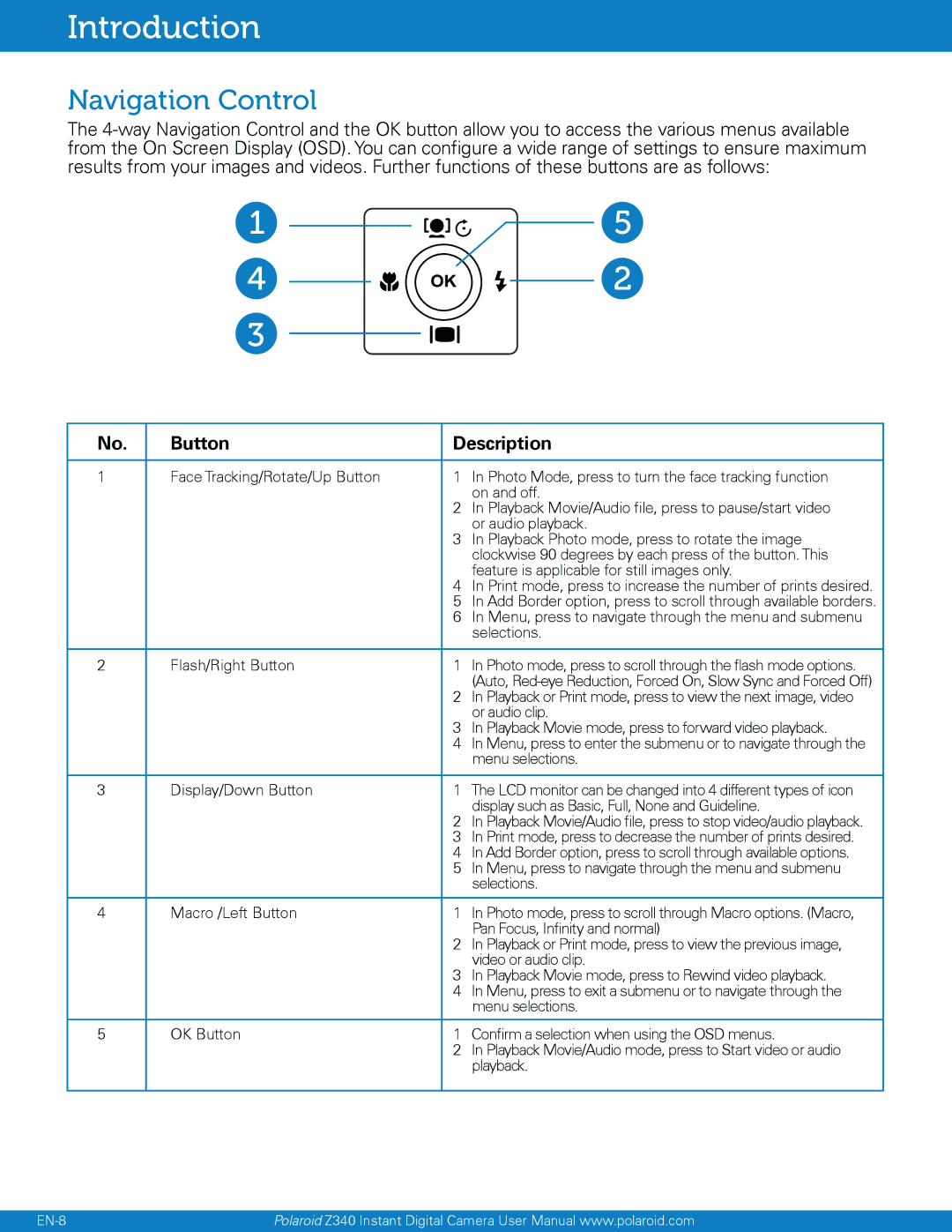Z340, Instant Digital Camera with Zero Ink Printing Technology specifications
The Polaroid Instant Digital Camera with Zero Ink Printing Technology, known as the Z340, represents a significant evolution in the world of instant photography. By seamlessly blending the convenience of digital photography with the nostalgic charm of instant prints, the Z340 appeals to both modern tech enthusiasts and fans of retro aesthetics.One of the standout features of the Z340 is its Zero Ink (ZINK) printing technology. This innovative system utilizes special paper embedded with dye crystals that activate when heated, allowing users to print color photos directly from the camera without the need for traditional ink cartridges. This not only makes the printing process more efficient but also eliminates the need for messy ink refills, making it an environmentally friendly option.
The Z340 has a 14-megapixel digital camera sensor, ensuring high-resolution image captures that maintain clarity and detail. The camera features a 3.5-inch LCD display screen, which allows users to preview their photos before printing. This capability is essential for enhancing the photography experience, as it provides an opportunity to make adjustments or retake shots for the best possible result.
Another essential characteristic of the Z340 is its ability to store images digitally. Users can save their photos on an SD card, which offers expanded storage options beyond the in-camera printing capability. This dual functionality enables photographers to enjoy the immediacy of instant prints while also preserving their images for future use.
The camera also features a user-friendly interface, with simple controls that make it accessible for photographers of all skill levels. Users can choose from various editing options and filters to apply to their photos, allowing for creative expression before the final print.
Additionally, the Z340 incorporates Bluetooth connectivity, enabling users to connect the camera to smartphones and tablets. This feature allows for easy sharing of images on social media platforms, further enhancing the user experience in a digital age where connectivity is paramount.
In summary, the Polaroid Z340 Instant Digital Camera embodies the perfect fusion of nostalgia and modern technology. With its Zero Ink printing, high-resolution captures, versatile storage options, and connectivity features, it caters to the needs of contemporary photographers while delivering the joy of instant prints. The Z340 is a thoughtful choice for anyone looking to merge their love for photography with the excitement of instant memories.