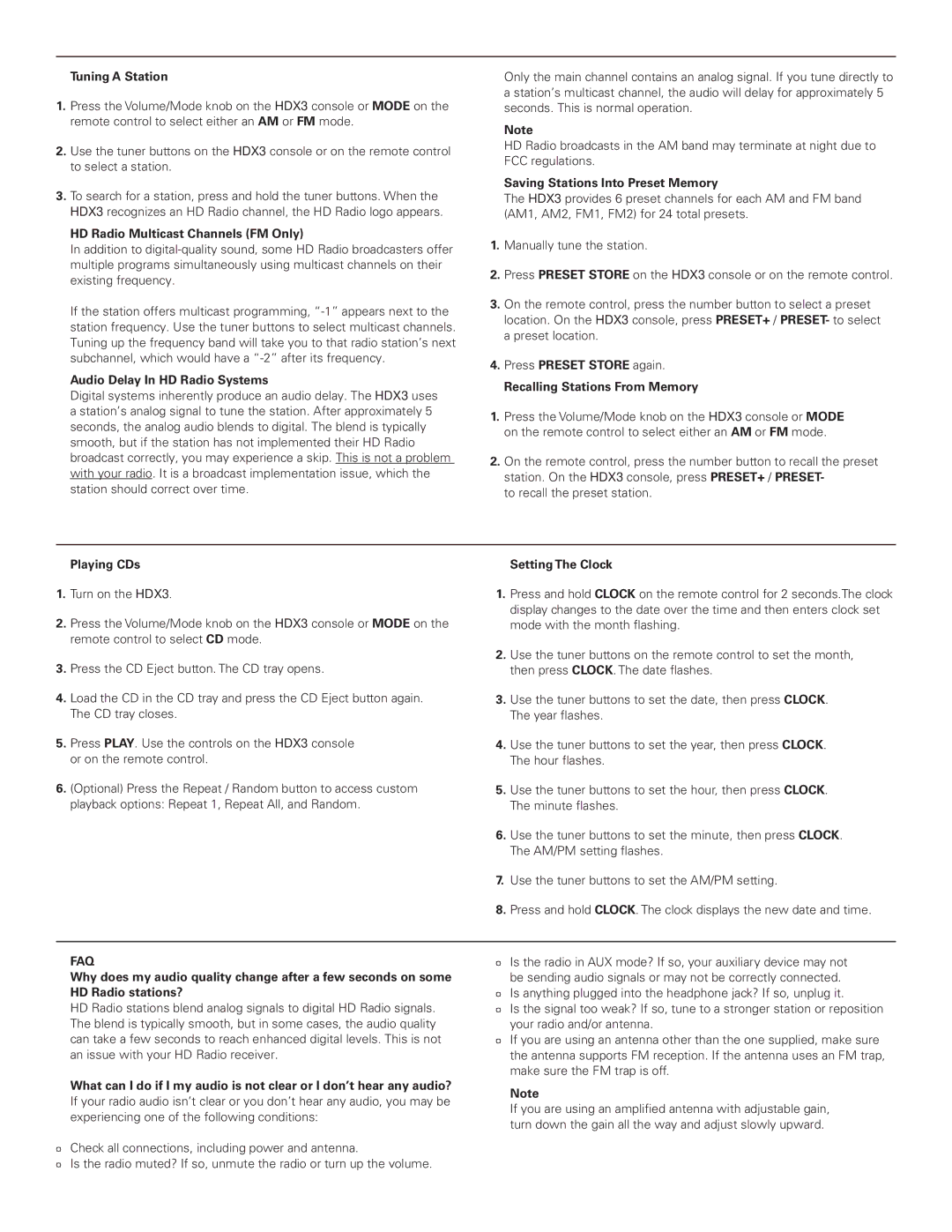Tuning A Station
1.Press the Volume/Mode knob on the HDX3 console or MODE on the remote control to select either an AM or FM mode.
2.Use the tuner buttons on the HDX3 console or on the remote control to select a station.
3.To search for a station, press and hold the tuner buttons. When the HDX3 recognizes an HD Radio channel, the HD Radio logo appears.
HD Radio Multicast Channels (FM Only)
In addition to
If the station offers multicast programming,
Audio Delay In HD Radio Systems
Digital systems inherently produce an audio delay. The HDX3 uses a station’s analog signal to tune the station. After approximately 5 seconds, the analog audio blends to digital. The blend is typically smooth, but if the station has not implemented their HD Radio broadcast correctly, you may experience a skip. This is not a problem with your radio. It is a broadcast implementation issue, which the station should correct over time.
Only the main channel contains an analog signal. If you tune directly to a station’s multicast channel, the audio will delay for approximately 5 seconds. This is normal operation.
Note
HD Radio broadcasts in the AM band may terminate at night due to FCC regulations.
Saving Stations Into Preset Memory
The HDX3 provides 6 preset channels for each AM and FM band (AM1, AM2, FM1, FM2) for 24 total presets.
1.Manually tune the station.
2.Press PRESET STORE on the HDX3 console or on the remote control.
3.On the remote control, press the number button to select a preset location. On the HDX3 console, press PRESET+ / PRESET- to select a preset location.
4.Press PRESET STORE again.
Recalling Stations From Memory
1.Press the Volume/Mode knob on the HDX3 console or MODE on the remote control to select either an AM or FM mode.
2.On the remote control, press the number button to recall the preset station. On the HDX3 console, press PRESET+ / PRESET-
to recall the preset station.
Playing CDs | Setting The Clock |
1.Turn on the HDX3.
2.Press the Volume/Mode knob on the HDX3 console or MODE on the remote control to select CD mode.
3.Press the CD Eject button. The CD tray opens.
4.Load the CD in the CD tray and press the CD Eject button again. The CD tray closes.
5.Press PLAY. Use the controls on the HDX3 console or on the remote control.
6.(Optional) Press the Repeat / Random button to access custom playback options: Repeat 1, Repeat All, and Random.
1.Press and hold CLOCK on the remote control for 2 seconds.The clock display changes to the date over the time and then enters clock set mode with the month flashing.
2.Use the tuner buttons on the remote control to set the month, then press CLOCK. The date flashes.
3.Use the tuner buttons to set the date, then press CLOCK. The year flashes.
4.Use the tuner buttons to set the year, then press CLOCK. The hour flashes.
5.Use the tuner buttons to set the hour, then press CLOCK. The minute flashes.
6.Use the tuner buttons to set the minute, then press CLOCK. The AM/PM setting flashes.
7.Use the tuner buttons to set the AM/PM setting.
8.Press and hold CLOCK. The clock displays the new date and time.
FAQ
Why does my audio quality change after a few seconds on some HD Radio stations?
HD Radio stations blend analog signals to digital HD Radio signals. The blend is typically smooth, but in some cases, the audio quality can take a few seconds to reach enhanced digital levels. This is not an issue with your HD Radio receiver.
What can I do if I my audio is not clear or I don’t hear any audio? If your radio audio isn’t clear or you don’t hear any audio, you may be experiencing one of the following conditions:
¤Check all connections, including power and antenna.
¤Is the radio muted? If so, unmute the radio or turn up the volume.
¤Is the radio in AUX mode? If so, your auxiliary device may not be sending audio signals or may not be correctly connected.
¤Is anything plugged into the headphone jack? If so, unplug it.
¤Is the signal too weak? If so, tune to a stronger station or reposition your radio and/or antenna.
¤If you are using an antenna other than the one supplied, make sure the antenna supports FM reception. If the antenna uses an FM trap, make sure the FM trap is off.
Note
If you are using an amplified antenna with adjustable gain, turn down the gain all the way and adjust slowly upward.