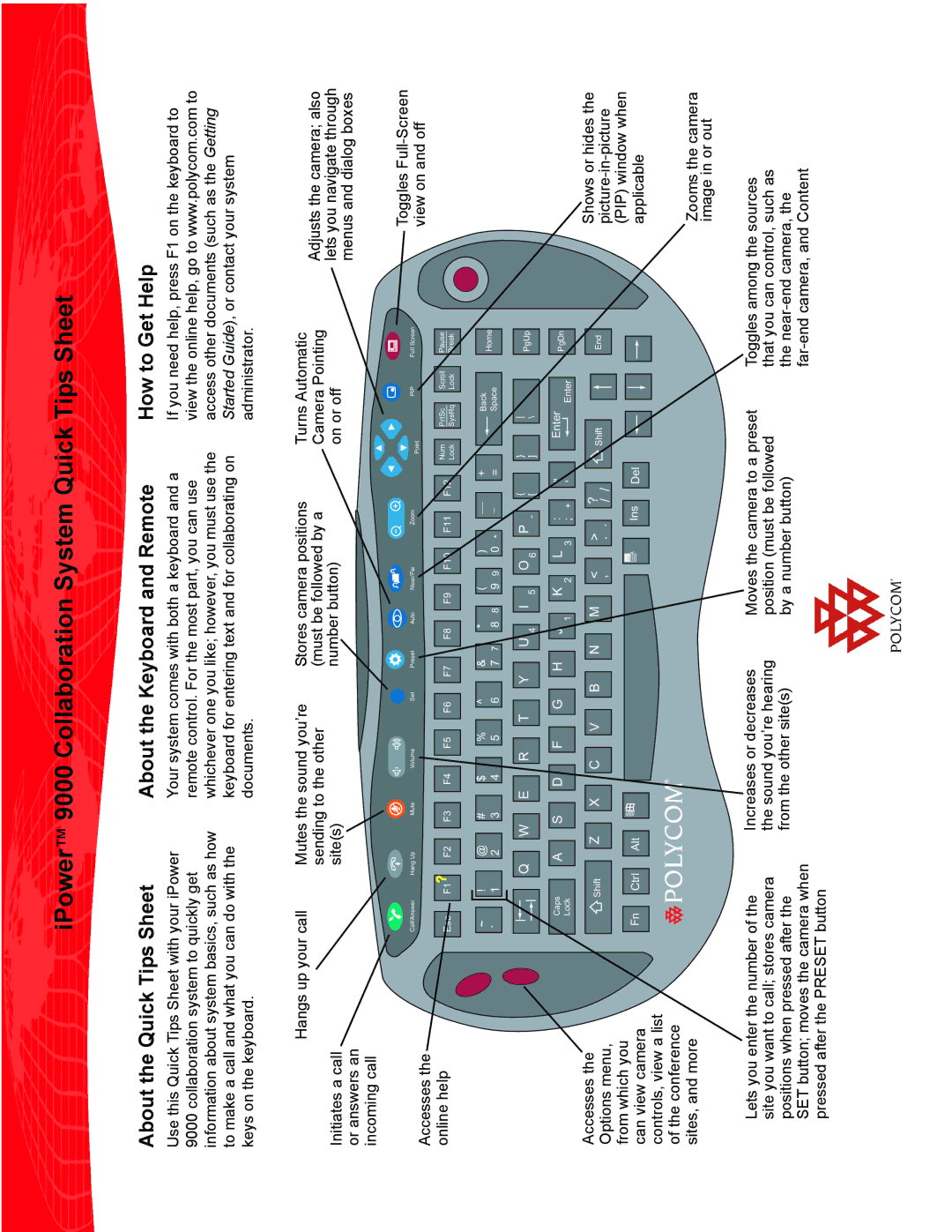9000 specifications
The Polycom 9000 is a state-of-the-art video conferencing endpoint, designed to enhance communication and collaboration in business environments. This robust solution is part of Polycom's extensive line of video conferencing products, which are known for their reliability, quality, and innovative features.One of the standout characteristics of the Polycom 9000 is its high-definition video capability, which supports resolutions up to 1080p. This ensures that users experience crystal-clear visuals during their video calls, allowing for more natural communication. Coupled with the exceptional audio quality provided by Polycom's Siren 22 technology, the Polycom 9000 guarantees that every participant is heard clearly, reducing the necessity for repetitious exchanges.
The device utilizes advanced technologies such as H.264 High Profile compression, which optimizes bandwidth usage while maintaining high-quality video. This is particularly beneficial in environments where network resources are limited, enabling smooth video conferencing even in lower bandwidth situations. The Polycom 9000 is compatible with a range of standards, which allows for seamless integration with different video conferencing solutions and platforms.
User experience is further enhanced through the intuitive user interface of the Polycom 9000. It features easy-to-navigate menus, allowing users to quickly access settings and join calls. Additionally, it supports multiple connectivity options, including HDMI, VGA, and USB, enabling users to connect a variety of devices for presentations and content sharing.
Another notable feature is the system's ability to support multi-point calls, which allows multiple locations to connect in a single video conference. This promotes collaboration between teams based in different geographical locations, fostering better teamwork and project management.
The Polycom 9000 is designed with security in mind, offering encryption protocols that ensure the safety and confidentiality of communications. With its reliable performance and cutting-edge technology, the Polycom 9000 is an ideal choice for organizations seeking to improve their video conferencing capabilities, ensuring that teams can connect and collaborate effectively regardless of location.
In conclusion, the Polycom 9000 combines high-definition video and superior audio technology with ease of use and robust security features, making it a leading solution in the realm of video conferencing. Its versatile connectivity options and multi-point capabilities further solidify its reputation as an essential tool for modern business communication.