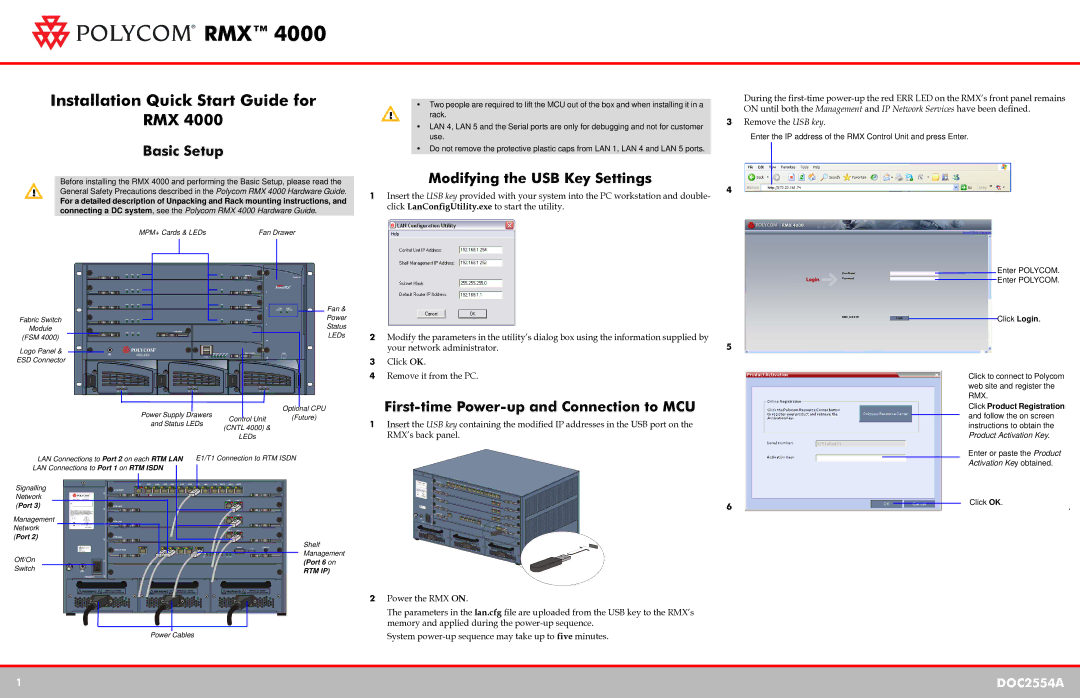DOC2554A specifications
The Polycom DOC2554A is a versatile and powerful communication device designed primarily for enhancing collaboration in professional environments. As a prominent member of Polycom's advanced conferencing solutions, the DOC2554A embodies a range of features that facilitate seamless communication for teams, irrespective of their location.One of the notable characteristics of the DOC2554A is its high-definition audio and video output. This device utilizes Polycom's renowned HD Voice technology, which ensures crystal-clear audio quality during calls. Participants can experience natural conversations without the disruptive background noise that often plagues traditional phone systems. The incorporation of high-definition video capabilities further enriches the communication experience, enabling users to engage in vibrant visual interactions.
In terms of design, the Polycom DOC2554A features a user-friendly interface that promotes accessibility for all participants, regardless of their tech-savviness. The intuitive touch-screen display allows users to easily navigate menus, manage calls, and engage with additional features. The device is also equipped with programmable shortcut keys, giving users quick access to their most frequently used functions.
Another significant feature is the device's compatibility with various conferencing platforms. The DOC2554A seamlessly integrates with industry-leading video conferencing systems, allowing users to connect with external partners and clients effortlessly. This interoperability enhances collaboration by enabling cross-platform communication without any technical hurdles.
Polycom has also prioritized security in the design of the DOC2554A. The device supports robust encryption protocols, ensuring that sensitive conversations remain confidential. This feature is crucial for organizations dealing with proprietary information or sensitive client data.
Furthermore, the DOC2554A is designed for scalability. It can accommodate various team sizes, making it suitable for everything from small meetings to large conferences. The device can also be customized with additional accessories, such as external microphones and speakers, to further enhance the audio experience.
In summary, the Polycom DOC2554A brings forth a host of innovative features, including high-definition audio and video, user-friendly operation, extensive compatibility, advanced security protocols, and scalability. These characteristics position the DOC2554A as an invaluable tool for modern organizations seeking to enhance their communication and collaboration capabilities in an increasingly connected world.