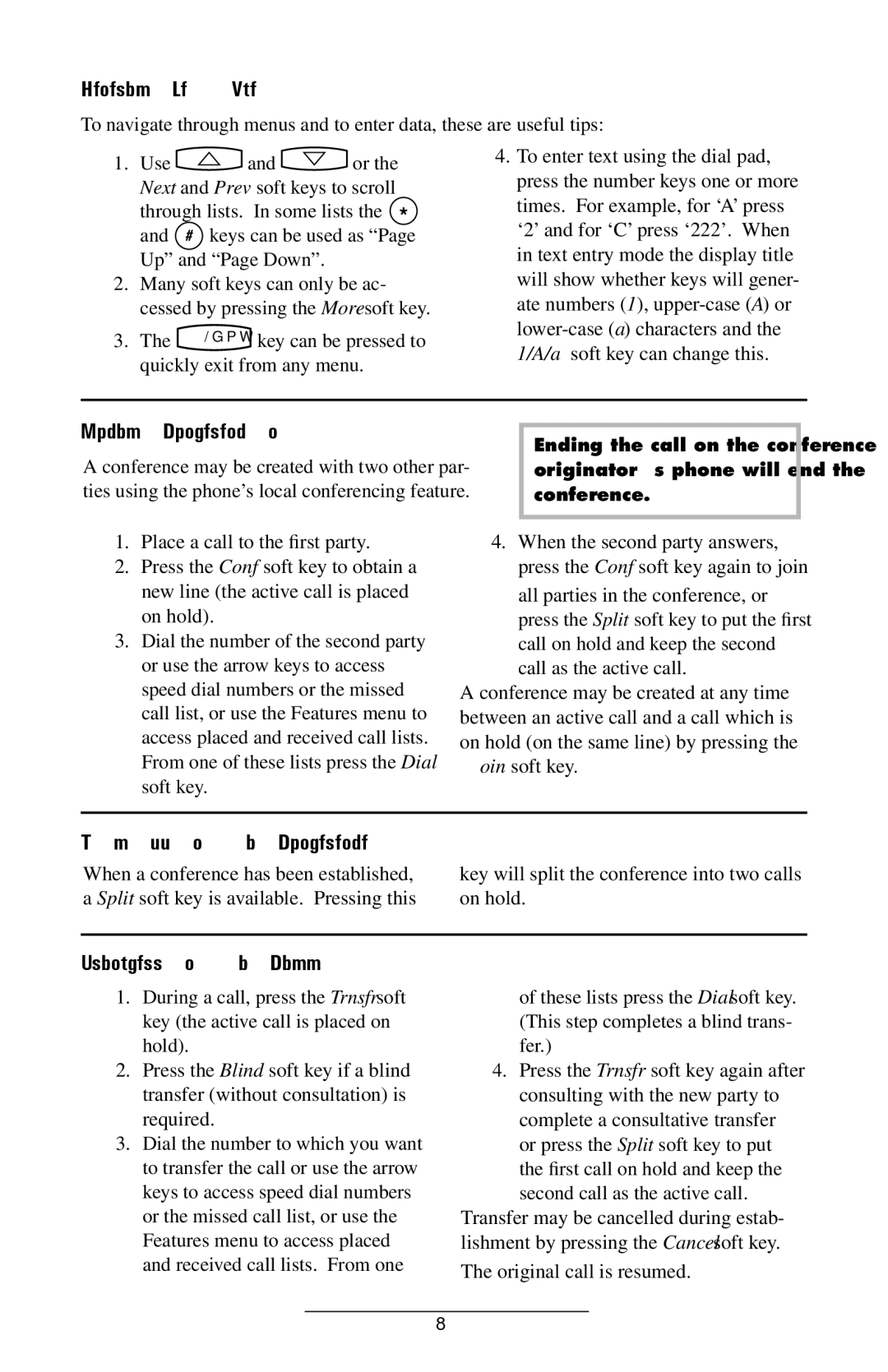IP300 specifications
The Polycom IP300 is an advanced IP phone designed for small to medium-sized businesses that require a reliable and high-quality communication device. As part of the Polycom SoundPoint series, the IP300 is known for its user-friendly interface, high-definition audio quality, and robust features that enhance productivity in the workplace.One of the standout characteristics of the Polycom IP300 is its exceptional audio performance. The phone utilizes Polycom’s Acoustic Clarity Technology, which ensures crisp, clear sound quality during conversations. This technology reduces background noise and echo, allowing for natural dialogue and effective communication. Additionally, the IP300 features wideband audio support, delivering clearer voice quality, especially in VoIP (Voice over Internet Protocol) environments.
The IP300 is equipped with a comprehensive set of features, including a large backlit LCD display that provides easy access to call information and contacts. With support for multiple lines, users can manage multiple calls and audio conferences simultaneously. The phone also comes with configurable keys that allow users to customize their experience, enabling quick access to important contacts and frequently used features.
Connectivity is another key aspect of the Polycom IP300. The phone supports Power over Ethernet (PoE), which simplifies installation by allowing the device to receive power through the same Ethernet cable used for network connectivity. This minimizes cable clutter and provides flexibility in phone placement within an office environment. Moreover, the IP300 is compatible with a wide range of SIP-based VoIP platforms, making it a versatile choice for businesses utilizing various communication providers.
The device is designed for ease of use, featuring simple navigation controls and a well-organized menu system. It supports features like call hold, transfer, and voicemail access, which are essential for effective call management. The Polycom IP300 also supports a range of additional accessories, such as a headset for hands-free communication, enhancing its usability in busy office settings.
Security is paramount in today’s digital landscape, and the Polycom IP300 incorporates advanced security features to protect sensitive communication. It supports encrypted signaling and media, ensuring that conversations remain confidential and secure from potential eavesdropping or unauthorized access.
In summary, the Polycom IP300 is a robust IP phone that combines user-friendly features with superior audio quality and connectivity. Its reliability, adaptability to different VoIP platforms, and security measures make it an excellent choice for businesses seeking to enhance their communication capabilities.