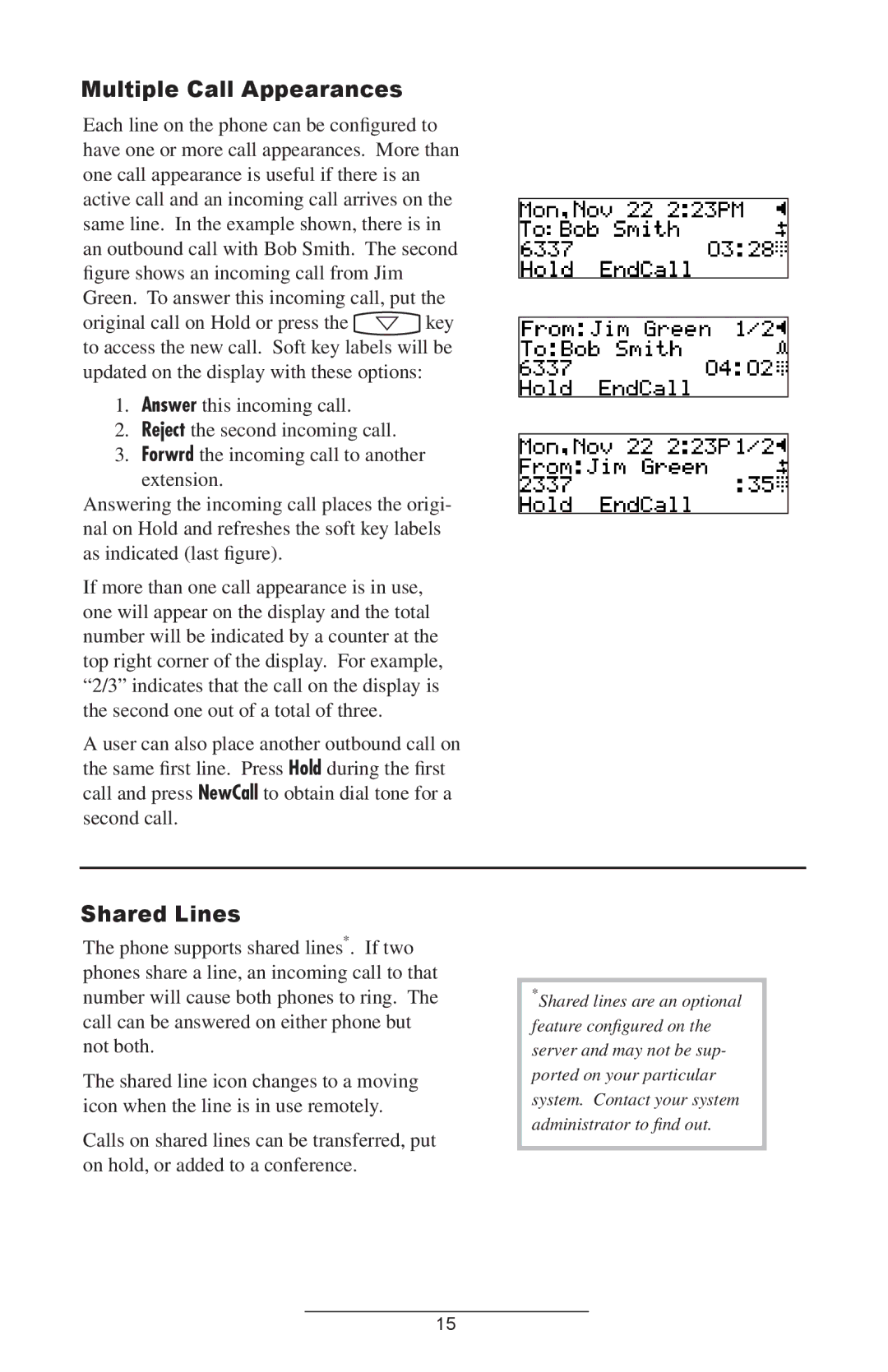IP 301, IP 301 SIP specifications
The Polycom IP 301 is a robust and reliable SIP (Session Initiation Protocol) phone designed for use in professional environments. It is ideal for individuals seeking a straightforward yet effective communication solution. This phone is particularly suited for small to medium-sized businesses that require a dependable device to handle everyday communication tasks.One of the standout features of the Polycom IP 301 is its ergonomic design. The phone is equipped with a large, backlit LCD display, which provides clear visibility of caller ID, call duration, and dialing information. The user-friendly interface includes a set of programmable function keys and a convenient volume control, enabling users to navigate and adjust settings easily.
In terms of connectivity, the Polycom IP 301 supports Power over Ethernet (PoE), which simplifies installation by allowing the device to receive power and data through a single Ethernet cable. This feature not only reduces cable clutter but also ensures that the phone remains operational during power outages if connected to a UPS.
The device supports a variety of audio codecs, ensuring high-quality voice communication. Polycom’s renowned wideband audio technology enhances call clarity, making conversations sound natural and life-like. The IP 301 is also equipped with a built-in speakerphone and high-fidelity audio capabilities, enabling hands-free calls without compromising sound quality.
Another significant characteristic of the Polycom IP 301 is its compatibility with multiple SIP-based VoIP systems, making it a versatile choice for various business environments. The phone can be easily configured and managed through a web interface, allowing IT administrators to set up and maintain the device with minimal effort.
Security is another important aspect of the Polycom IP 301, as it offers features such as support for encrypted signaling and media, ensuring secure communication over the network. This is crucial for businesses that need to protect sensitive information during phone calls.
Overall, the Polycom IP 301 stands out as a solid choice for professionals seeking an efficient, user-friendly, and secure IP phone. Its combination of advanced audio technologies, ease of use, and thoughtful design makes it an effective solution for navigating the demands of modern business communication.