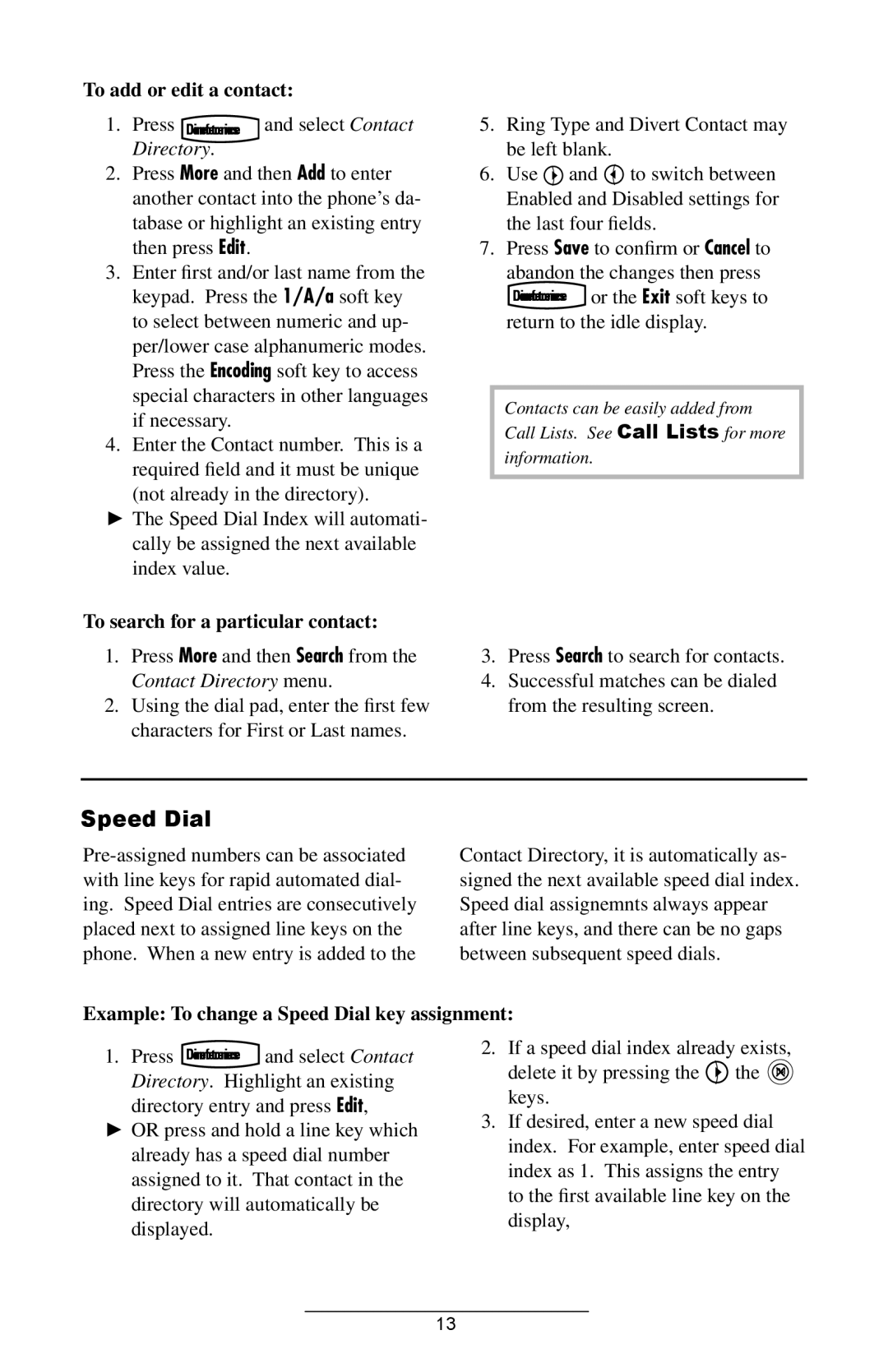IP 601 specifications
The Polycom IP 601 is a popular VoIP (Voice over Internet Protocol) phone designed for business environments, offering advanced features and technologies that enhance communication and productivity. This device is part of the Polycom SoundPoint series, known for its high sound quality and user-friendly interface.One of the main features of the Polycom IP 601 is its clear and natural sound quality, which is achieved through Polycom's advanced audio technology, including HD Voice technology. This feature provides high-definition audio, making conversations more intelligible and lifelike. The phone is equipped with a full-duplex speakerphone and a high-quality microphone that picks up voice clearly, ensuring excellent audio during calls.
The Polycom IP 601 supports up to two lines, allowing users to handle multiple calls simultaneously. This capability is particularly valuable in busy office environments where efficiency and responsiveness are crucial. Additionally, the phone features a 3.5-inch graphical display that provides clear visibility of call status, directory entries, and other relevant information, making it easy to navigate and manage calls.
In terms of connectivity, the Polycom IP 601 comes with dual Ethernet ports, allowing users to connect their device to a network while also providing connectivity for a computer. This setup can reduce the need for additional network switches or ports. The phone is compatible with both IPv4 and IPv6, ensuring that it can work with modern networking standards.
Another noteworthy characteristic of the Polycom IP 601 is its extensibility. The phone can be expanded with additional modules, such as the Polycom Expansion Module, which adds more line appearances and programmable keys. This modularity makes it an ideal choice for receptionists or other users who need to manage multiple lines and contacts efficiently.
Security is also a key focus for the Polycom IP 601. The phone supports encryption protocols, ensuring that voice communications are secure and protected from unauthorized access. This is particularly important for businesses that handle sensitive information.
With its combination of superior audio quality, multi-line support, intuitive interface, and robust security features, the Polycom IP 601 is an excellent choice for businesses looking to enhance their communication capabilities. Its advanced technologies and characteristics make it a reliable and efficient tool for professionals, fostering better collaboration and connectivity in the workplace.