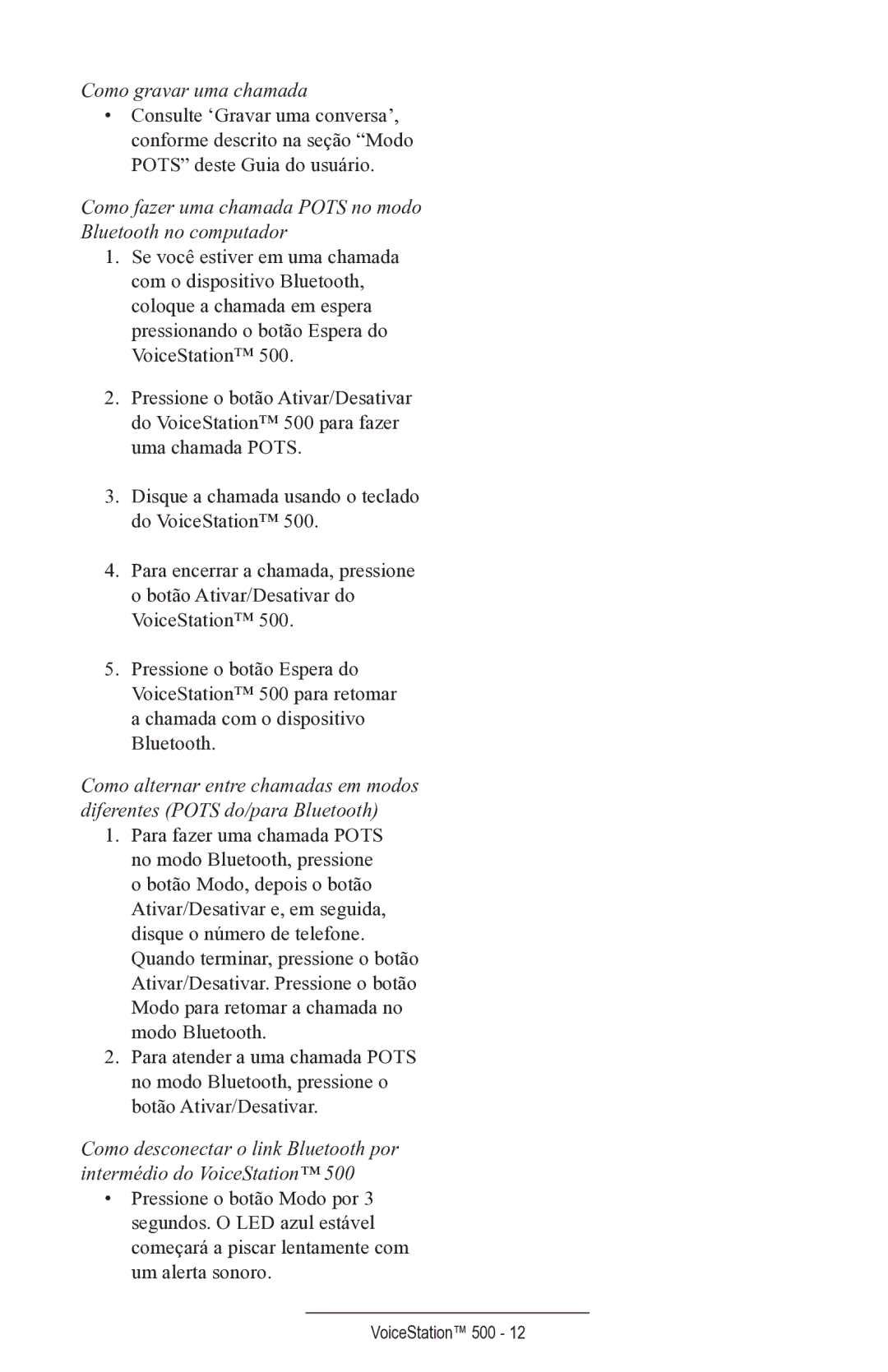voicestation 500 specifications
The Polycom VoiceStation 500 is a sophisticated conference phone designed to enhance the audio quality of conference calls, making it an essential tool for businesses that prioritize effective communication. With its sleek design and advanced technology, the VoiceStation 500 offers a range of features that cater to the needs of small to medium-sized meeting rooms.One of the main highlights of the VoiceStation 500 is its exceptional audio quality. It utilizes Polycom’s renowned Acoustic Clarity Technology, which ensures that conversations are clear and natural. This technology minimizes background noise and echo, allowing participants to hear and speak without interruptions. The three microphone array captures voices from around the room, so even those sitting at a distance can be heard clearly.
In terms of ease of use, the VoiceStation 500 is designed with a user-friendly interface. The large, intuitive buttons make it simple to dial, hang up, and adjust the volume, all without navigating complicated menus. The phone also features a backlit display that provides clear visibility, even in dimly lit environments.
Connectivity is another key characteristic of the Polycom VoiceStation 500. It easily integrates with various communication platforms, whether you are using traditional telephone lines or Voice over IP (VoIP) systems. This flexibility ensures that businesses can incorporate the VoiceStation into their existing infrastructure without the need for significant upgrades or changes.
The VoiceStation 500 is powered by a compact and efficient design that fits seamlessly into any conference room setting. Its lightweight construction allows for easy relocation, and its durability ensures that it can withstand regular use in a business environment.
Moreover, the VoiceStation 500 supports a wide frequency response range, which enhances the clarity of voices, making it ideal for voice-centric applications like conference calls and webinars. With its ability to support both wired and wireless connections, users can choose the setup that best fits their workplace preferences.
In summary, the Polycom VoiceStation 500 is an excellent choice for organizations that seek to improve their communication capabilities. With its premium audio quality, user-friendly features, and versatile connectivity options, it remains a reliable solution for conference calling in a variety of settings. Whether in a small meeting room or a larger collaborative space, the VoiceStation 500 delivers clarity and performance, making it an indispensable tool for any professional environment.