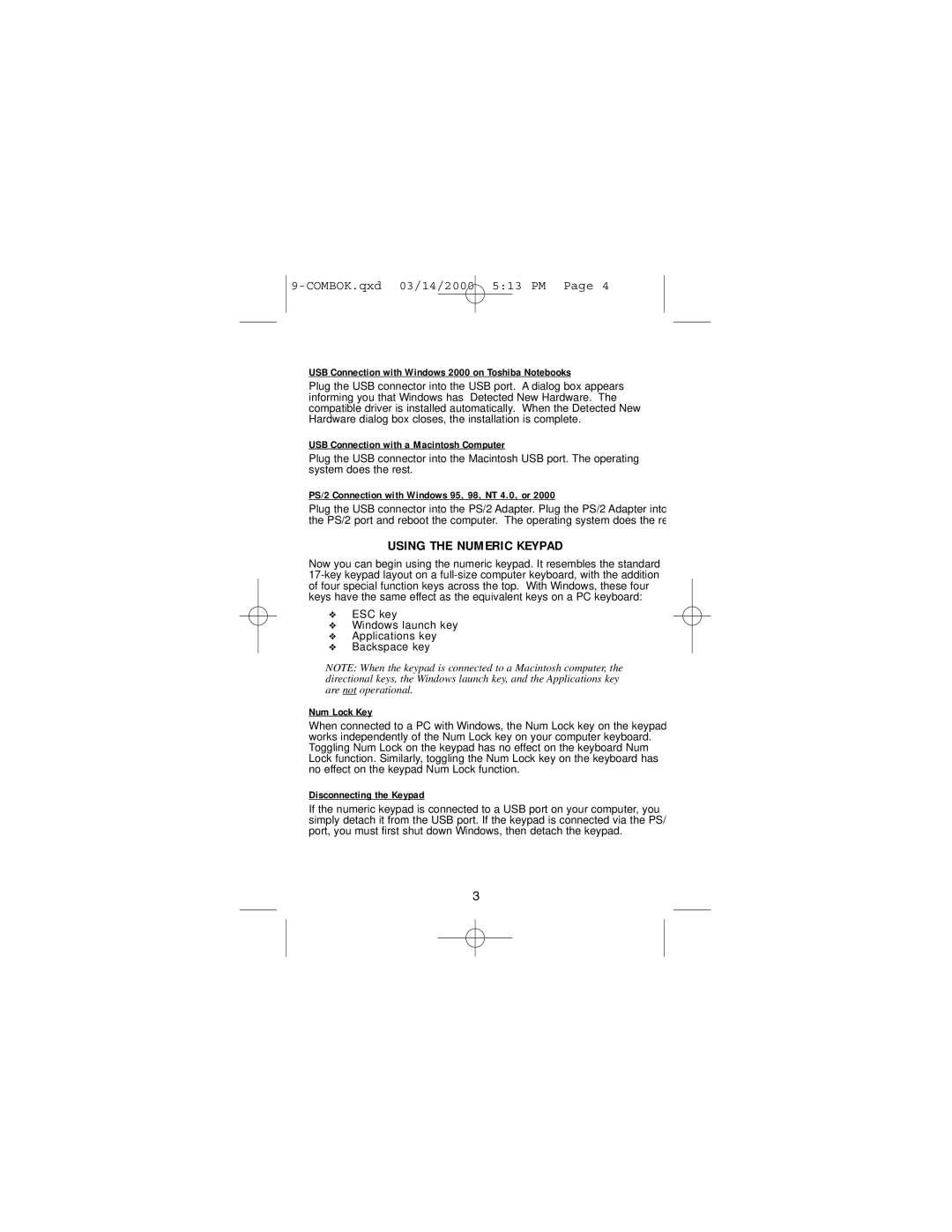USB Connection with Windows 2000 on Toshiba Notebooks
Plug the USB connector into the USB port. A dialog box appears informing you that Windows has “Detected New Hardware.” The compatible driver is installed automatically. When the Detected New Hardware dialog box closes, the installation is complete.
USB Connection with a Macintosh Computer
Plug the USB connector into the Macintosh USB port. The operating system does the rest.
PS/2 Connection with Windows 95, 98, NT 4.0, or 2000
Plug the USB connector into the PS/2 Adapter. Plug the PS/2 Adapter into the PS/2 port and reboot the computer. The operating system does the rest.
USING THE NUMERIC KEYPAD
Now you can begin using the numeric keypad. It resembles the standard
❖ESC key
❖Windows launch key
❖Applications key
❖Backspace key
NOTE: When the keypad is connected to a Macintosh computer, the directional keys, the Windows launch key, and the Applications key are not operational.
Num Lock Key
When connected to a PC with Windows, the Num Lock key on the keypad works independently of the Num Lock key on your computer keyboard. Toggling Num Lock on the keypad has no effect on the keyboard Num Lock function. Similarly, toggling the Num Lock key on the keyboard has no effect on the keypad Num Lock function.
Disconnecting the Keypad
If the numeric keypad is connected to a USB port on your computer, you simply detach it from the USB port. If the keypad is connected via the PS/2 port, you must first shut down Windows, then detach the keypad.
3