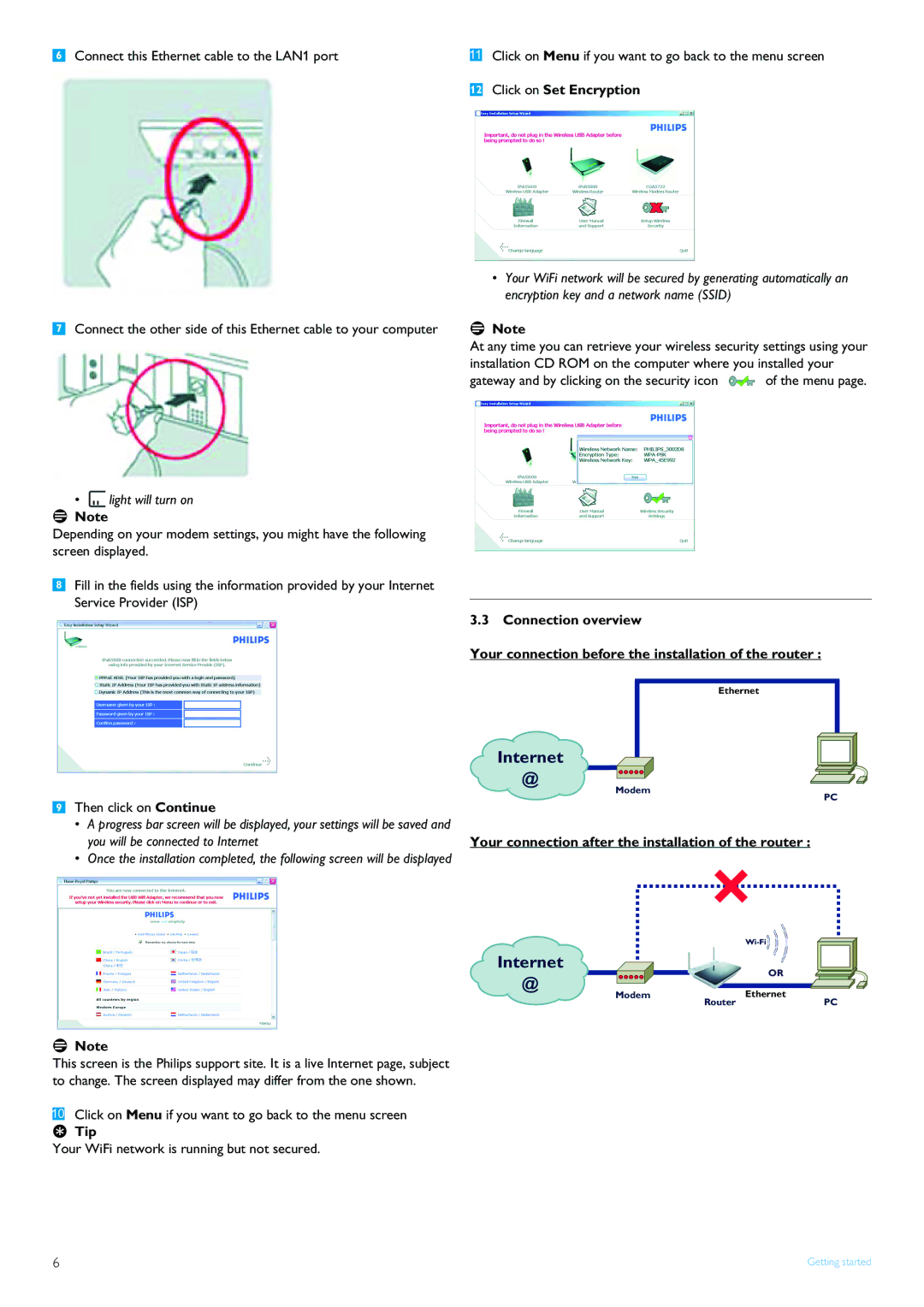SNB5600 specifications
POSIFLEX Business Machines SNB5600 is a versatile and powerful point-of-sale (POS) solution designed to meet the demands of modern retail and hospitality environments. Built with advanced technology and a user-friendly design, the SNB5600 offers a range of features that enhance operational efficiency and improve customer interactions.One of the standout features of the SNB5600 is its robust processing capabilities. Equipped with a high-performance Intel processor, the system ensures rapid transaction processing and smooth operation of various applications. This level of efficiency is critical in busy environments where speed is essential to customer satisfaction.
The SNB5600 also boasts a vivid, touchscreen interface that enhances user interaction. With a large display that provides clear visuals and intuitive navigation, employees can quickly access the tools they need to serve customers effectively. The touchscreen is designed to withstand heavy usage, guaranteeing durability over time.
In terms of connectivity, the SNB5600 is equipped with multiple ports, including USB, HDMI, and Ethernet options, allowing it to integrate seamlessly with other devices and peripherals. This versatility facilitates the connection of barcode scanners, receipt printers, and cash drawers, providing a complete POS solution.
Security is a top priority in the SNB5600 design. It comes with built-in protection features, ensuring that customer data remains safe during transactions. This commitment to security is especially important for businesses dealing with sensitive payment information.
The SNB5600 is also designed with mobility in mind. Its compact design and lightweight structure make it easy to move and reposition as needed, allowing businesses to adapt their layouts based on changing customer flow or dynamic merchandising strategies.
Furthermore, the device supports various operating systems and software applications, making it compatible with different business requirements. Whether integrating with existing ERP systems or supporting standalone POS software, the SNB5600 is flexible enough to accommodate diverse business needs.
In summary, the POSIFLEX Business Machines SNB5600 is a cutting-edge point-of-sale solution characterized by its powerful processing capabilities, intuitive touchscreen interface, robust connectivity options, and strong security features. Ideal for retail and hospitality sectors, the SNB5600 empowers businesses to enhance customer service, increase sales efficiency, and streamline operations, making it a valuable investment for any modern enterprise.