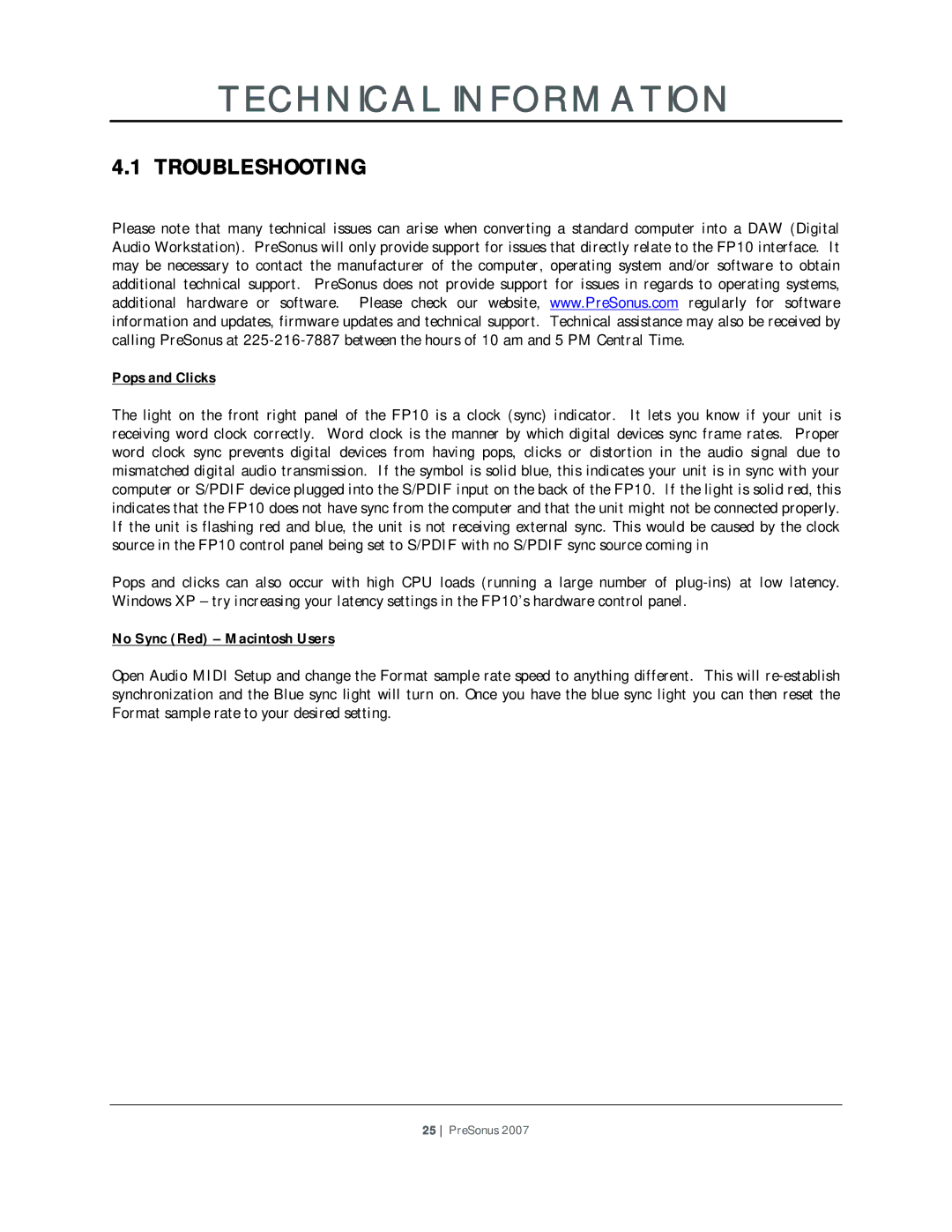FP10 specifications
The PreSonus AudioBox FP10 is a versatile and powerful audio interface designed to meet the demands of musicians, podcasters, and audio engineers alike. Known for its reliable performance and professional quality, the FP10 offers an impressive array of features that cater to both beginners and seasoned professionals.One of the standout features of the FP10 is its capability to handle up to 10 input channels. This includes eight mic/line inputs equipped with high-quality preamps, allowing users to record multiple audio sources simultaneously. The preamps provide a clean and transparent sound, ideal for capturing vocals, instruments, and other audio sources with clarity. Each input channel also features a gain control knob, ensuring that users can achieve the perfect level without distortion.
The FP10 employs USB 2.0 technology, offering a stable and efficient connection to computers, ensuring reliable performance for recording sessions. The interface is compatible with a wide range of digital audio workstations (DAWs), making it a flexible tool for any audio production setup. This ease of use is further enhanced by the inclusion of PreSonus Studio One Artist, a powerful music production software that comes bundled with the interface.
Another notable characteristic of the FP10 is its 24-bit/96 kHz audio resolution. This high-definition quality allows for detailed recordings, making it suitable for professional projects and high-fidelity music production. The device also features MIDI I/O, allowing users to connect and control external MIDI equipment seamlessly.
The FP10 also comes with various output options, including balanced TRS outputs and a headphone output with a dedicated level control. This ensures that users can monitor their recordings in real-time with accuracy. Additionally, the interface has direct monitoring capabilities, allowing for zero-latency monitoring while recording.
Portability is yet another appealing factor of the FP10. Its robust design makes it an ideal choice for musicians on the go, while its compact size allows it to fit easily into a laptop bag. With its combination of functionality, sound quality, and user-friendly features, the PreSonus AudioBox FP10 is a compelling choice for anyone looking to enhance their audio production capabilities. Whether in a studio or on the road, the FP10 stands ready to deliver professional results.