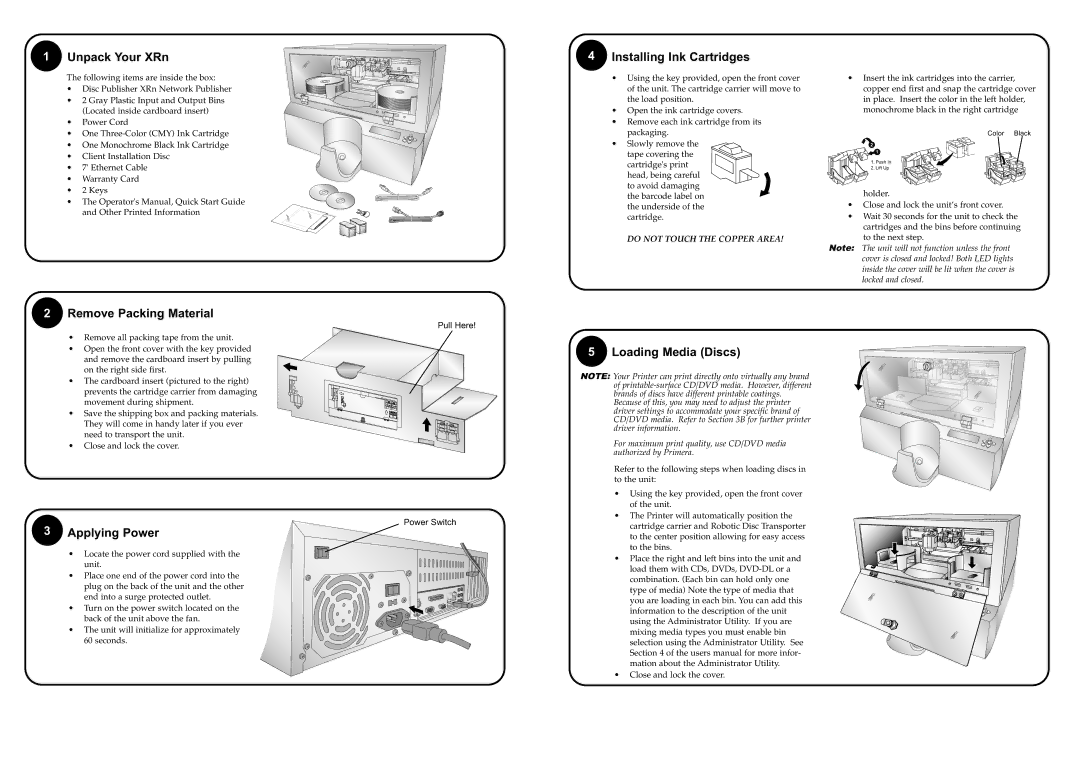DP=-XRn specifications
Primera Technology's DP-XRn is a state-of-the-art digital labeling and printing solution designed to meet the growing demands of businesses looking for efficient and high-quality label production. With its innovative features and robust technologies, the DP-XRn stands out as a versatile tool suitable for various industries, including food and beverage, pharmaceuticals, and consumer goods.One of the most notable features of the DP-XRn is its advanced digital printing capabilities. Utilizing a high-resolution print head, this printer delivers stunning images and crisp text at resolutions up to 4800 dpi. This enables businesses to produce vibrant, eye-catching labels that enhance product visibility and brand recognition. The machine operates at impressive speeds, ensuring that even large production runs can be completed in a timely manner without compromising quality.
The DP-XRn supports a wide range of materials, including glossy, matte, and transparent labels, offering flexibility for different applications. This versatility allows users to create custom labels tailored to their specific needs, whether for products, promotions, or special events. The ability to print in various sizes, shapes, and finishes means that the DP-XRn can cater to diverse packaging requirements.
Another key characteristic of the DP-XRn is its user-friendly interface. The intuitive touchscreen display simplifies the operation process, allowing users to set up and adjust print jobs with ease. Additionally, the printer comes equipped with robust software for designing labels, making it accessible for businesses of all sizes, regardless of their technical expertise.
The DP-XRn also embraces sustainability with its use of eco-friendly inks and materials. This commitment to environmental responsibility is increasingly important in today’s eco-conscious marketplace, allowing companies to demonstrate their dedication to sustainable practices.
Furthermore, Primera Technology integrates advanced connectivity options in the DP-XRn, including USB and Ethernet interfaces, making it easy to connect the printer to various devices and networks. This feature is essential for industries where the seamless integration of equipment is critical for operational efficiency.
In summary, Primera Technology's DP-XRn is a cutting-edge digital label printer offering high-quality printing, versatility in materials, user-friendly operation, eco-friendly options, and integration capabilities. It is designed to meet the evolving needs of modern businesses, making it an invaluable asset for any organization aiming to enhance its labeling production.