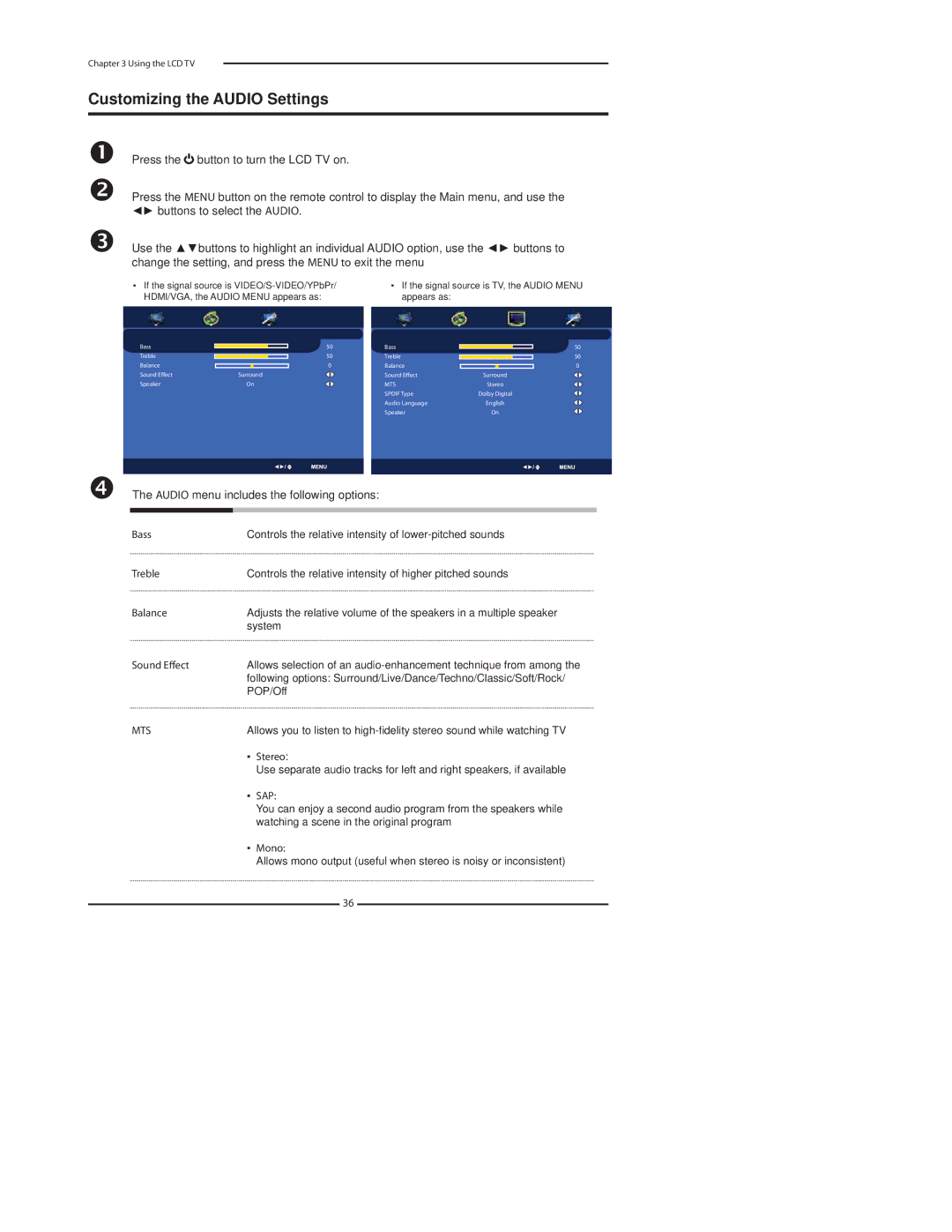Chapter 3 Using the LCD TV
Customizing the AUDIO Settings
Press the ![]() button to turn the LCD TV on.
button to turn the LCD TV on.
Press the MENU button on the remote control to display the Main menu, and use the ◄► buttons to select the AUDIO.
Use the ▲▼buttons to highlight an individual AUDIO option, use the ◄► buttons to change the setting, and press the MENU to exit the menu
▪If the signal source is
▪If the signal source is TV, the AUDIO MENU appears as:
|
|
|
|
|
|
Bass |
| 50 | Bass |
| 50 |
|
| ||||
Treble |
| 50 | Treble |
| 50 |
Balance |
| 0 | Balance | 0 | |
Sound Effect | Surround |
| Sound Effect | Surround | |
Speaker | On |
| MTS | Stereo | |
|
|
| SPDIF Type | Dolby Digital | |
|
|
| Audio Language | English | |
|
|
| Speaker | On | |
|
|
|
|
|
|
|
|
|
|
|
|
The AUDIO menu includes the following options:
Bass | Controls the relative intensity of | |||
Treble | Controls the relative intensity of higher pitched sounds | |||
Balance | Adjusts the relative volume of the speakers in a multiple speaker | |||
| system | |||
Sound Effect | Allows selection of an | |||
| following options: Surround/Live/Dance/Techno/Classic/Soft/Rock/ | |||
| POP/Off | |||
MTS | Allows you to listen to | |||
| ▪ | Stereo: | ||
|
| Use separate audio tracks for left and right speakers, if available | ||
| ▪ | SAP: | ||
|
| You can enjoy a second audio program from the speakers while | ||
|
| watching a scene in the original program | ||
| ▪ | Mono: | ||
|
| Allows mono output (useful when stereo is noisy or inconsistent) | ||
|
|
| 36 |
|
|
|
|
| |