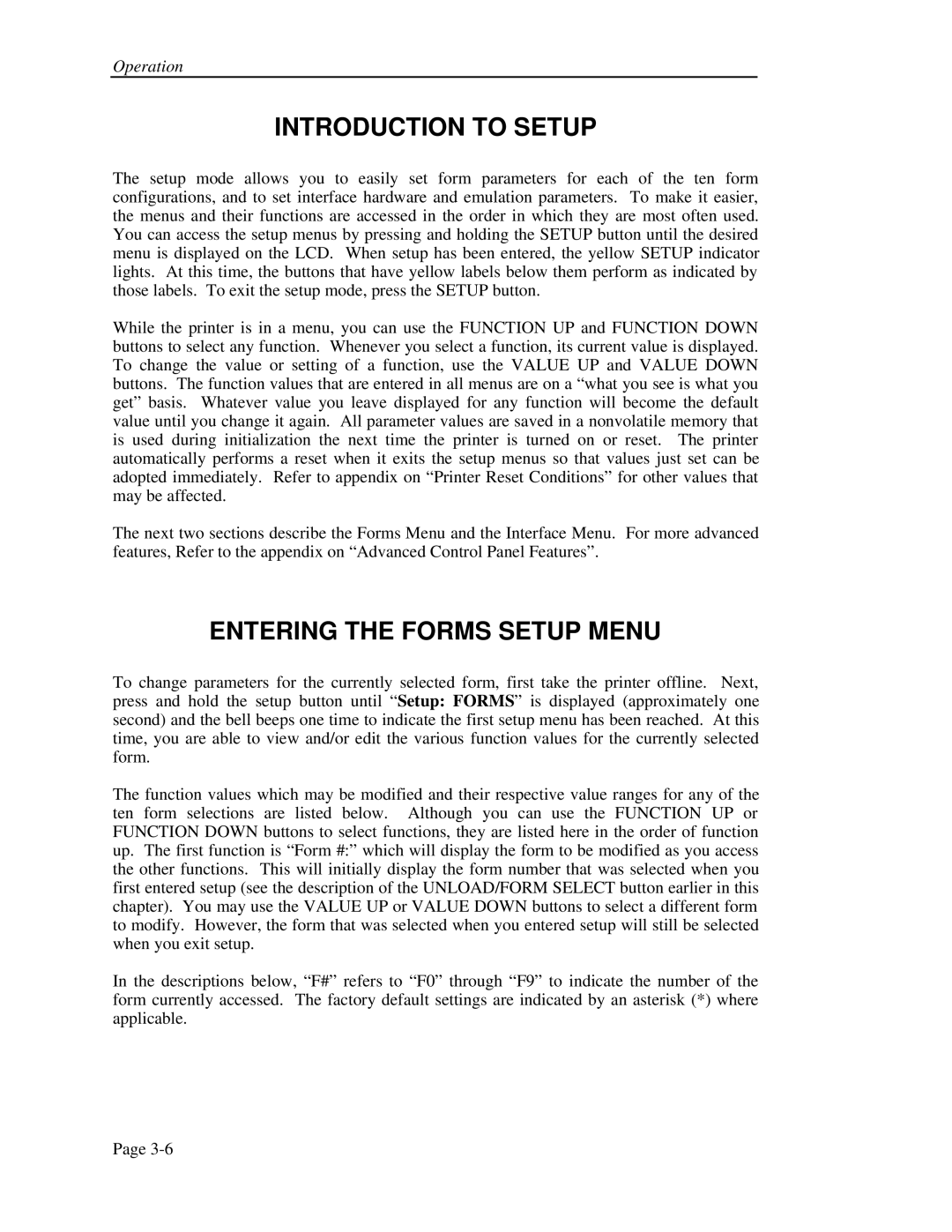4500, 4503, FormsPro 4300 specifications
Printek FormsPro 4300, 4500, and 4503 are high-performance printers designed to meet the demands of businesses that require high-quality, reliable printing for forms and transactional documents. These models are well-regarded for their durability, ease of use, and advanced features tailored to enhance productivity in various work environments.One of the key features of the FormsPro series is its robust printing technology. Utilizing impact dot matrix printing, these printers can produce clear and sharp text as well as graphics on multipart forms, making them ideal for applications such as invoicing, receipts, and shipping documents. The FormsPro 4300 offers a print speed of up to 550 characters per second, while the 4500 and 4503 models offer even higher speeds, enabling businesses to streamline their operations and reduce wait times.
Another important characteristic of these printers is their ability to handle a wide range of paper types and sizes. The FormsPro series supports continuous forms, single sheets, and labels, accommodating various printing needs. The adjustable paper feed allows for easy handling of different materials, ensuring that users can seamlessly print on standard forms or custom configurations.
In addition to versatility, the FormsPro printers boast user-friendly features such as an intuitive control panel and easy connectivity options. They are equipped with USB and parallel interfaces, allowing for easy integration with existing systems. This makes setup and operation straightforward, even for those who may not be tech-savvy.
Durability is also a hallmark of the Printek FormsPro series. Built with high-quality components, these printers are designed to withstand the rigors of daily use in busy environments. They feature a durable print head and are engineered to minimize maintenance costs, making them a smart investment for businesses.
Furthermore, the FormsPro 4500 and 4503 models come with enhanced memory options, allowing for faster processing of larger print jobs. This improvement translates to reduced processing time, which is critical for businesses that rely on efficiency and quick turnaround.
In conclusion, the Printek FormsPro 4300, 4500, and 4503 printers represent an excellent choice for businesses requiring reliable and efficient printing solutions. With their robust performance, versatility, and durability, these printers are designed to meet the diverse needs of modern enterprises, making them a valuable addition to any office setting.