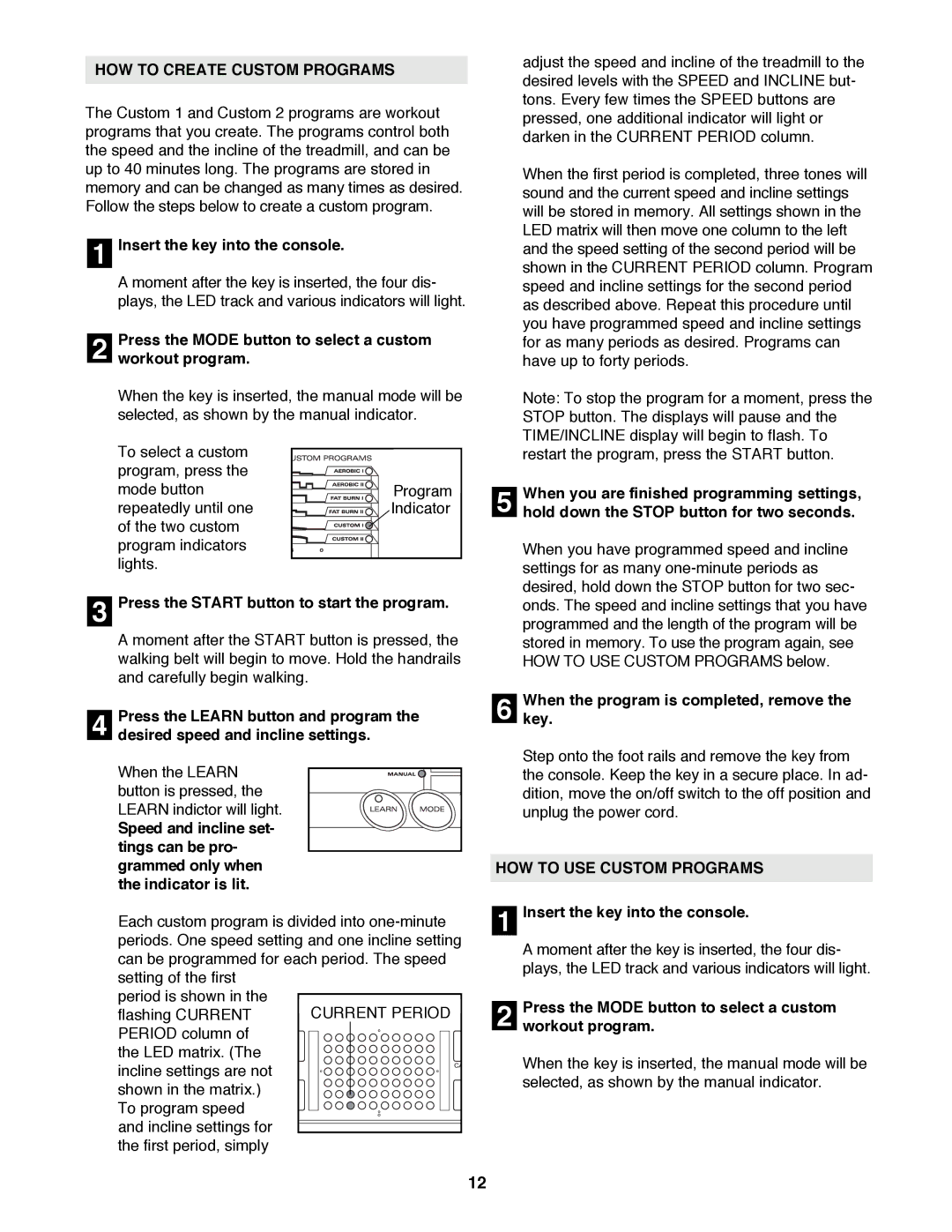HOW TO CREATE CUSTOM PROGRAMS
The Custom 1 and Custom 2 programs are workout programs that you create. The programs control both the speed and the incline of the treadmill, and can be up to 40 minutes long. The programs are stored in memory and can be changed as many times as desired. Follow the steps below to create a custom program.
1Insert the key into the console.
A moment after the key is inserted, the four dis- plays, the LED track and various indicators will light.
2workout program.
When the key is inserted, the manual mode will be selected, as shown by the manual indicator.Press the MODE button to select a custom
To select a custom |
|
program, press the |
|
mode button | Program |
repeatedly until one | Indicator |
of the two custom |
|
program indicators |
|
lights. |
|
3Press the START button to start the program.
A moment after the START button is pressed, the walking belt will begin to move. Hold the handrails and carefully begin walking.
4 | Press the LEARN button and program | the |
desired speed and incline settings. |
|
When the LEARN button is pressed, the LEARN indictor will light.
Speed and incline set- tings can be pro- grammed only when the indicator is lit.
Each custom program is divided into
period is shown in the flashing CURRENT
PERIOD column of the LED matrix. (The incline settings are not shown in the matrix.) To program speed and incline settings for
the first period, simply
adjust the speed and incline of the treadmill to the desired levels with the SPEED and INCLINE but- tons. Every few times the SPEED buttons are pressed, one additional indicator will light or darken in the CURRENT PERIOD column.
When the first period is completed, three tones will sound and the current speed and incline settings will be stored in memory. All settings shown in the LED matrix will then move one column to the left and the speed setting of the second period will be shown in the CURRENT PERIOD column. Program speed and incline settings for the second period as described above. Repeat this procedure until you have programmed speed and incline settings for as many periods as desired. Programs can have up to forty periods.
Note: To stop the program for a moment, press the STOP button. The displays will pause and the TIME/INCLINE display will begin to flash. To restart the program, press the START button.
5hold down the STOP button for two seconds.
When you have programmed speed and incline settings for as many
stored in memory. To use the program again, see HOW TO USE CUSTOM PROGRAMS below.When you are finished programming settings,
6Whenkey. the program is completed, remove the
Step onto the foot rails and remove the key from the console. Keep the key in a secure place. In ad- dition, move the on/off switch to the off position and unplug the power cord.
HOW TO USE CUSTOM PROGRAMS
1Insert the key into the console.
A moment after the key is inserted, the four dis- plays, the LED track and various indicators will light.
2workout program.
When the key is inserted, the manual mode will be selected, as shown by the manual indicator.Press the MODE button to select a custom
12