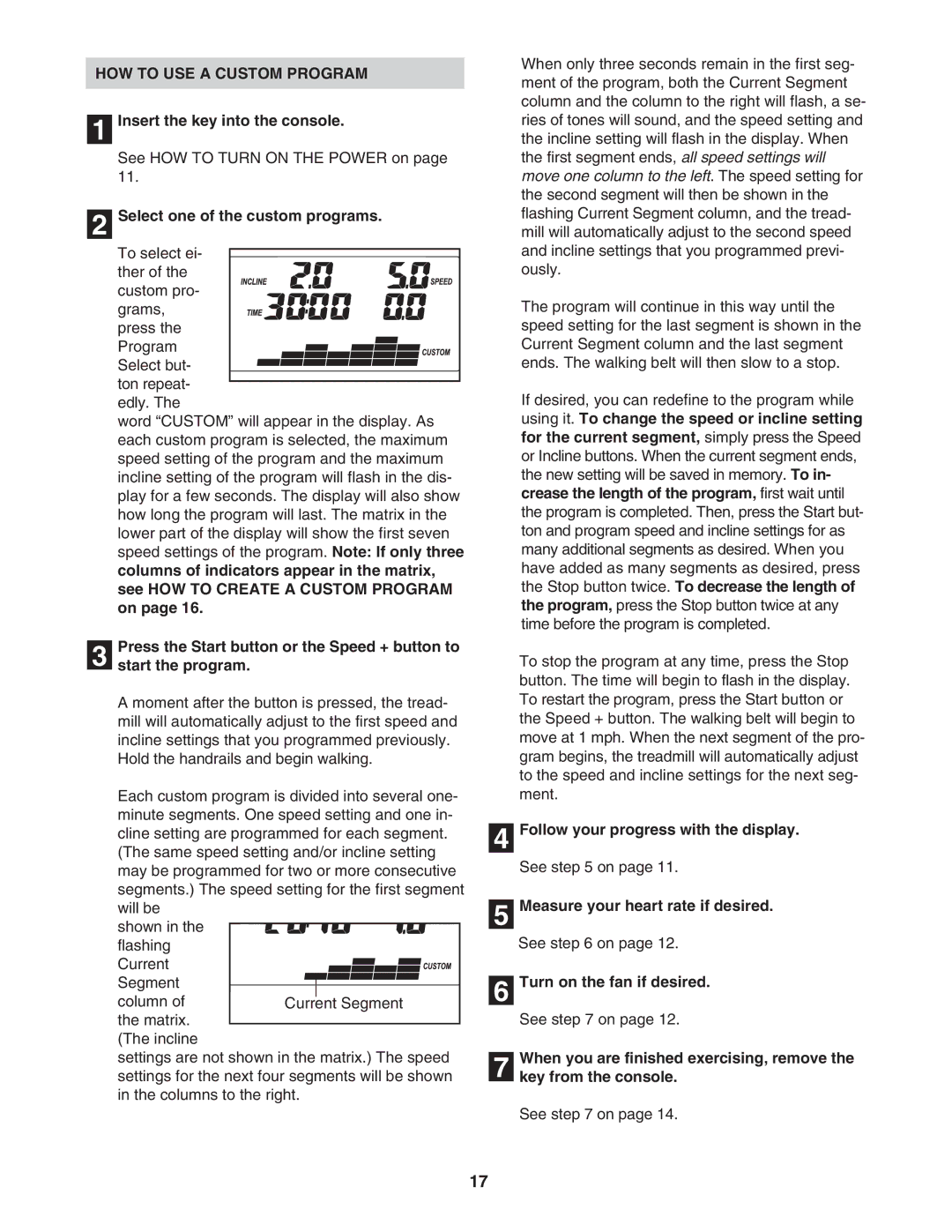HOW TO USE A CUSTOM PROGRAM
1 Insert the key into the console.
See HOW TO TURN ON THE POWER on page 11.
2 Select one of the custom programs.
To select ei-
ther of the custom pro- grams, press the
Program Select but- ton repeat-
edly. The
word “CUSTOM” will appear in the display. As each custom program is selected, the maximum speed setting of the program and the maximum incline setting of the program will flash in the dis- play for a few seconds. The display will also show how long the program will last. The matrix in the lower part of the display will show the first seven speed settings of the program. Note: If only three columns of indicators appear in the matrix, see HOW TO CREATE A CUSTOM PROGRAM on page 16.
Press the Start button or the Speed + button to
3 start the program.
A moment after the button is pressed, the tread- mill will automatically adjust to the first speed and incline settings that you programmed previously. Hold the handrails and begin walking.
Each custom program is divided into several one- minute segments. One speed setting and one in- cline setting are programmed for each segment.
(The same speed setting and/or incline setting may be programmed for two or more consecutive segments.) The speed setting for the first segment will be
shown in the flashing
Current Segment column of the matrix.
(The incline
settings are not shown in the matrix.) The speed settings for the next four segments will be shown in the columns to the right.
When only three seconds remain in the first seg- ment of the program, both the Current Segment column and the column to the right will flash, a se- ries of tones will sound, and the speed setting and the incline setting will flash in the display. When the first segment ends, all speed settings will move one column to the left. The speed setting for the second segment will then be shown in the flashing Current Segment column, and the tread- mill will automatically adjust to the second speed and incline settings that you programmed previ- ously.
The program will continue in this way until the speed setting for the last segment is shown in the Current Segment column and the last segment ends. The walking belt will then slow to a stop.
If desired, you can redefine to the program while using it. To change the speed or incline setting for the current segment, simply press the Speed or Incline buttons. When the current segment ends, the new setting will be saved in memory. To in- crease the length of the program, first wait until the program is completed. Then, press the Start but- ton and program speed and incline settings for as many additional segments as desired. When you have added as many segments as desired, press the Stop button twice. To decrease the length of the program, press the Stop button twice at any time before the program is completed.
To stop the program at any time, press the Stop button. The time will begin to flash in the display. To restart the program, press the Start button or the Speed + button. The walking belt will begin to move at 1 mph. When the next segment of the pro- gram begins, the treadmill will automatically adjust to the speed and incline settings for the next seg- ment.
4 Follow your progress with the display.
See step 5 on page 11.
5 Measure your heart rate if desired.
See step 6 on page 12.
6 Turn on the fan if desired.
See step 7 on page 12.
When you are finished exercising, remove the
7 key from the console.
See step 7 on page 14.
17