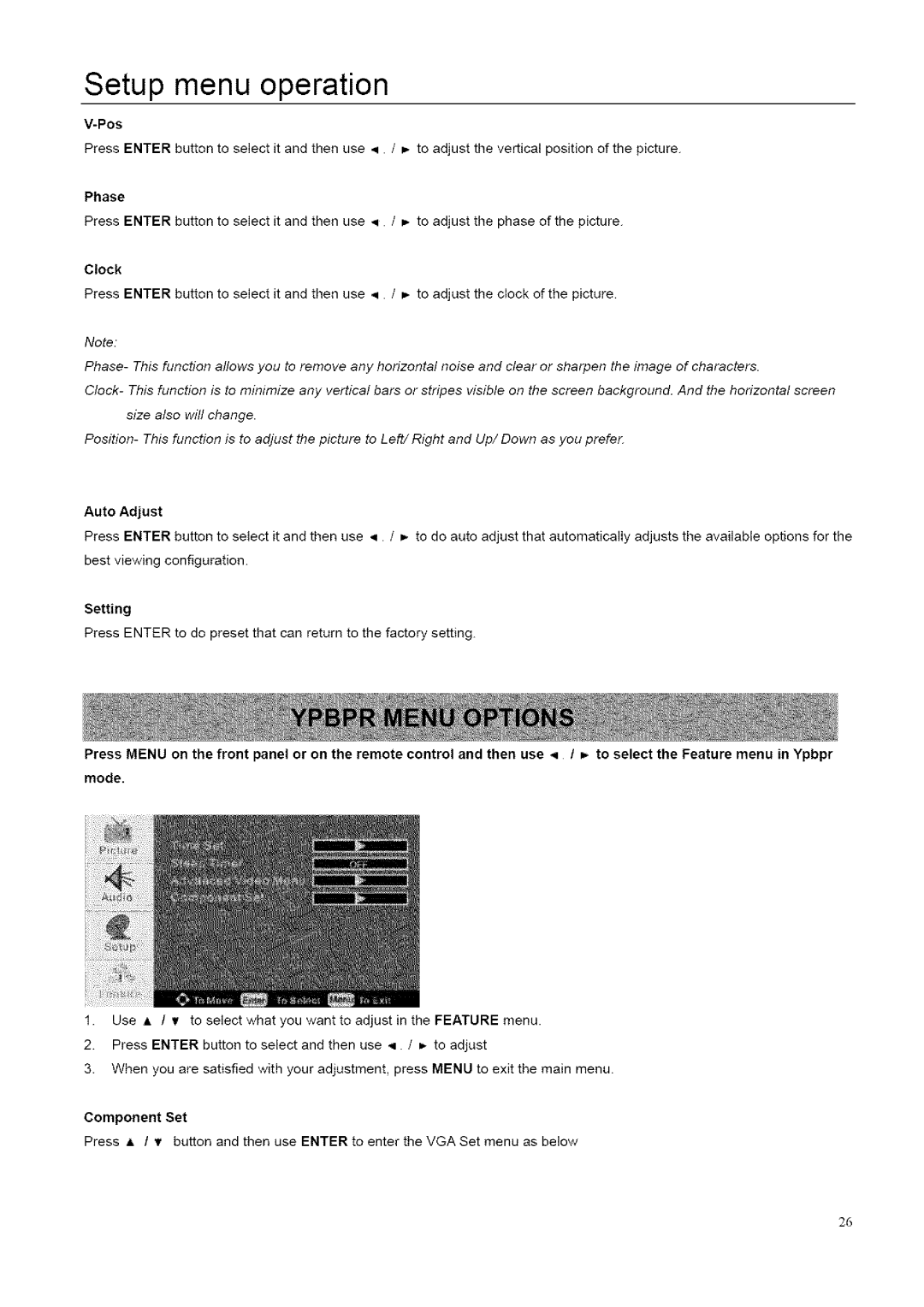Setup menu operation
Press ENTER button to select it and then use • / _- to adjust the vertica( position of the picture.
Phase
Press ENTER button to select it and then use • / _- to adjust the phase of the picture.
Clock
Press ENTER button to select it and then use • / _- to adjust the clock of the picture.
Note:
Phase- This function allows you to remove any horizontal noise and clear or sharpen the image of characters.
Clock- This function is to minimize any vertical bars or stripes visible on the screen background. And the horizontal screen size also will change.
Position- This function is to adjust the picture to Left/Right and Up/Down as you prefer.
Auto Adjust
Press ENTER button to select it and then use < / =* to do auto adjust that automatically adjusts the available options for the best viewing configuration.
Setting
Press ENTER to do preset that can return to the factory setting.
Press MENU on the front panel or on the remote control and then use 4 / m. to select the Feature menu in Ypbpr
mode.
1.Use A / v to select what you want to adjust in the FEATURE menu.
2.Press ENTER button to select and then use q / _* to adjust
3.When you are satisfied with your adjustment, press MENU to exit the main menu.
Component Set
Press A / v/ button and then use ENTER to enter the VGA Set menu as below
26