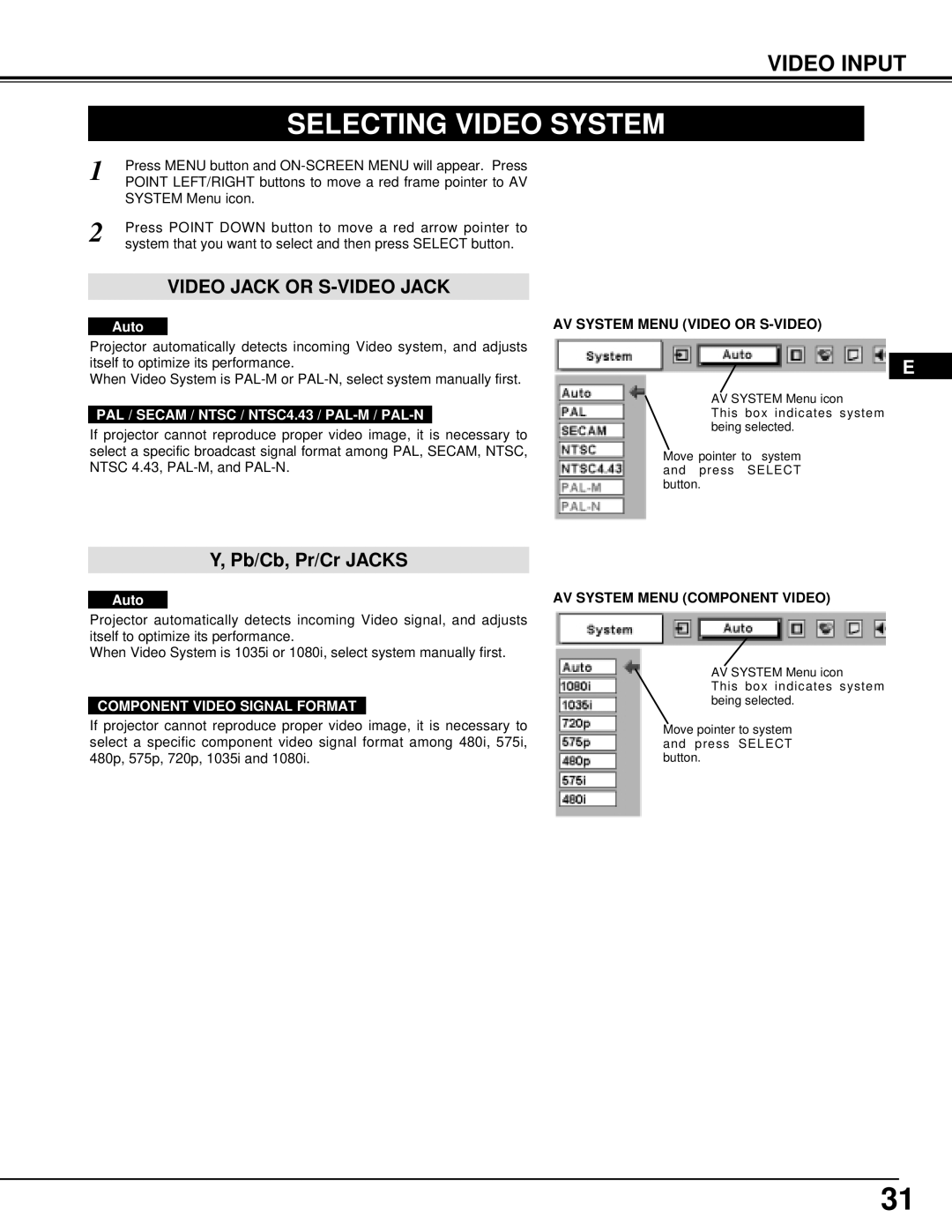VIDEO INPUT
SELECTING VIDEO SYSTEM
1 | Press MENU button and |
POINT LEFT/RIGHT buttons to move a red frame pointer to AV | |
| SYSTEM Menu icon. |
2 | Press POINT DOWN button to move a red arrow pointer to |
system that you want to select and then press SELECT button. |
VIDEO JACK OR S-VIDEO JACK
Auto
Projector automatically detects incoming Video system, and adjusts itself to optimize its performance.
When Video System is
PAL / SECAM / NTSC / NTSC4.43 / PAL-M / PAL-N
If projector cannot reproduce proper video image, it is necessary to select a specific broadcast signal format among PAL, SECAM, NTSC, NTSC 4.43,
AV SYSTEM MENU (VIDEO OR S-VIDEO)
E
AV SYSTEM Menu icon
This box indicates system being selected.
Move pointer to system and press SELECT button.
Y, Pb/Cb, Pr/Cr JACKS
Auto
Projector automatically detects incoming Video signal, and adjusts itself to optimize its performance.
When Video System is 1035i or 1080i, select system manually first.
COMPONENT VIDEO SIGNAL FORMAT
If projector cannot reproduce proper video image, it is necessary to select a specific component video signal format among 480i, 575i, 480p, 575p, 720p, 1035i and 1080i.
AV SYSTEM MENU (COMPONENT VIDEO)
AV SYSTEM Menu icon
This box indicates system being selected.
Move pointer to system and press SELECT button.
31